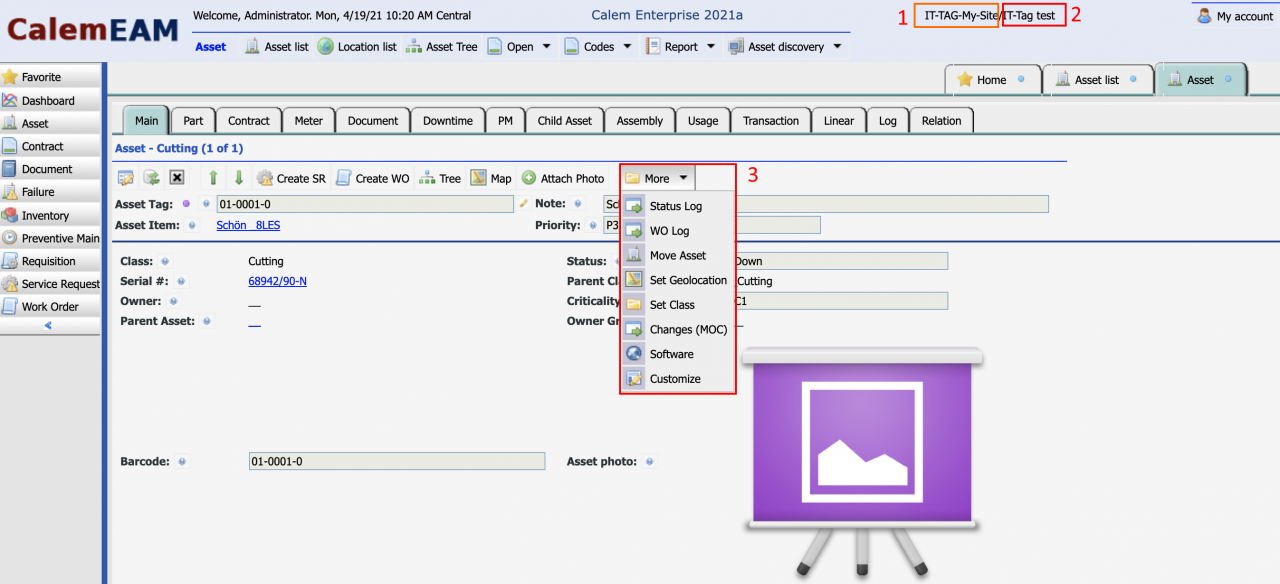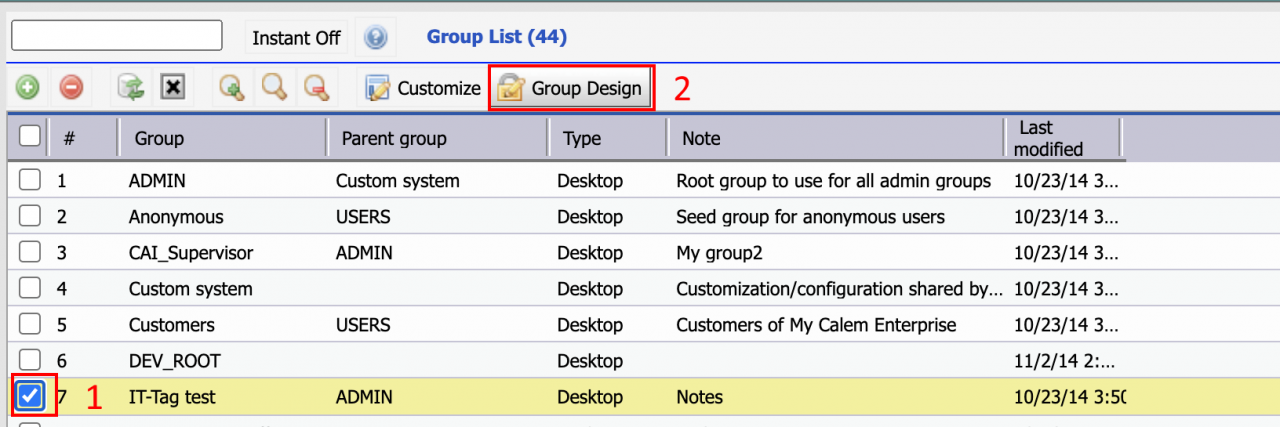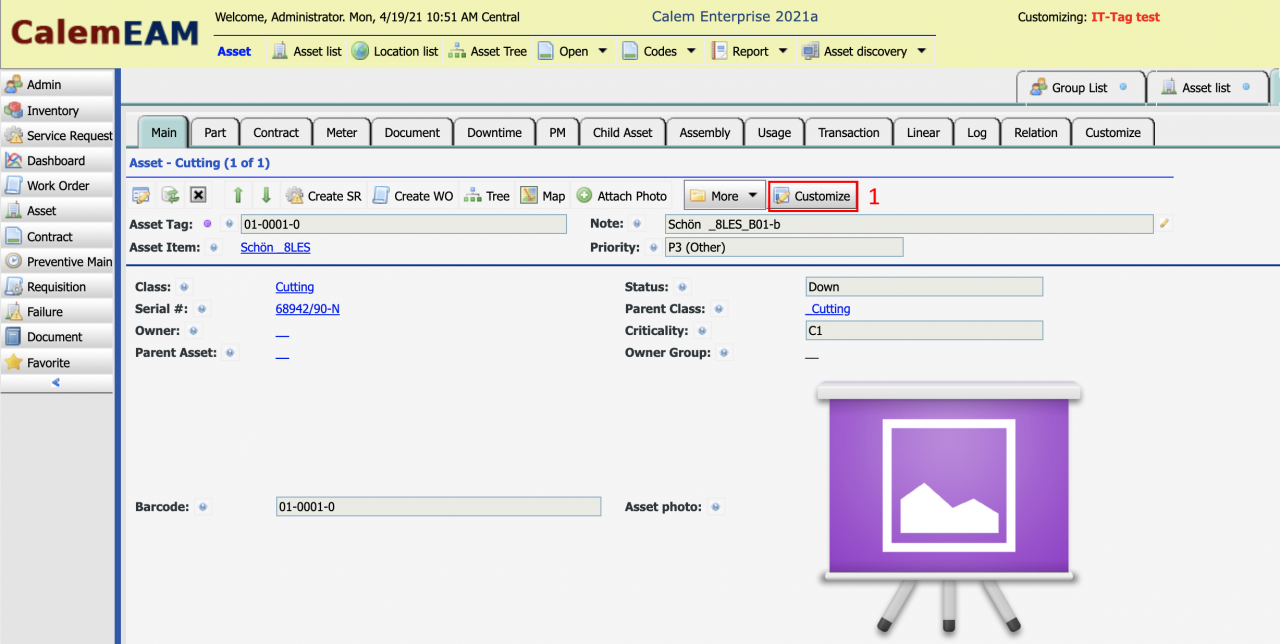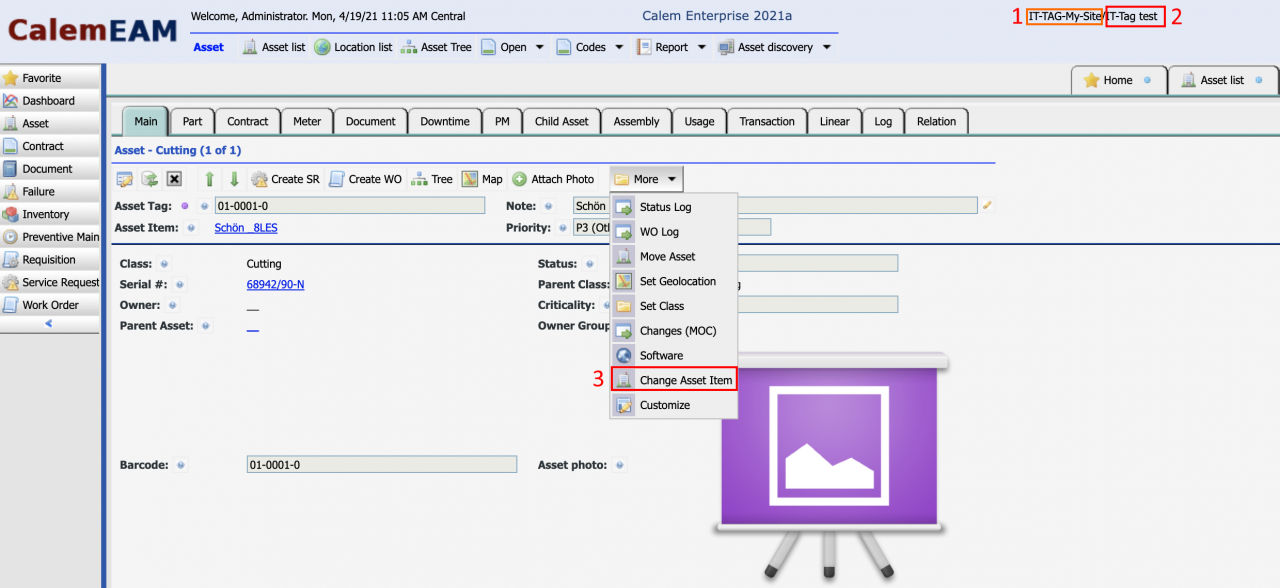Calem allows an admin user to customize the menu bar of a form to implement flexible access control with an intuitive drag and drop interface. The first step is to select a group to customize. See this blog for more discussion of groups.
You can find out the group to customize by looking at the Calem desktop of a login user - see screenshot below.
- The login profile is IT-TAG-My-Site (#1).
- The group of the profile is IT-Tag test (#2).
- The asset form menu (#3) does not have "Change Asset Item" menu in this blog.
- We will demonstrate the addition of "Change Asset Item" to users of the "IT-Tag test" group.
1. Admin User
The customization for a group is done by an Admin user who have access to the "Admin" module. This user can customize a group and add menu items to the asset form.
- An admin user logs into Calem
- Click "Admin" module to display group list.
- Check the group "IT-Tag test"
- Click "Group Design" to launch Calem into group design mode
2. Customize Asset Form
The Calem in the group design mode can be navigated just like a normal Calem.
- Go to the asset form (Asset | Asset list | Click an asset to launch the asset form)
- Click "Customize" to customize the asset form
- Both the form fields/labels and menu can be customized.
- We will focus on the menu customization in this blog.
3. Add/Remove Menu in Asset Form
Menu can be added or removed in the asset form.
- Drag the "Change Asset Item" from left panel and drop to the asset form's menu bar (#1). The menu is added to asset form. Dropping the menu after the "More" menu will make the added menu to show in the "More" dropdown.
- Drag a menu from the asset form and drop it to the "Form Design" node in the left panel (#2). The menu is removed from asset form.
- You may add/remove menu, or move the menu around by drag a menu and drop to another menu in the asset form menu bar.
- Click Save (#3) in the screenshot below to save the customization.
4. Verify the Menu Addition
The added menu "Change Asset Item" should be available for a user with a profile of "IT-TAG test" group.
Additional Resources
- How to Customize List Forms and Reports
- How to Add Custom Fields and Customize Forms
- Work Order Print Customization - see the steps to select a group for customization.
- User Guide and Admin Guide (customer account required)
- Calem Enterprise Training Site
- Calem Enterprise Blogs
- Calem Enterprise demo