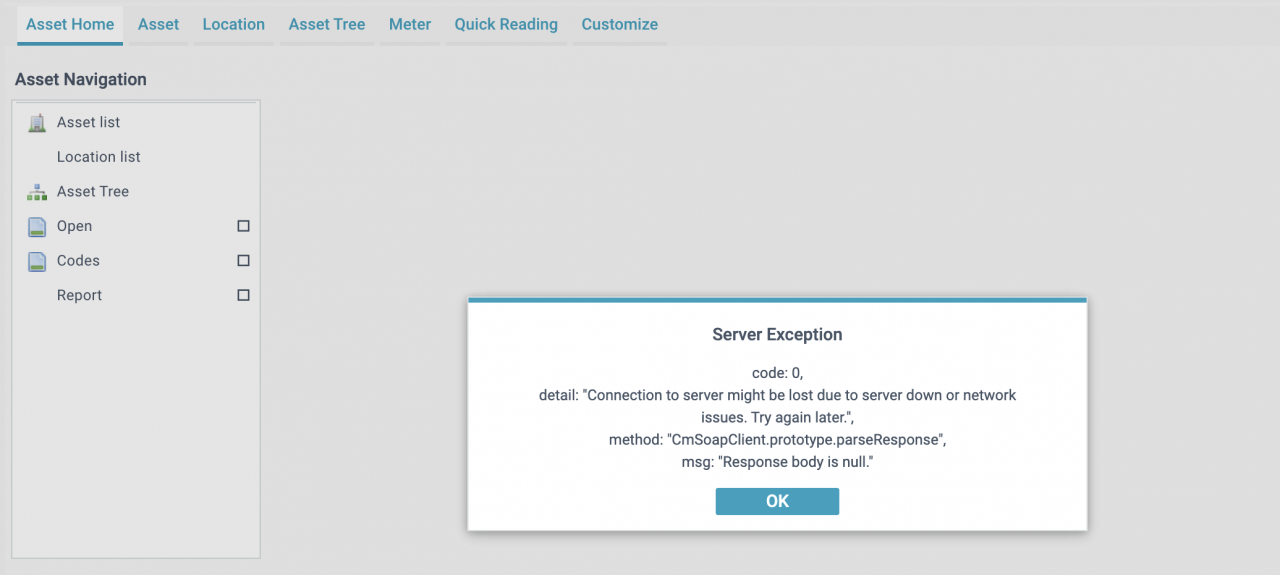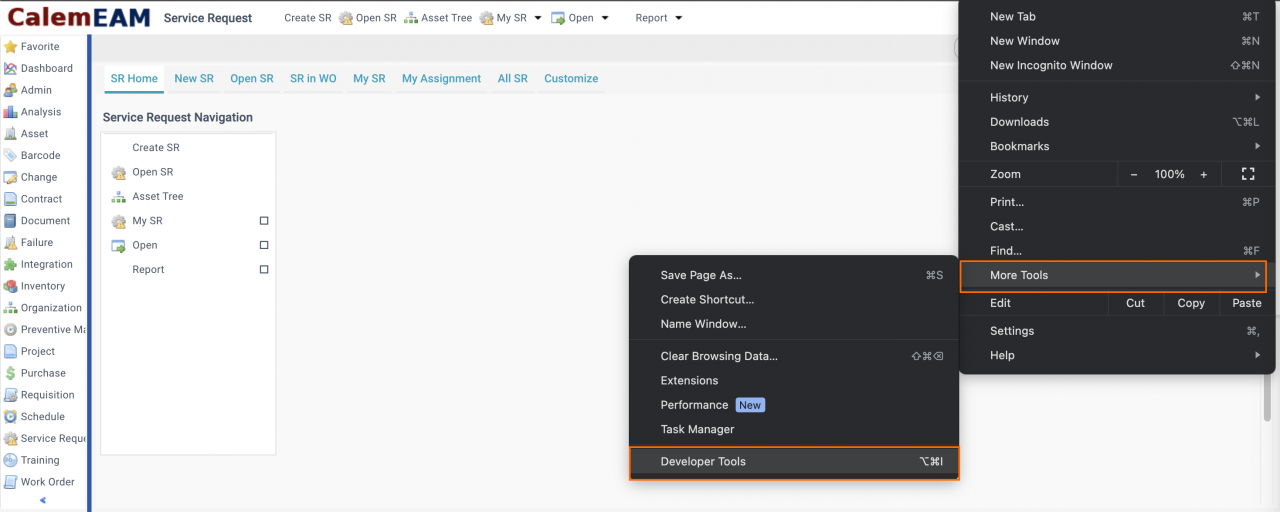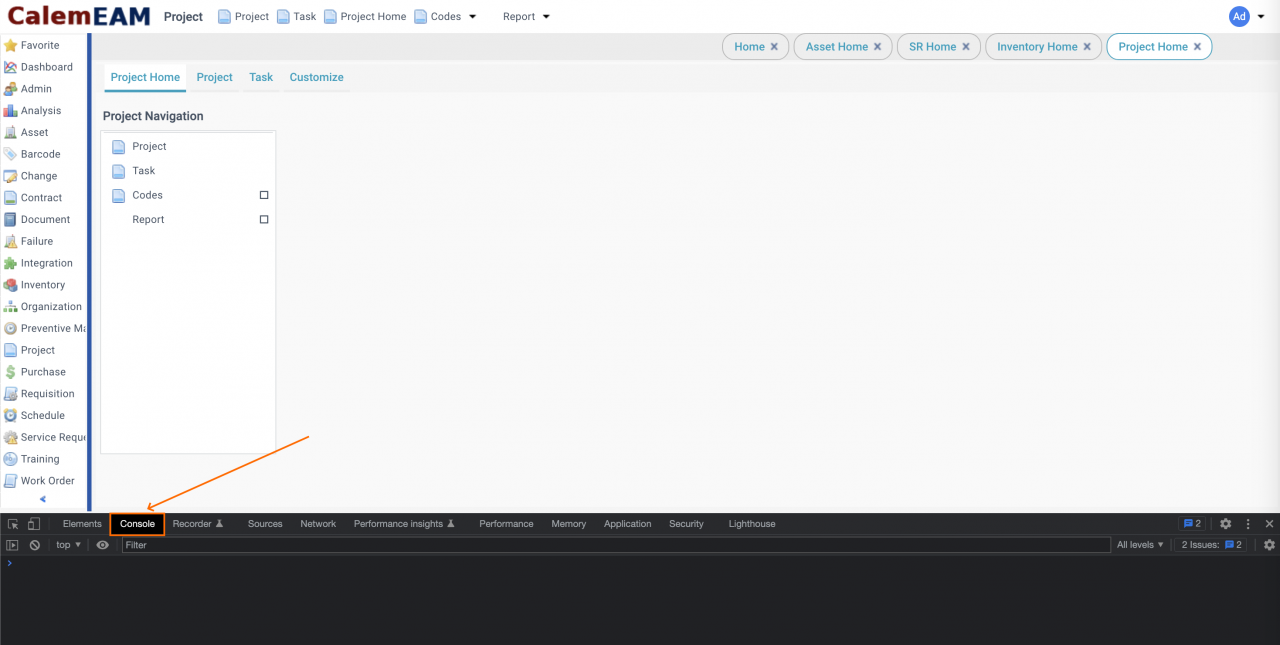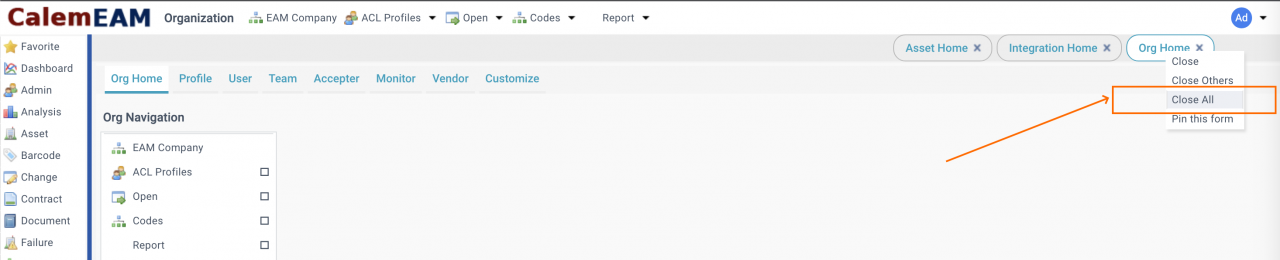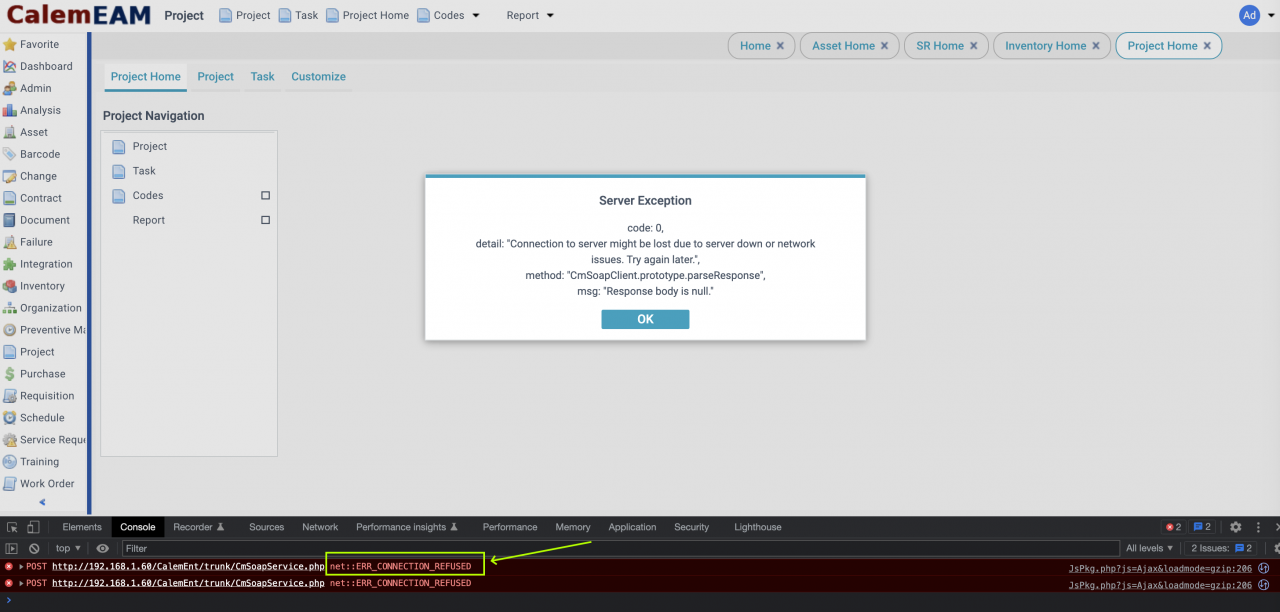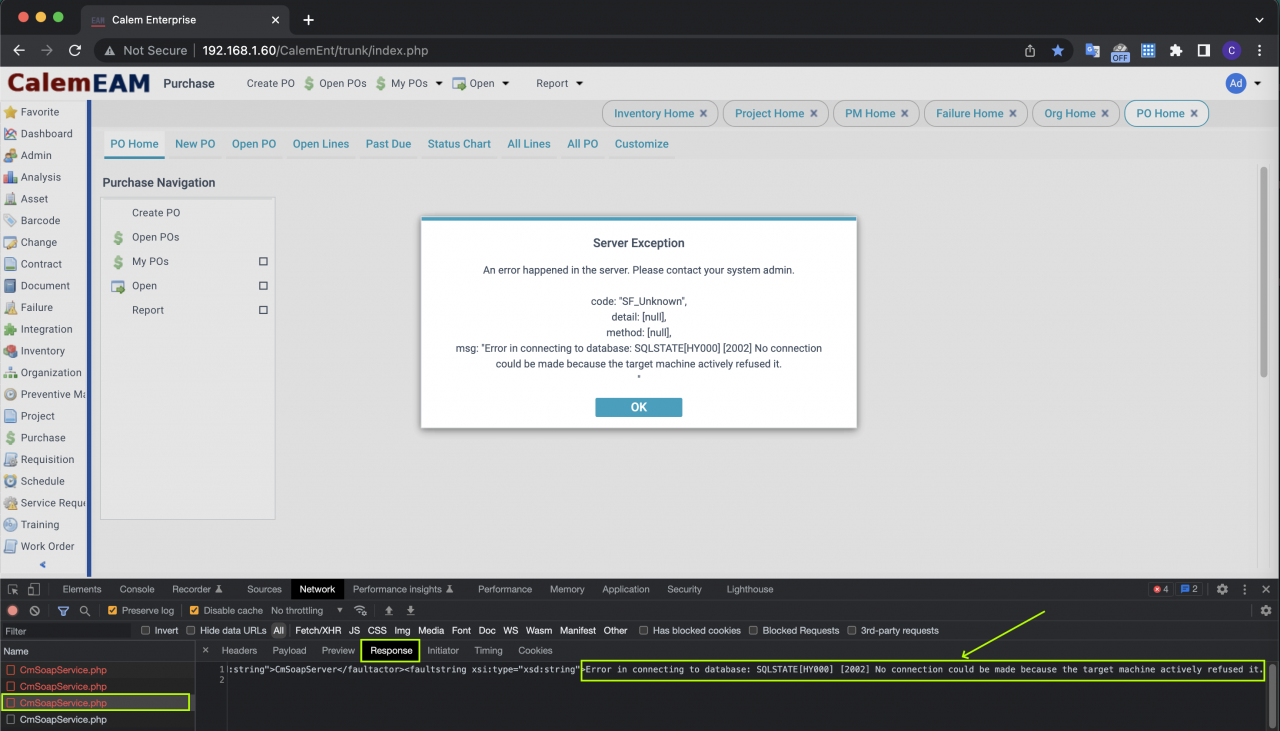Network issues such as internet connection outage will cause Calem to display an error message shown below.
- The error message indicating a network issue.
To confirm the network problem you may use browser developer tools to confirm.
- Chrome is used as an example. Edge, Safari and Firefox all support developer tools.
- Go to Chrome's Options | More Tools | Developer Tools
- The developer tools opens with many tabs
- Click "Console" tab to display the console
- Go to a module and open a list form
- If a list form is already open, you may close it and open again. You may right click on an opened form tab and close all the forms opened.
- If the error dialog shows in Calem and console shows an error about network such as "net::ERR_CONNECTION_REFUSED", there is a network connection loss. You may contact your admin about the network issue.
- Otherwise, continue the troubleshooting below.
We may use "Network" tab to view raw response from Calem servers if the "Console" tab is not showing network errors. For instance, "500 (SOAP FAULT)" is shown.
- Go to the "Network" tab, open a new form to access data from server.
- If a form is opened, close it and open again to force data fetching.
- The network tab will show calls to the server. In this case we got a Calem error dialog of database connection issue.
- Click a network call (listed in red in the screenshot below) to view its "Response" tab. In this case we have to scroll to the end of the response line to view the raw error message: "Error in connecting to database: SQLSTATE[HY000] [2002] No connection could be made because the target machine actively refused it."
- We can confirm that there is a database connection issue.
- If the raw response is different from the error in the error dialog, you may provide the raw response to Calem.
- If the raw response looks like plain texts, you may copy the texts and provide to Calem.