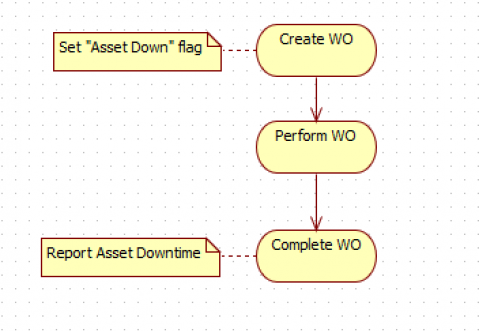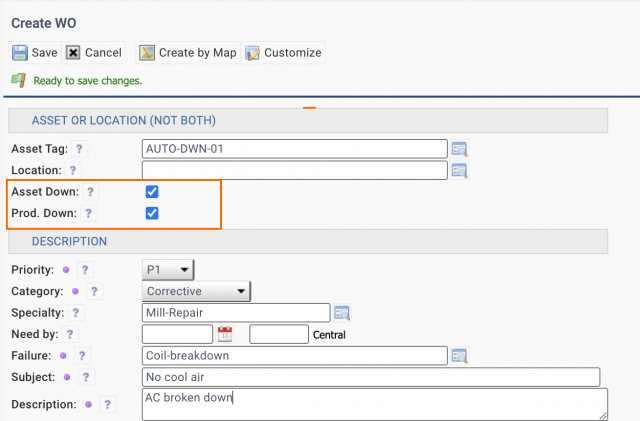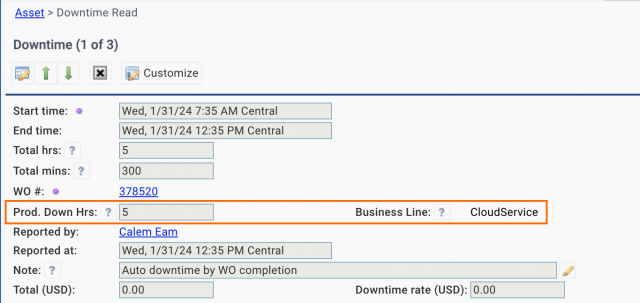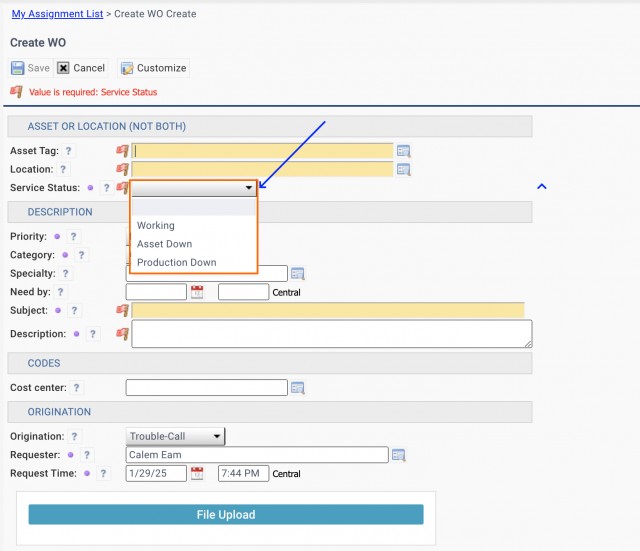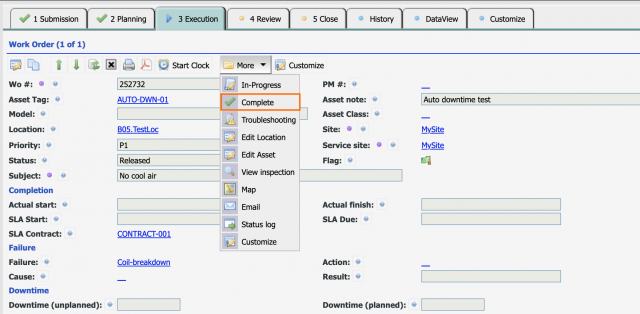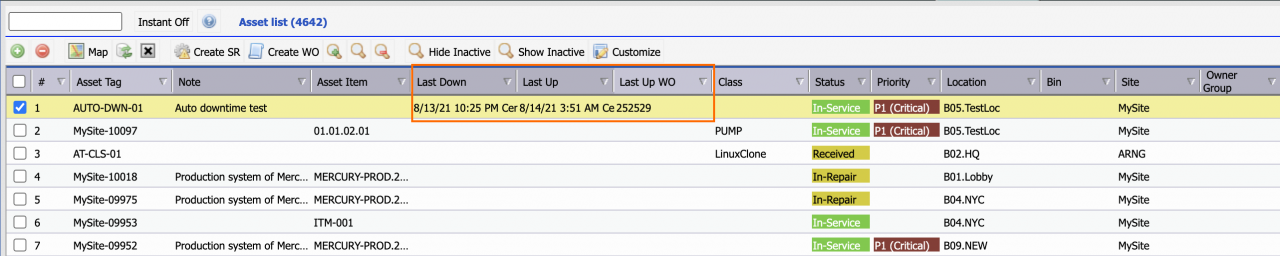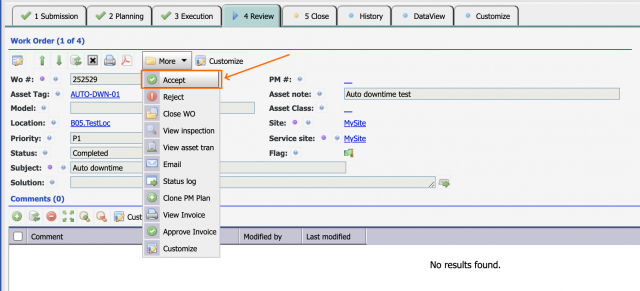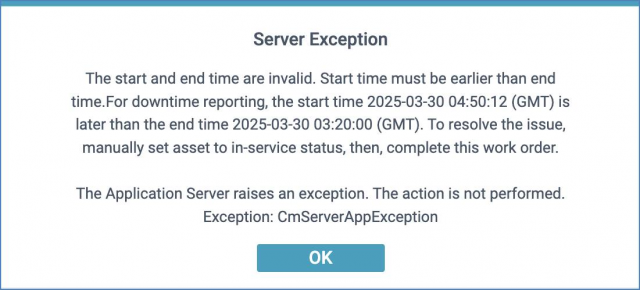Asset downtime is a performance indicator (KPI) for maintenance operations. In the coming release of R21d asset downtime reporting can be automated by work orders.
- When an asset is down, create a WO with "Asset Down" checked
- Perform the repair of the asset
- When the repair is done and the asset is back up, set the work order status to "Completed".
- Calem will report a downtime with a duration from the time of WO creation to the time of the WO status being turned into "Completed".
1. "Asset Down" Flag
Set "Asset Down" flag checked when creating a work order for an asset down event.
- The asset status will be changed from InService to Down when the work order is created.
- The asset status is reset to InService when last WO for the asset of "Asset down" status is completed.
1.1 "Production Down" Flag
Production down flag may be checked to indicate a production line being down.
- If "Prod. Down" is checked, the asset down time will be auto-reported as production down time along with business line of the asset if any.
1.2 Service Status Dropdown
Alternatively, a service status dropdown may be used to set asset down flag:
- When the dropdown is used, one has to pick a status dropdown field in creating a work order manually.
- This option may be useful if you want to mandate users setting service statuses when reporting work orders.
- Admin user can add the following config in CmConf.custom.js to use "Service Status" to replace checkboxes in work order creation.
//9606: dropdown of asset down: 1) Dropdown; 2) Checkbox; 3) No action; CmConf['wo_conf']['ap_down_dc_opt']=1;
2. WO Completion
Asset downtime is reported and asset is set to InService again when an asset is 1) repaired and back working, 2) its work order is completed, 3) there are no other open non-PM work orders with "Asset down" checked, and 4) the asset status is still down.
The asset includes the fields of the times of last down and up, and last completed work order. These fields are transitional and managed by Calem.
3. Downtime Reporting by Completion
The downtime is reported when a work order is completed by default. It is possible to trigger downtime reporting when a work order is accepted. Here are the processes (See Admin Guide for more info):
- When an asset is down, create a WO with "Asset Down" checked
- Perform the repair of the asset
- When the repair is done, set the work order status to "Completed".
- When the work order is completed Calem will report a downtime with duration from the time of WO creation to the time of asset status being turned into "Completed".
- Actual finish time will be used to report downtime when a work order is completed.
4. Error in Completing WO
When completing a work order an error may be raised with "The start and end time are invalid..." (screenshot below).
- The cause of the issue is the manual update of the asset status to be down before the WO completion time. For instance, work order was completed on 8:30 pm, the asset was set to down status to 12:30 pm. When reporting work completion, the error is raised by Calem.
- Additional info is added in the error message to help resolve the issue in release R2025c (April 2025).
- The solution is to manually set the asset status to "In-Service", then complete the WO.
Resources
- How to Track Critical Assets and Downtime
- How to Manage Asset and Location Status from Work Orders
- Tips for Work Order Kanban Board
- When to Use Teams in Calem
- Work Order Module Training
- User Guide and Admin Guide (customer account required)
- Calem Enterprise Training Site
- Calem Enterprise Blogs
- Calem Enterprise demo