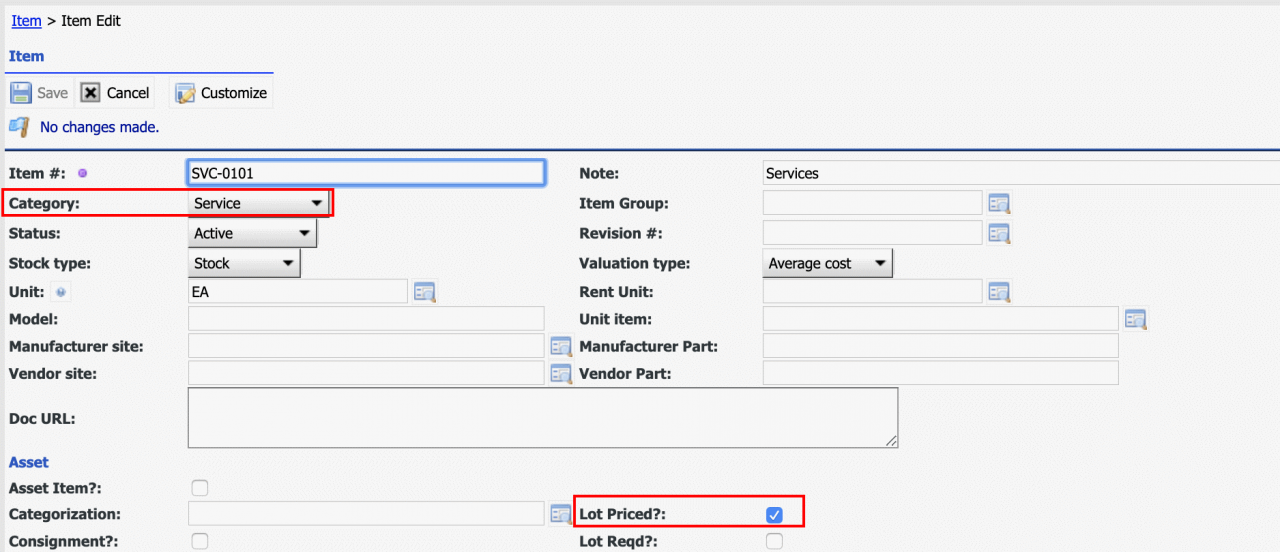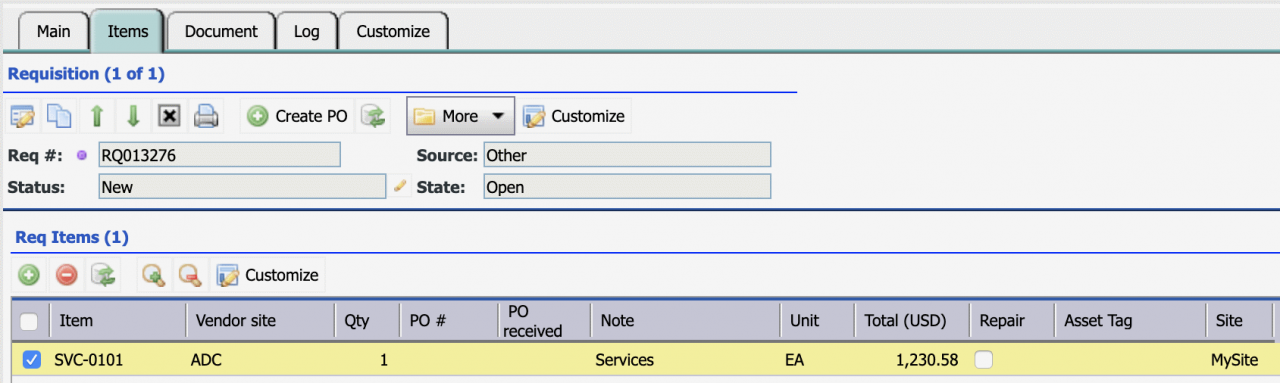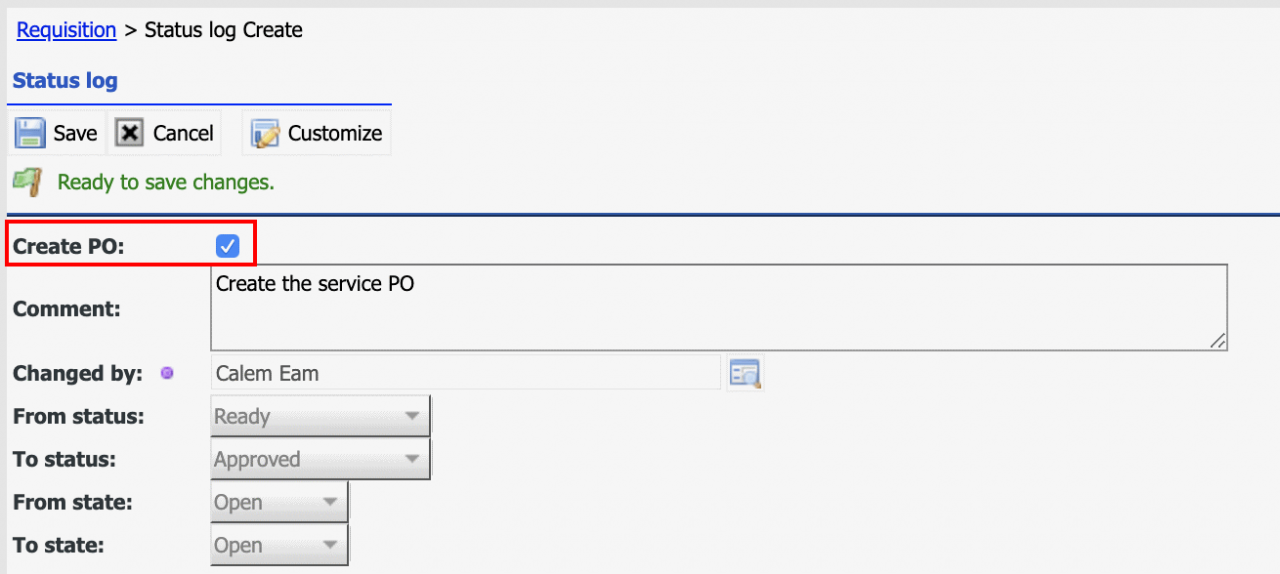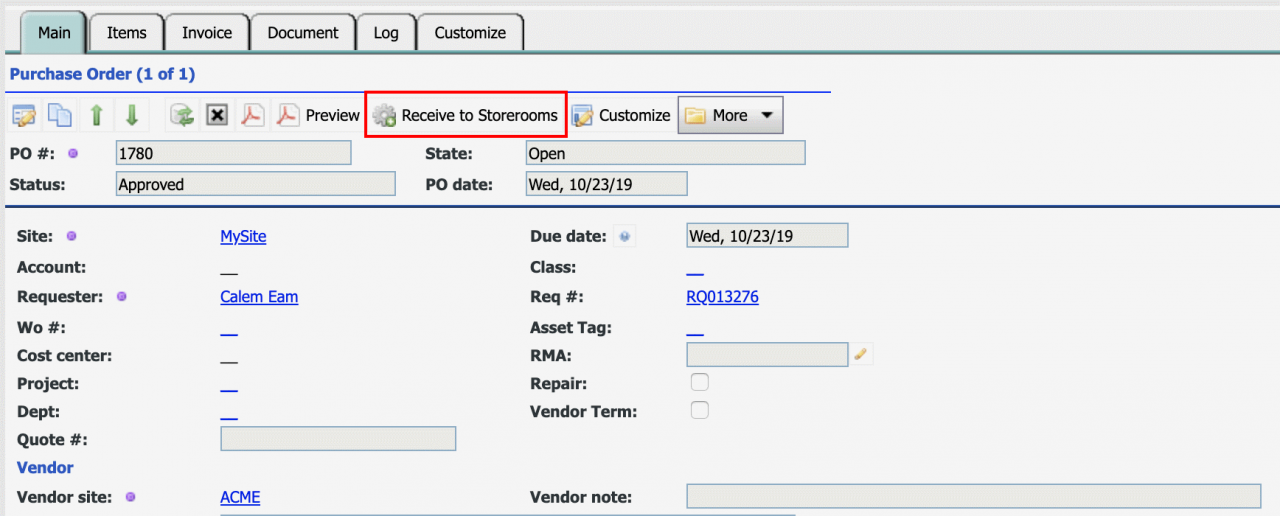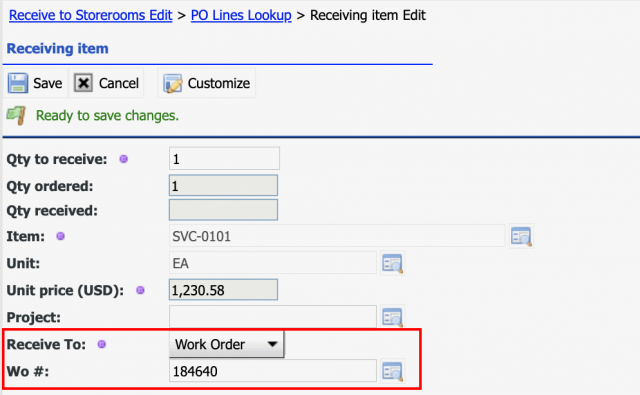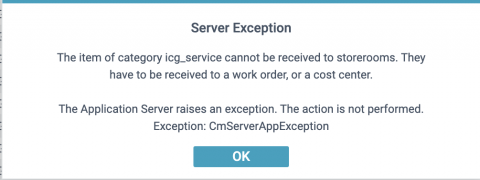Services are provided by vendors. For instance, the installation of a new HVAC system is a service. Services can be received like parts in the coming release of R2019d and issued to work orders. This blog walks through steps to receive and charge services in Calem.
Step 1. Service Item
The first step is to create a service item with lot-priced. The category "Service" represents a service item. The "Lot-Priced" flag indicates that a service item is charged by its receiving price.
Step 2. Create Requisition and PO
Create a requisition and add a service item.
Have the requisition approved and turned into a PO.
Step 3. Receive and Charge the Service
Have the PO approved and service performed. Receive the service and charge to work orders.
- Option 1. Launch the receive process from PO (screenshot below)
- Optoin 2. Receive the service from Inventory | Transactions | Receive to Storerooms
Receive and charge to a work order.
A bin selection screen is prompted. Pick a bin to complete the transaction.
Step 4. Service Receiving Restriction
Services need to be received and charged by default from release R2025d (May 2025). Receiving services to storeroom will raise an error. System configuration is available to remove the restriction. Contac Calem Support for more information.
Step 5. Correcting Services Received Incorrectly
If a service is received and charged incorrectly, the following steps may be taken to correct it.
- Return the service to storeroom by return transaction: Inventory | Transactions | Return to Storeroom.
- Rollback receipt of the service by purchase fix transaction: Inventory | Transactions | Adjust Receiving Quantity to rollback the receipt.
- Finally, redo receiving transaction to receive the service for charging to proper destination.
That is all to use services in Calem. In addition to service items other items include: a) Part; b) Tool; c) Off-Site Repair; and d) Other. See Inventory Training below to learn more about the inventory module in Calem.
Additional Resources
- How to Track Asset off-Site Repair
- Inventory Training
- User Guide and Admin Guide (customer account required)
- Calem Enterprise Training Site
- Calem Enterprise Blogs
- Calem Enterprise demo