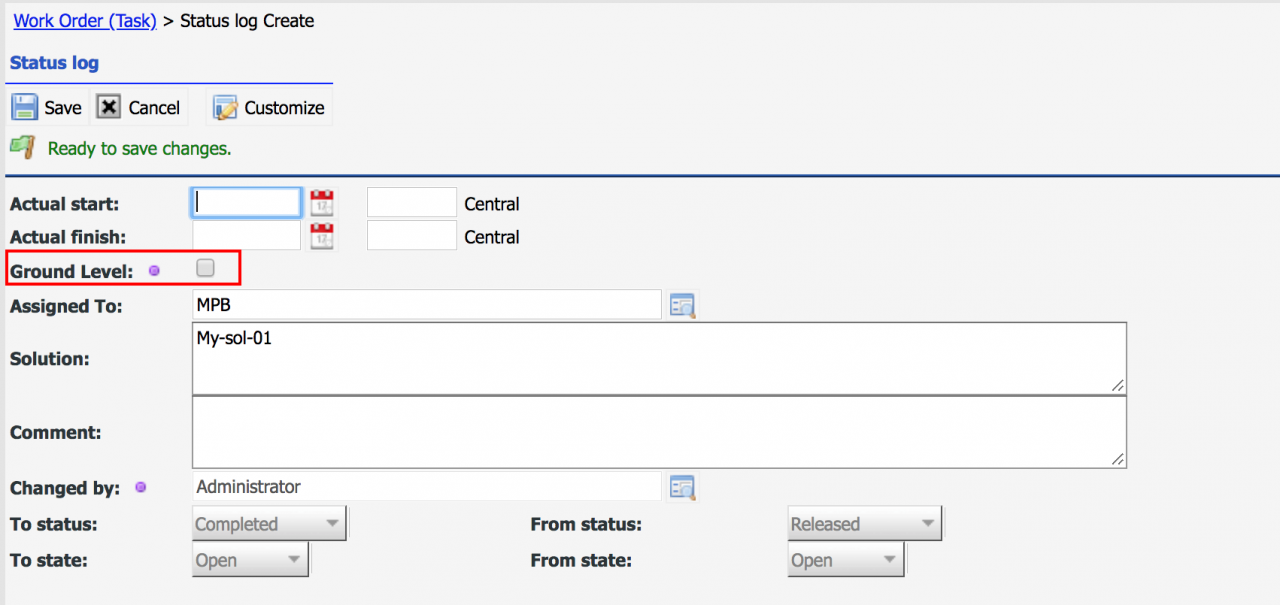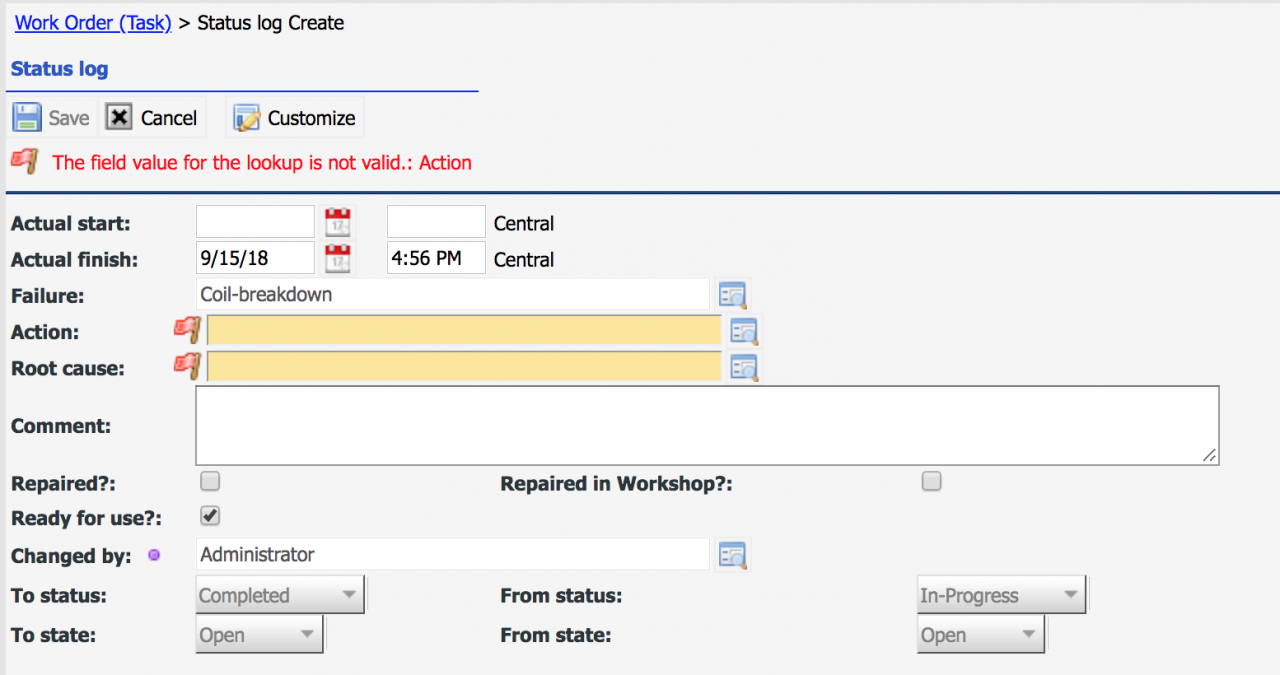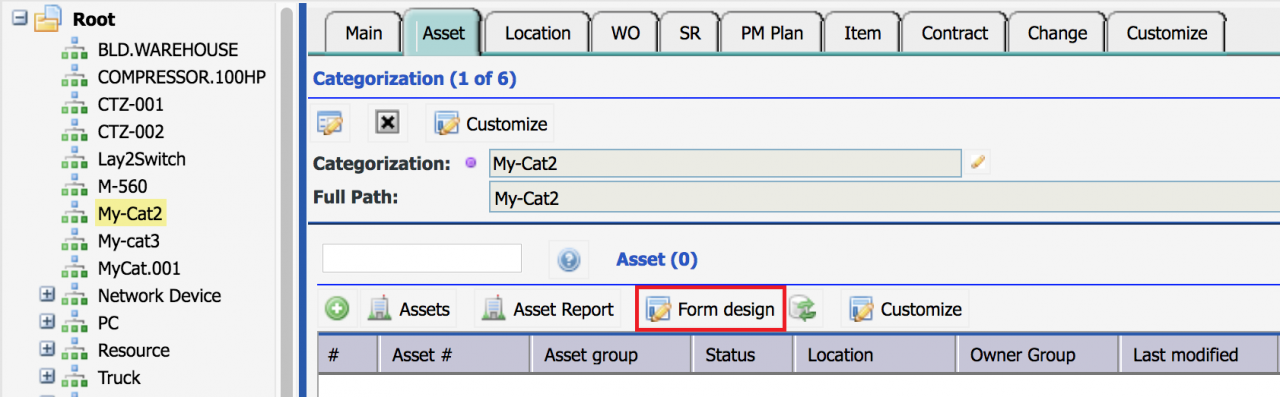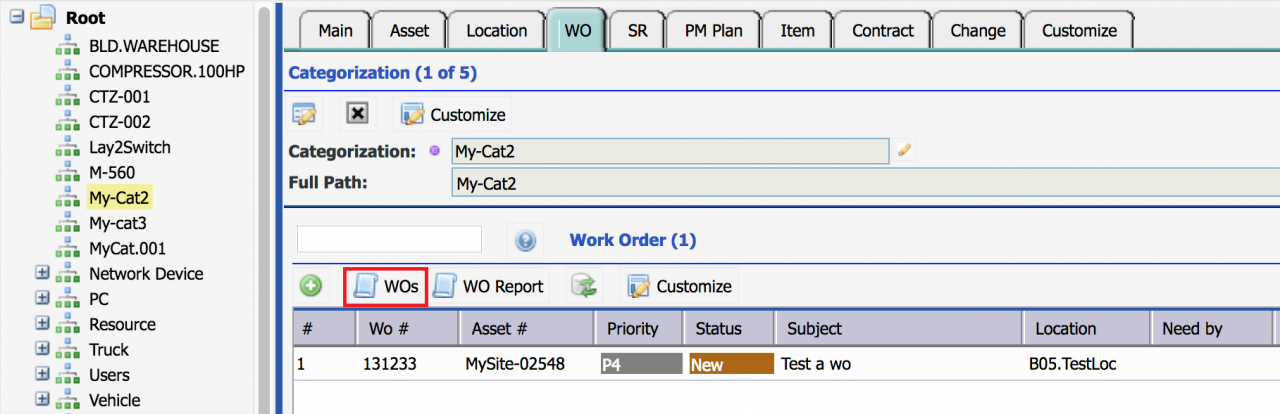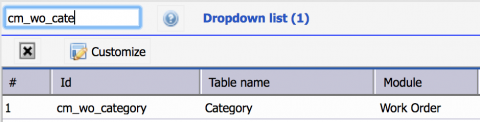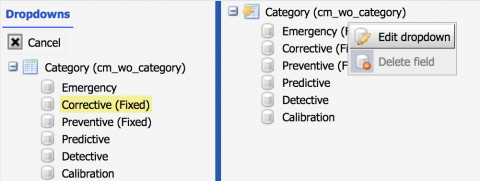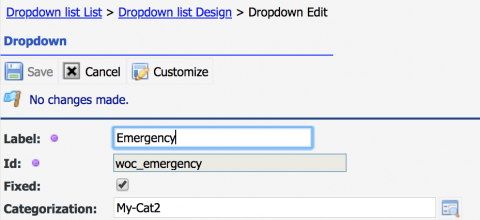Calem Blogs
How to Set up Work Order Layouts by Category
There are business cases that organizations use different work order completion and print layouts for work orders of different categories. For instance, PM and non-PM work orders may have different sets of fields required. Calem provides two options:
- The first option is work order completion screens for PM and non-PM work orders. This option allows one to complete a work order with proper required info for PM and non-PM work orders. It should be considered first. If this option is not sufficient, you may consider the next option.
- The second option allows one to customize work order screens by work order categories. It can be used together with option 1 in case option 1 is not sufficient.
1. Completion of PM and non-PM Work Orders
A completion form is shown when a work order is transitioned to "Completed" status (from Work order form | More | Complete). A PM completion screen is used to complete PM work orders. A common completion screen is used for non-PM work orders.
Additional fields can be placed in the completion screen:
- If necessary add custom fields for PM or non-PM work orders that you want to users to enter at WO completion. The custom fields can be added to work order table (cm_wo).
- Add custom fields of the same names of work order fields at work order status log table (cm_wo_status_log). These fields can be shown at the completion screen for users to enter at work order completion.
- There is limited support for lookup fields (such as "Assigned to") of the work order table due to the business logic qualifying lookup values. Contact Calem support if you need to add a lookup field of WO table to the status log table, and at completion screen.
- Go to Admin | Groups | select "Custom System" to customize for the system
- If you have other groups customized for the completion form, you will need to customize those groups as well.
- Select a PM work order and complete it. Customize completion screen to add custom fields necessary for completing PM work orders.
- Do the same for the completion screen of non-PM work orders.
- Calem will update work orders based on matching field names from work order completion screen.
For example, the following form is a custom screen to complete PM work orders. "Ground Level" checkbox, and solution notes are added for completing PM work orders.
The following is the non-PM work order completion screen. In this case failure, cause and action codes are configured to mandatory for completing corrective and other non-PM work orders.
1.1. Completion Form for Other Categories
There are additional custom completion screens for other categories in addition to PM and non-PM shipped in Calem. You may contact Calem support to enable these additional forms if needed. For example, in addition to the PM and non-PM completion screens discussed above, you may want to have a completion screen for change work orders. See Calem Enterprise Admin Guide for more info.
If you need to have separate work order prints for PM and non-PM work orders, or separate forms, the first option above is not sufficient. For example, an organization uses separate work order forms and prints for PM and non-PM work orders. Each form layout allows customers to set a different set of fields required.
Calem allows you to utilize the layouts by categorization to set up layouts based on work order categories. The steps are listed below.
2.1 Custom Fields
The first step is to identify and create custom fields required for all the different work order categories. See this blog for adding custom fields.2.2 Work Order Categorizations
The second step is to identify the different layouts needed and create a work order categorization for each layout.
- Menu path: Organization module | Codes | Categorization List
- The categorization is required only to do the initial setup. There is no need to populate categorization when creating work orders once the setup is complete.
2.3 Work Order Layouts
In this step you will create custom layouts for each work order categorization identified.
- Menu path: Organization module | Codes | Categorization Tree
- Click on a WO categorization created above. Then, click on "Asset" tab, click "Form Design" to select "Custom System" group for design.
- Click on "WO" tab. Create a WO if there are no work orders in the list. This work order will be used for layout design.
- Click "WOs" to open the WO list for customization. Click a row in the WO list and start customizing forms (for read/edit) and work order print.
- Work order print is supported
- Work order edit page is supported
- Work order read page is supported in work order DataView.
- Work order TaskView is not supported at this time.
2.4. Set Category Layout
Finally, go to dropdown design and modify work order category dropdown (Admin Guide | Data Design | Dropdown, select "cm_wo_category") and edit each category and set a categorization for layout to use. For example, if you have customized only the PM print and layout. You may just the "Preventive" dropdown to use the PM categorization. There is no need to modify other category entries.Additional resources
Related Posts
By accepting you will be accessing a service provided by a third-party external to https://eam.calemeam.com/