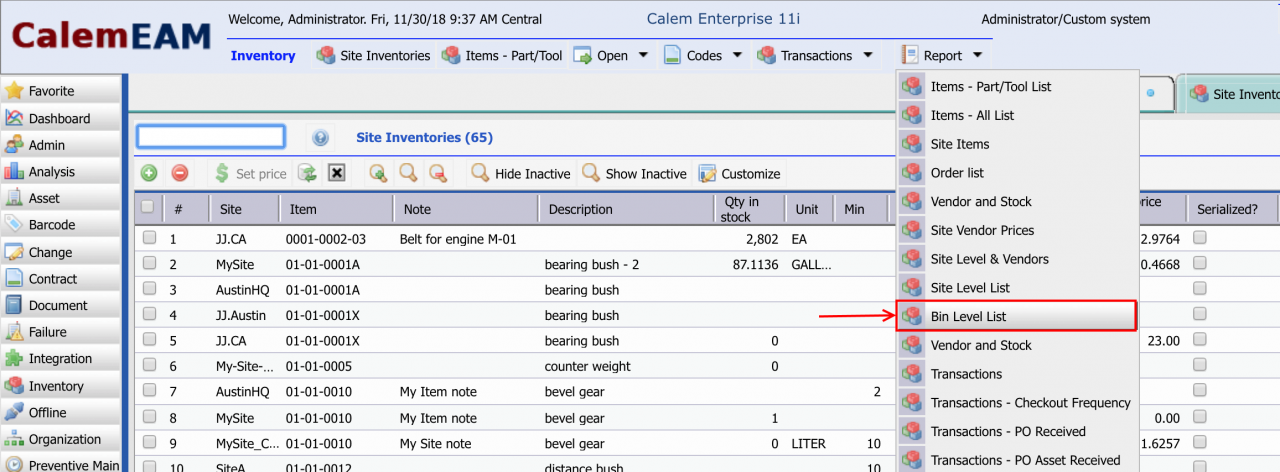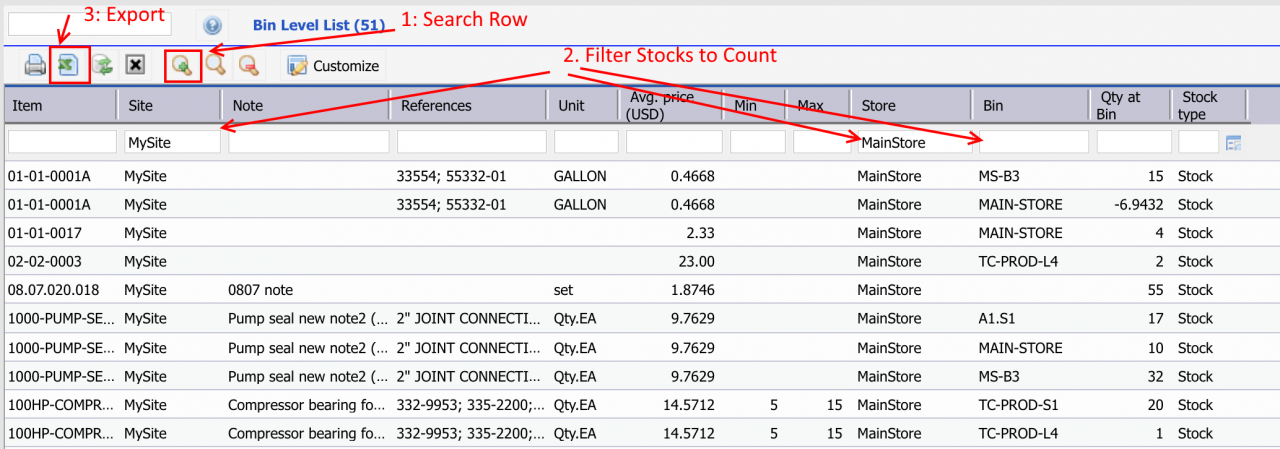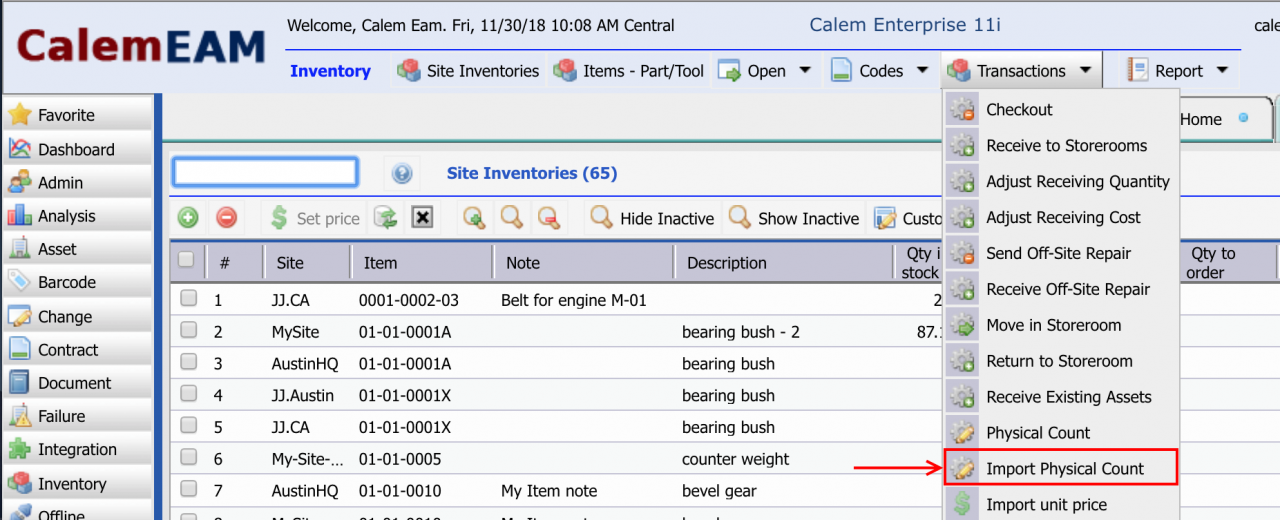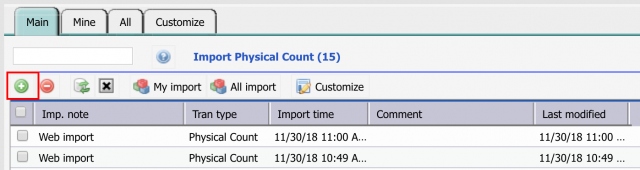Calem Blogs
How to Perform Bulk Storeroom Physical Count Transactions
Physical count transactions may be performed periodically to keep your warehouse stocks accurate. There are couple ways to do it in Calem:
- a) Use Barcode module in Calem Mobile to perform physical count transaction (menu path: Inventory | Transactions | Physical Count);
- b) Use the Ajax Web Client (menu path: Barcode | Physical Count); and
- c) Use excel template to perform bulk physical counting.
Option c) is discussed in this blog. Stock BIN report in Calem is used as a starting excel file. Next, the file is morphed into a format that can be uploaded to Calem.
Step 1. Select Stocks for Physical Counting
Go to Inventory | Report | Bin Level List (or Site Inventory by Bin) to launch the stock report. This list shows all the stock bins and quantities.
Next, you may 1) click "Search Row" to show the filter row in the list view; and 2) filter by site, store or bin to narrow down the stocks to do physical count. You may skip 1) and 2) if you are doing full physical counting for your stocks. Finally, export (3) the list of items to an excel file.
2. Prepare Excel for Physical Count Import
The exported excel file includes columns not applicable for physical count, go ahead deleting them, and update column headings as below. See an example of updated file at: Inventory_Physical_Count002_cmv_in_site_qty_loc.xls
- "Item" to "Item (in_no)"
- "Store" to "Store (store)"
- "Bin" to "Bin (locator)"
- "Qty at Bin" to "Qty at Bin (qty)"
- "Unit" to "Unit (uom)"
Next, perform physical counting and update "Qty at Bin". Save the file so it is ready for import into Calem.
3. Import Physical Counts
Go to Inventory | Transaction | Import Physical Count to launch physical count import form.
Click the green "+" button to start a new physical count file upload. Select the excel file prepared above, click "Save" in the upload screen to complete physical count transactions.
4. Move Stock By Physical Count
You can use the excel above to achieve bulk stock move. Each stock move will be achieved via two physical count transaction.
- A. The 1st transaction is to set a stock qty to 0 from current store and bin
- B. The 2nd transaction is to set the stock qty of A to a new store and bin
Alternatively, stock move can be achieved through the move transaction at Inventory | Transactions | Move in Storeroom.
Additional resources
By accepting you will be accessing a service provided by a third-party external to https://eam.calemeam.com/