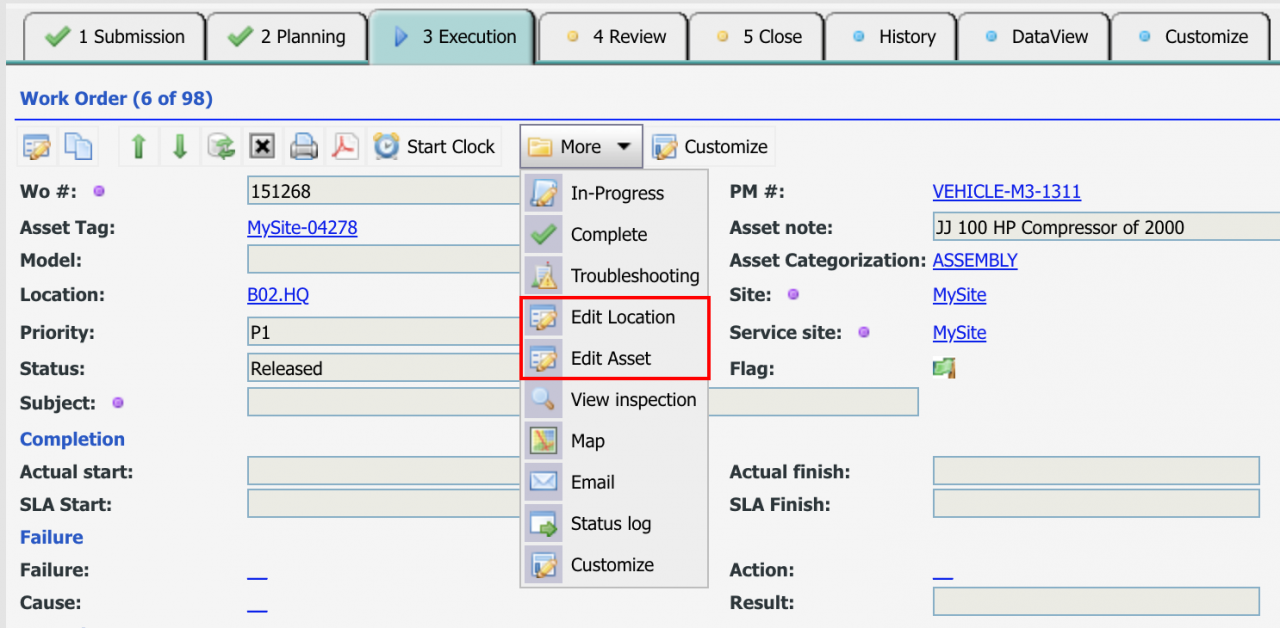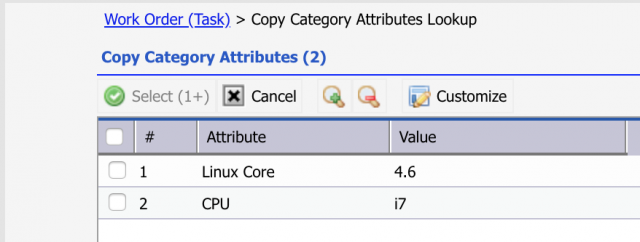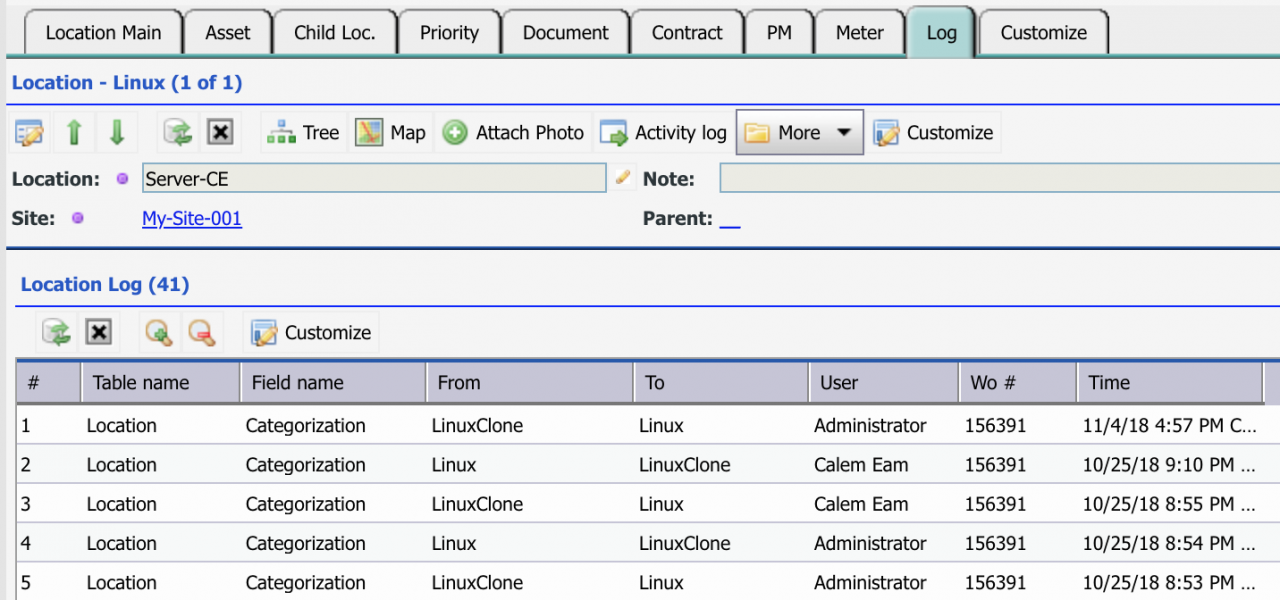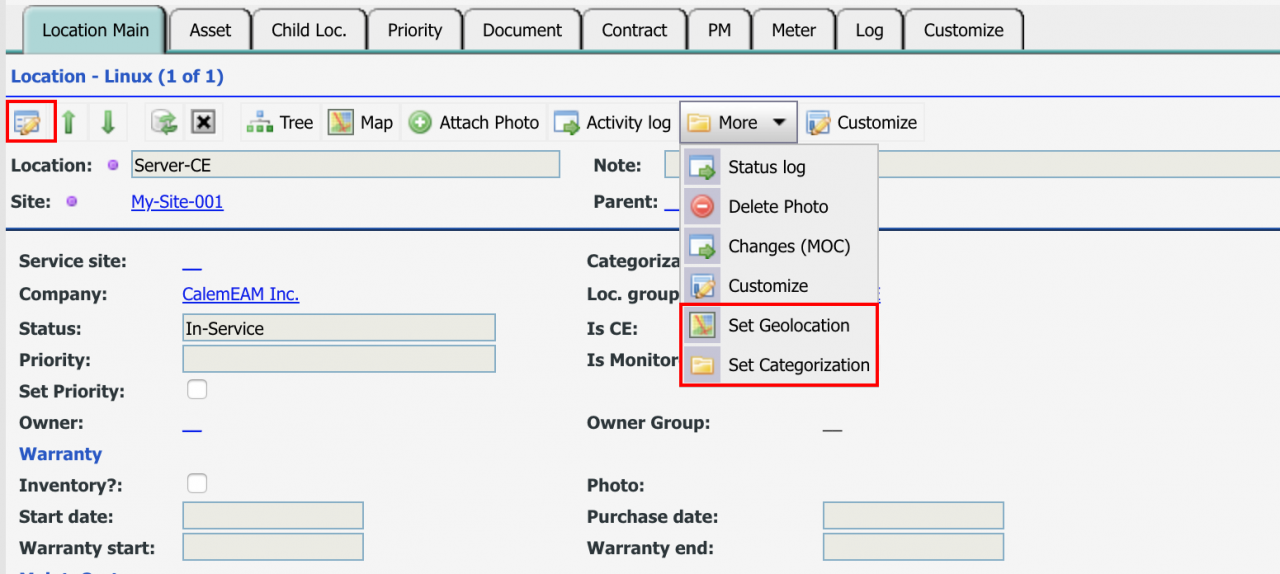Calem Blogs
How to Track Location and Asset Changes by Work Orders
Calem allows organizations to empower technicians to modify assets and locations in the field through work orders. There are advantages modifying locations and assets from work orders.
- Technicians in the field have more accurate information about a location or an asset.
- In the case of Calem locations as configuration elements (CE), the configuration parameters may need to be modified when their assets are deployed, replaced, or adjusted. It is the most efficient way to ensure data integrity.
- The changes are tracked through work orders.
- Change logs may be analyzed to drive improvement to business processes.
1. Modify Location and Asset from Work Orders
The following menu items are available from "More" menu of "Execution" Tab of work order TaskView, or DataView.
- Edit Location
- Edit Asset
- Click "Edit Location", an option screen is shown to pick an action to take. In case the location is used as a configuration element (CE). The category attributes and categorization can be modified. Categorization-based layout and categorization change are only available in the Calem Ajax Web client.
- Edit Location - edit location including category attributes
- Set Geolocation - set the latitude and longitude of a location
- Set Categorization: modify the categorization of a location
- Click "Edit Asset", an option screen is shown to pick an action to take. The category attributes and categorization can be modified. Categorization-based layout and categorization change are only available in the Calem Ajax Web client.
- Edit Asset - edit asset including category attributes
- Set Geolocation - set the latitude and longitude of an asset
- Set Categorization: modify the categorization of an asset
2. Copy Category Attributes
In case of "Set Categorization" Calem prompt users to pick matching attributes to copy from existing categorization to new categorization if applicable.
- One can check category attributes to copy to new categorizaiton, and click "Select (1+)" to continue.
- Or, click "Cancel" so that none of the category attributes are copied.
3. Review Location or Asset Change Logs
The change logs of locations or assets are available in the "Logs" Tab of location or asset form.
4. Edit Location and Asset Directly
Convenient menu items are made available in Location and Asset forms so that users with permissions can modify a location or an asset directly without work orders.
- Use "Edit" menu in a location or asset form to edit a location or an asset.
- Use "More" menu to set geolocation or categorization.
Additional Resources
Related Posts
By accepting you will be accessing a service provided by a third-party external to https://eam.calemeam.com/