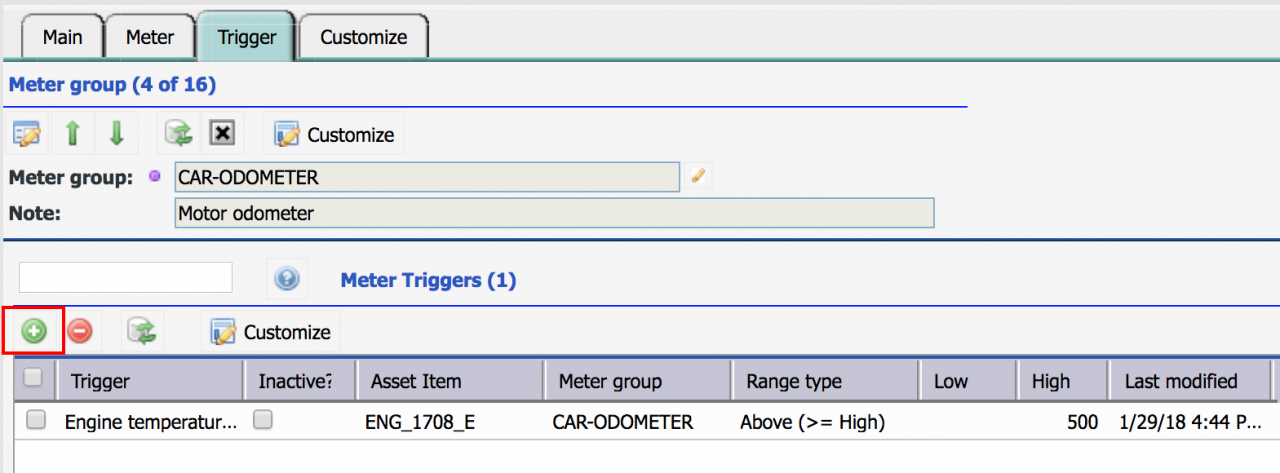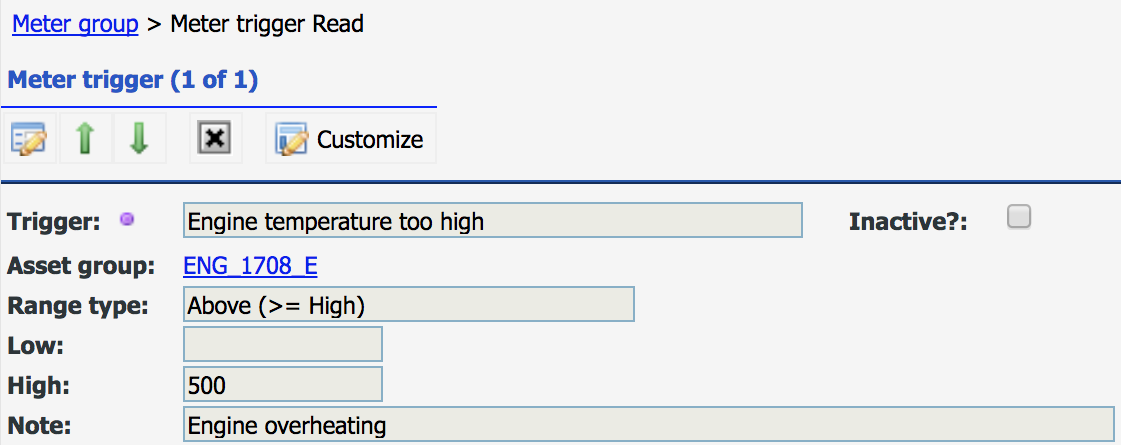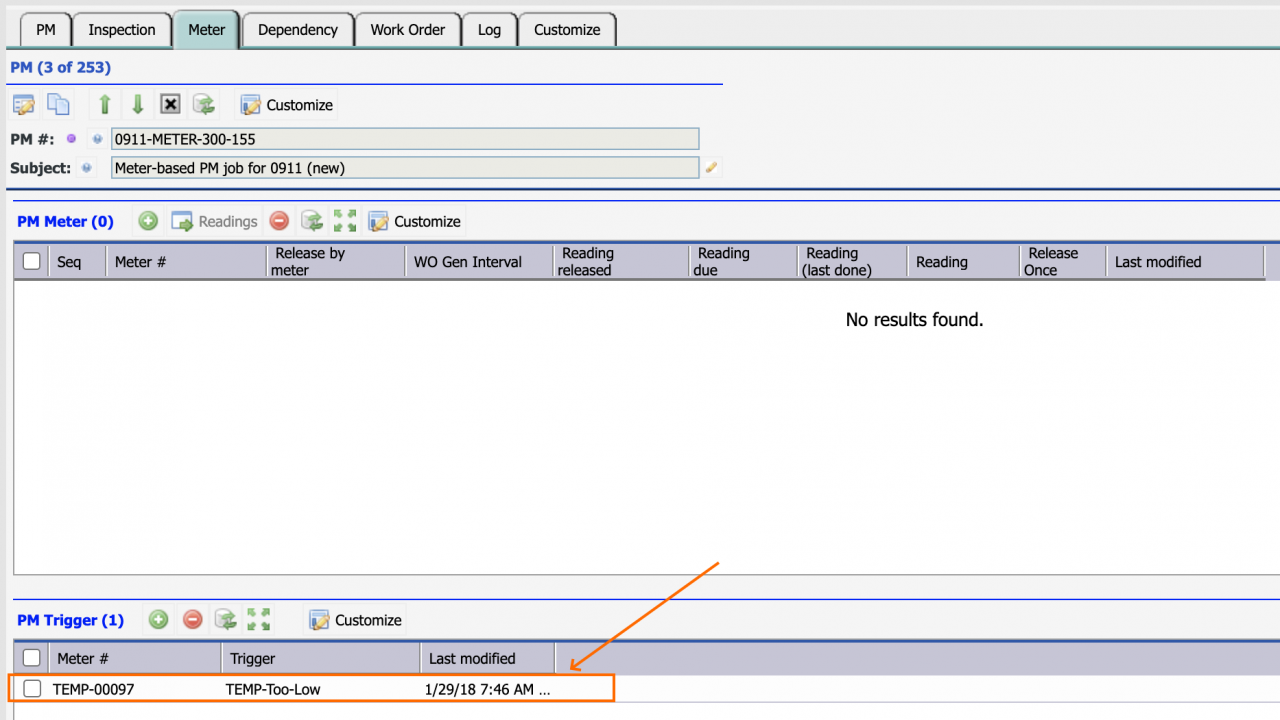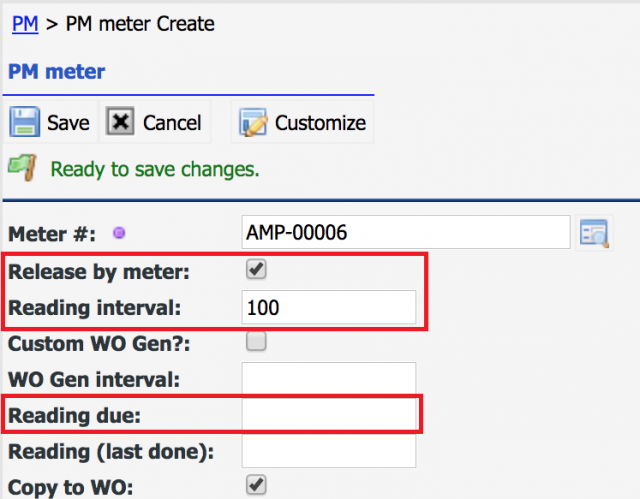Calem Blogs
Asset Condition Monitoring with Meter Triggers
There are scenarios of asset condition monitoring that can be implemented by the meters and triggers available in Calem Enterprise. Here is such a sample case:
- A vessel has a main port side engine and a main startboard engine. The engine oils are analyzed regularly, for instance, every 100 hours of operation based on manufacturer specification. The engine oil analysis yields quite a few measurements. If one of the measurements is out of bound, a work order is generated to replace engine oil.
I will use this case to demonstrate the steps to set up Calem for auto-monitoring the engine oil analysis results and generate work orders for engine oil replacement.
Step 1. Asset Structure
In this case a vessel is modeled as a top level asset. The main engines in the port side and starboard are modeled as child assets of the vessel asset. Modeling engines as assets allows one to take advantage of many features for assets in Calem.
- Asset can be created from menu path: Asset module | Asset list | Create
Step 2. Meters, Meter Groups and Triggers
Assets and locations in Calem can have meters. A meter can be a physical meter such as an odometer of a car. It can also be a virtual one which represent a measurement of an aspect of an asset at a time. For instance, in the case above, the engine operational hours can be a physical meter. An engine oil analysis may yield 8 results. Each result can be modeled as a virtual meter for a given asset. Before a meter can be created, let's take a look at meter groups where you can define common triggers for a measurement.
A meter group represents identical meters. So, each distinctive measurement is modeled as a meter group. For example, the temperature of port and starboard engines can be modeled as two engine temperature meters, one for port, one for starboard. A meter group of main engine temperature can be defined for the main engine temperature meters.
- A meter group can be created from menu path: Asset module | Codes | Meter groups | Create
A meter group can have reading triggers. For instance, when main engine temperature is overheated a repair work order should be generated. A meter trigger can be defined as temperature over a certain degree. The following is a screenshot of the meter trigger creation:
- The menu path is: Asset | Codes | Meter groups | Open a meter group | Trigger tab | Create from meter trigger list toolbar.
When creating meter groups reading types should be set properly. There are four reading types. See User Guide for more information about reading types.
- Absolute reading such as odometer
- Usage reading such as miles traveled
- Level readings such as oil levels
- Gauge readings such as temperature
Finally, one may create meters for the engine assets with their meter groups define above.
Step 3. PM Plans and PMs for Meter Triggers
Meter triggers are fired when readings are added, Calem will search for PMs that include the triggers fired. If a PM is found, the PM is generated as a work order. If not found, a corrective work order is created for the meter trigger.
For our case above, it is better to create a PM Plan and PM for oil change:
- Create a PM Plan with labor, material and steps for oil change. Menu path is: PM module | PM plans | Create
- Create a PM for a given asset such as main port engine and the PM Plan created above. The menu path to create a PM is: PM module | PMs | Create.
- Next, open a PM created above, goes to the "Meter" tab and add meter triggers to the meter trigger list. This will tell Calem that any triggers that are fired can cause this PM to be generated as a work order for oil change.
Step 4. PM Plans and PMs for Oil Analysis
Next step is to define PM Plans and PMs to perform oil analysis based on meter readings such as every 100 hours of engine odometer.
- Define a PM Plan with steps to perform oil analysis. Do not set "Repeat schedule" at PM Plan. This PM Plan will be scheduled by meter readings.
- Define a PM for main port engine. Add engine hours meter to the PM's meter list and check "Release by meter" to generate work orders based on this meter readings, and interval of readings. Check "Copy to WO".
- Add analysis results each as a meter to the meter list. Do not check "Release by meter", check "Copy to WO".
- When performing the work order generated from the PM technicians enter oil analysis results before completing a work order.
Step 5. Taking Meter Readings
You may configure quick meter reading entry to make meter reading entry easier. See this blog about quick meter entry.
That is all to set up for asset condition monitoring.
Additional resources
By accepting you will be accessing a service provided by a third-party external to https://eam.calemeam.com/