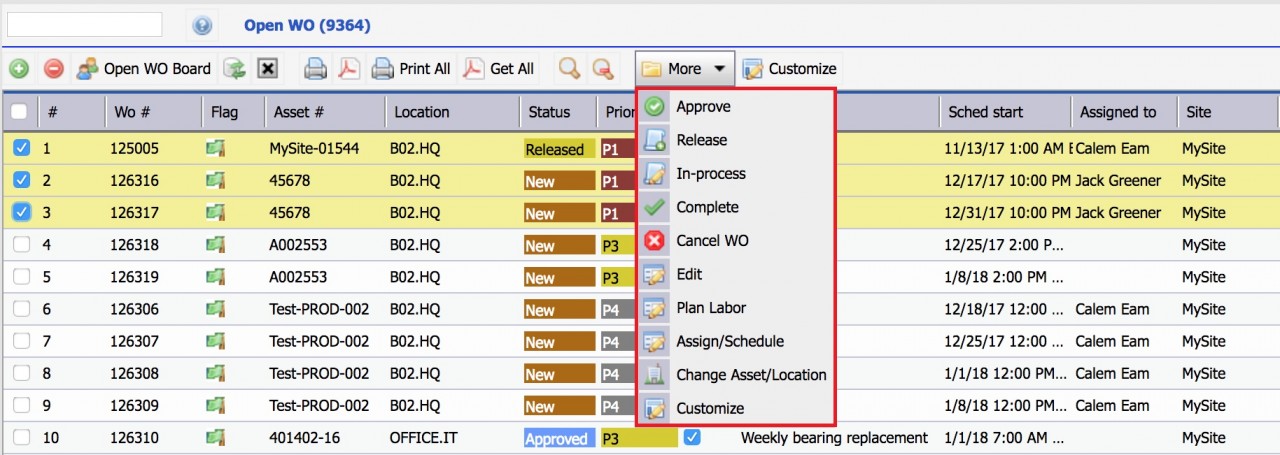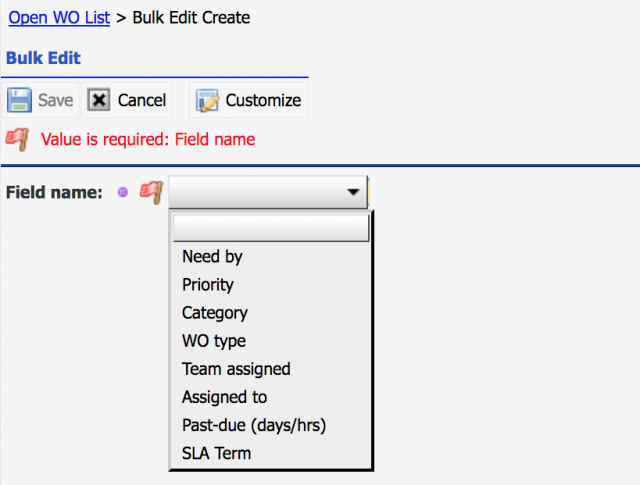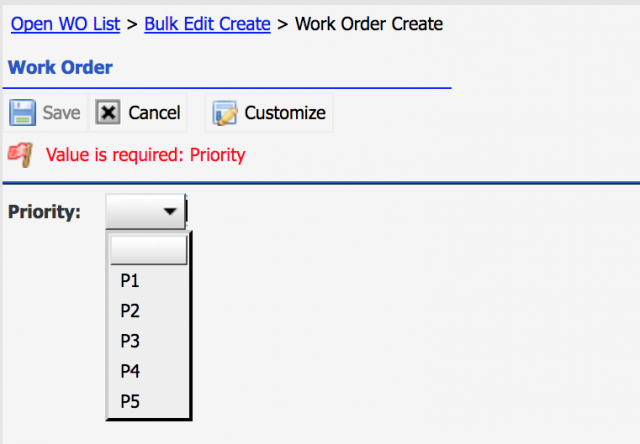Calem Blogs
Bulk Update II: Work Order and PM
Bulk update allows one to update more than one record at a time. It allows maintenance staff to complete data changes very efficiently. There are two approaches available in Calem to perform bulk updates:
- Bulk update through export and import.
- Bulk update from list forms
The second approach is simpler. It does not involve exporting and importing files. One uses a list form to filter and select records to edit, select a field to edit, and save changes. By default, up to 100 records can be updated in a bulk edit. Administrators can increase the record limit.
The bulk update function requires additional screens and business logic for each object. So, not all objects have the bulk editing screens in list view. The following three objects support bulk editing functions in their list views:
- Work Order
- PM
- PM Plan
Work order bulk update allows one to edit, plan, and schedule multiple work orders. The following screenshot shows the functions available:
A field selection screen is shown when bulk "Edit" menu is selected. Priority field is selected in the screenshots below. The priority value will be applied to all the work orders checked in the list.
PM and PM Plan Bulk Edit
The PM and PM Plan bulk edit are available from PM list and PM Plan list respectively. You may try out at the DEMO site with Calem Enterprise R10s (Nov. 2017) or later.
Customizing Fields for Bulk Edit
Selective fields are seeded in the field selection screens in bulk editing above. Additional fields can be added for each object. See Calem Enterprise Admin Guide for more information. Cloud service customers can contact Calem Support Team to add additional fields to bulk editing.
Additional resources
- User Guide and Admin Guide (customer account required)
- Calem Enterprise Training Site
- Calem Enterprise Blogs
- Calem Enterprise demo
By accepting you will be accessing a service provided by a third-party external to https://eam.calemeam.com/