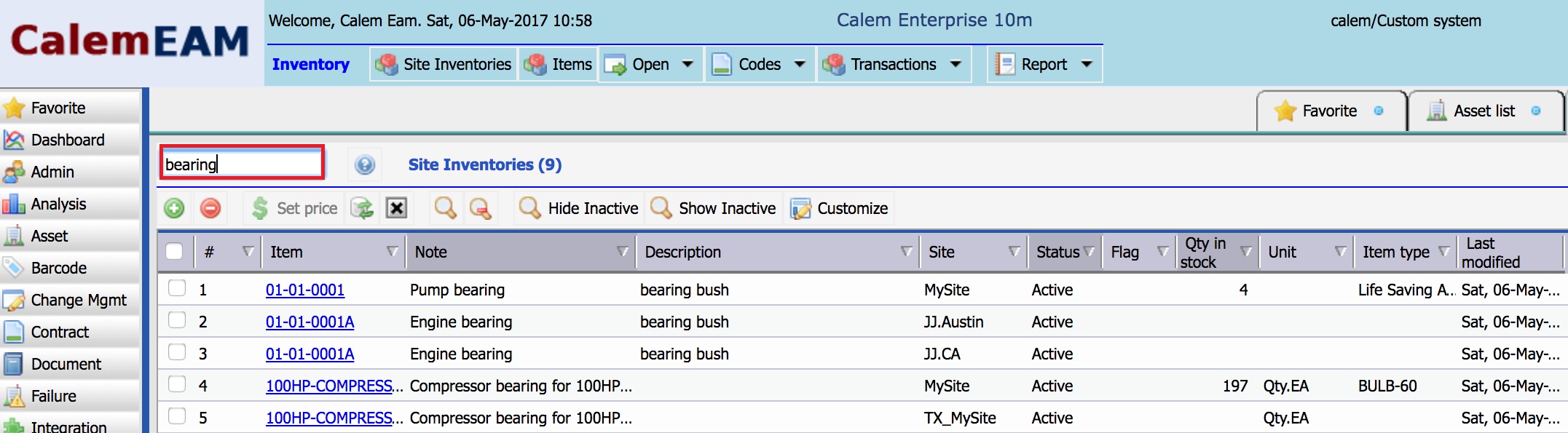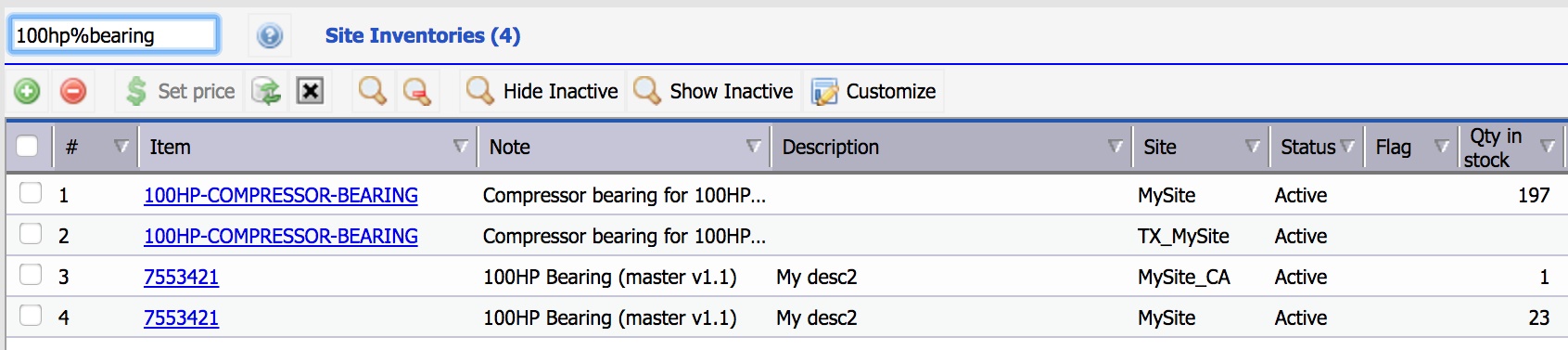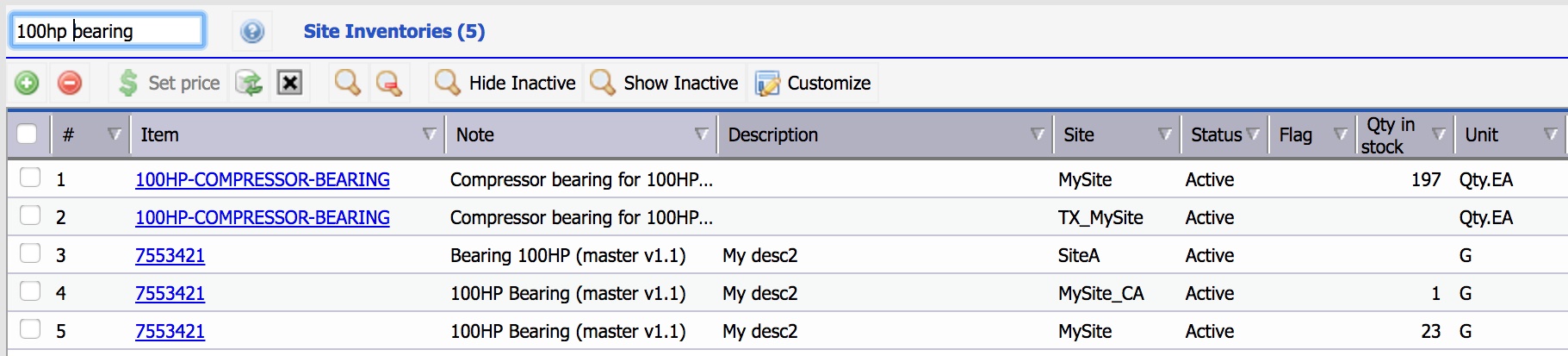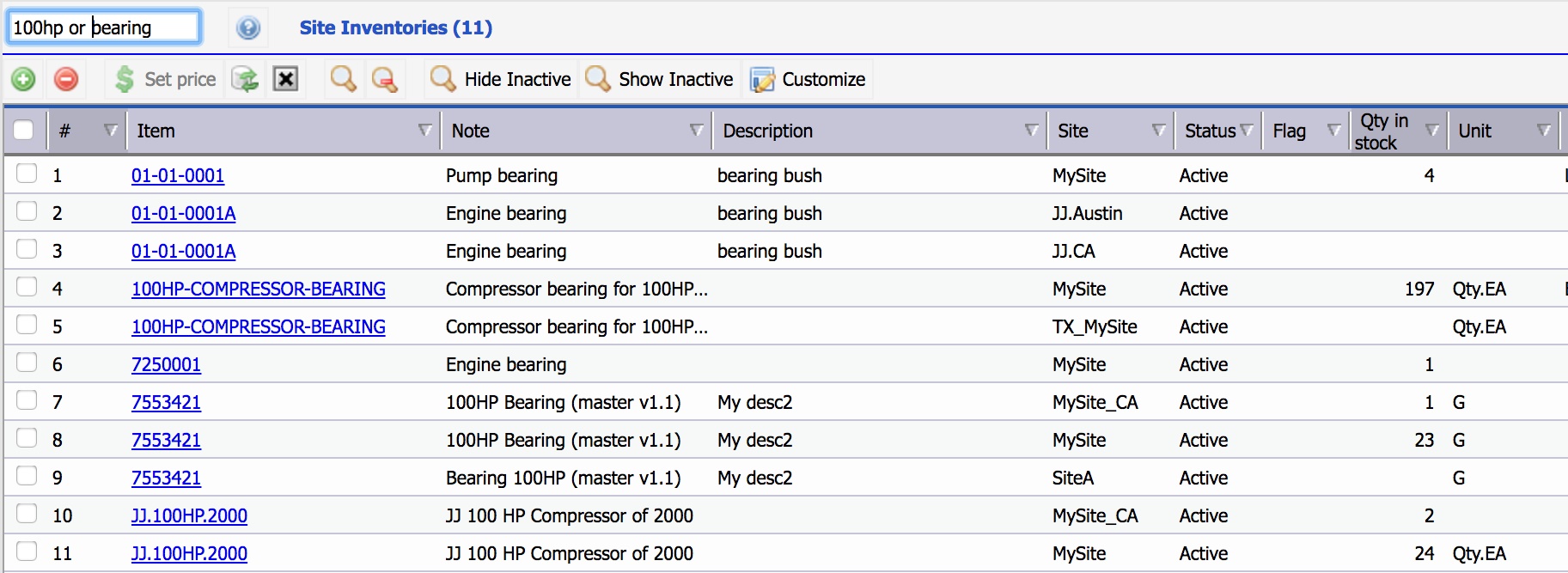Calem Blogs
Expressions in Free Text Search
One of the cool features in Calem Enterprise is the free text search in any list or lookup view. Just enter a phrase you are looking for, Calem searches both text and lookup fields to for records matching your input phrase. The list or lookup views are updated instantly based on your input. In this blog we will explore the advanced expressions supported in the free text search.
Wild Card Search
By default the search phrase entered is used as a wild card. For example, enter "bearing" in the site inventory list, all records with text fields and selective lookup fields containing "bearing" will be shown.
Use Wild Card in Search Phrase
You can use wild card (%) in the search phrase. For instance, "100hp%bearing" will match a string containing "100hp" followed by "bearing".
Use "And" Expression in Search Phrase
"And" expressions are supported by the use of space character. For instance, "bearing 100hp" will search for strings containing both "bearing" and "100hp" regardless of the order of "bearing" and "100hp".
Use "Or" Expression in Search Phrase
"Or" expressions are supported by the use of " or "(space + "or" + space). For instance, "bearing or 100hp" will search for strings containing either "bearing" and "100hp" regardless of the order of "bearing" and "100hp".
Turning Off "And"/"Or" Expressions
You can turn off the multiple key words and/or search by using double quotes for a search phrase. For instance '"bearing pump" searches for strings containing "bearing" plus space plus "pump".
For backward compatibility a configuration is provided to turn off the "and"/"or" expression. Calem Enterprise customers can reference "4.11 Free Text Search of User Guide" for more information.
By accepting you will be accessing a service provided by a third-party external to https://eam.calemeam.com/