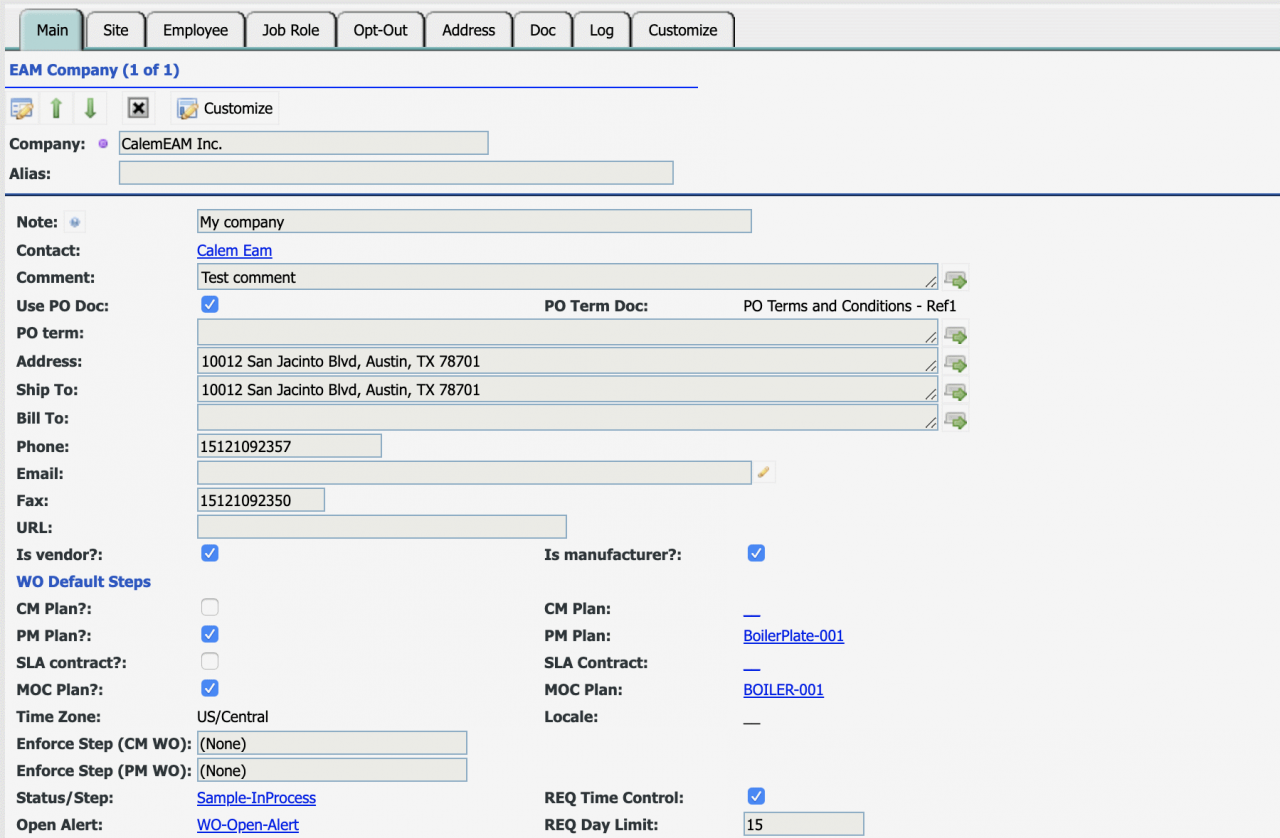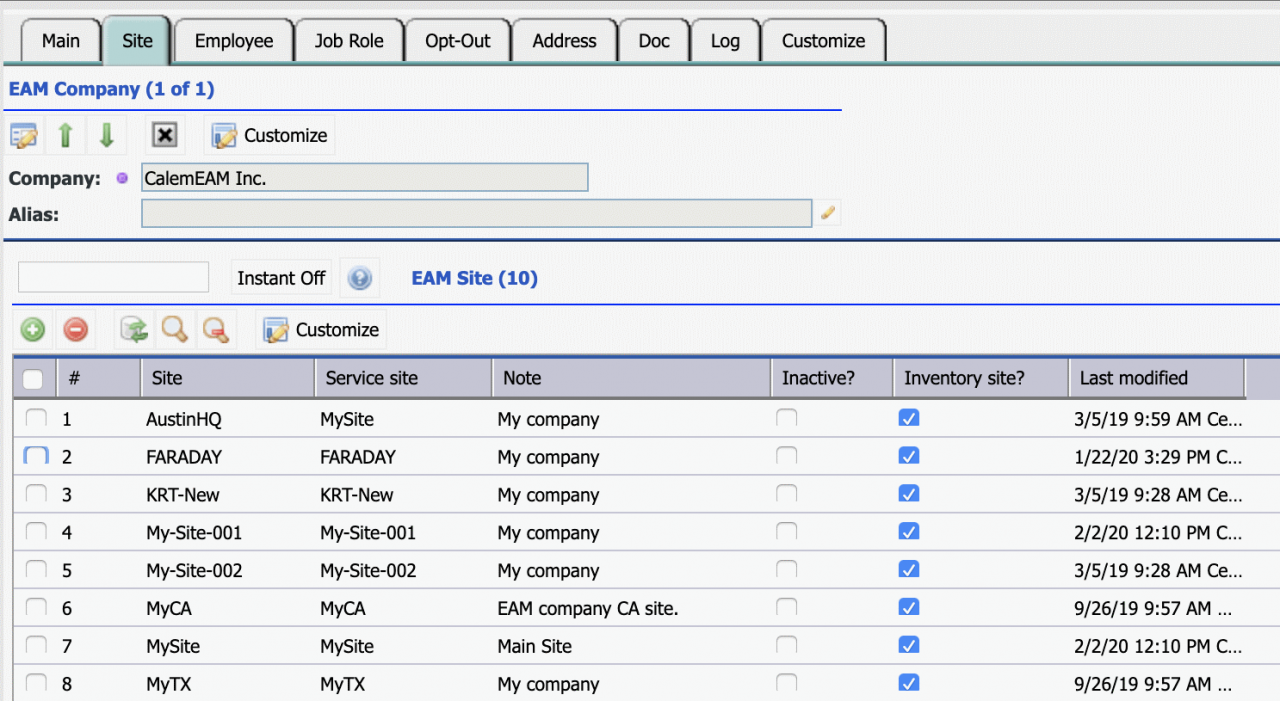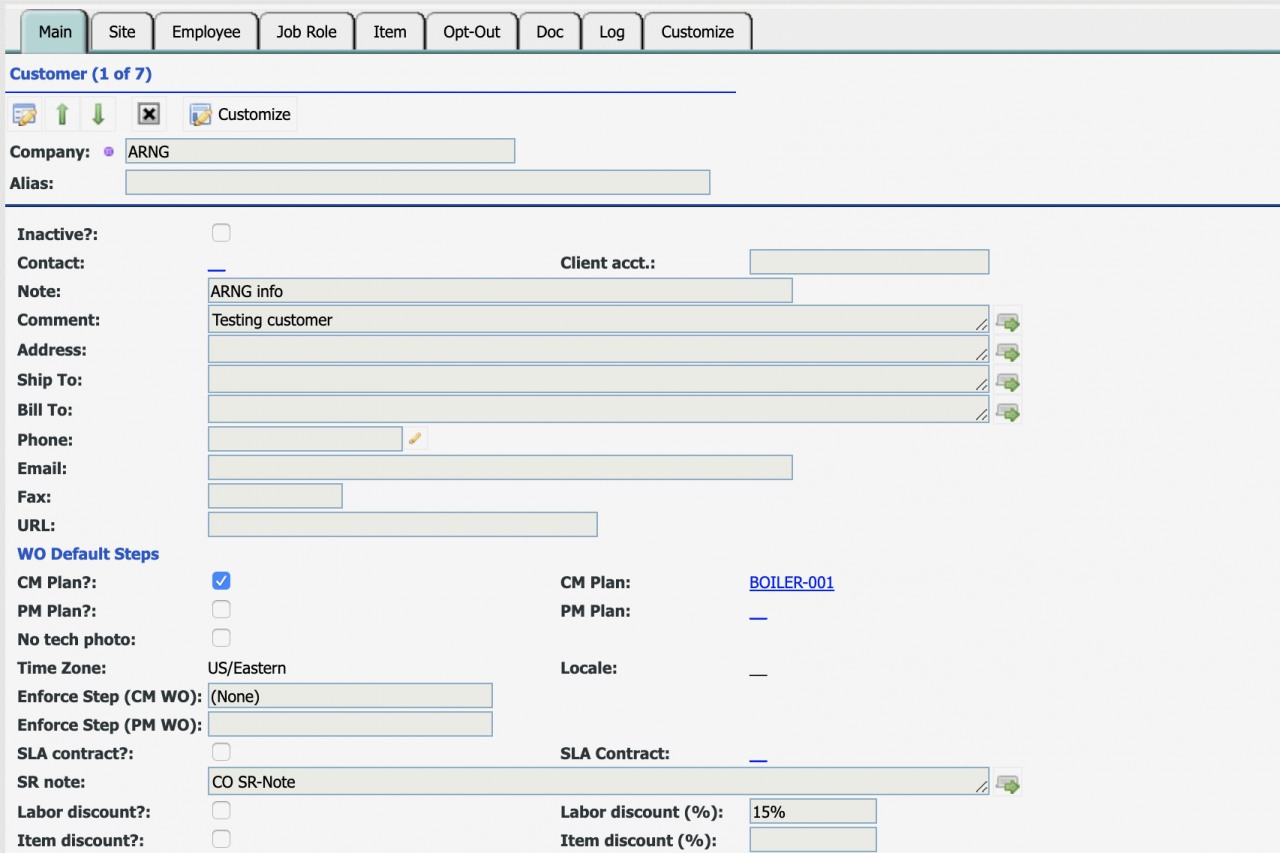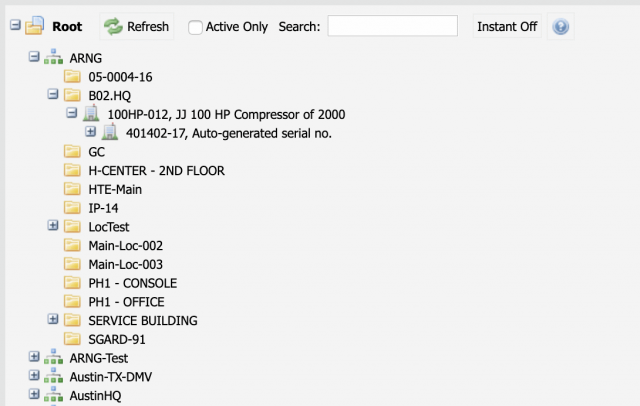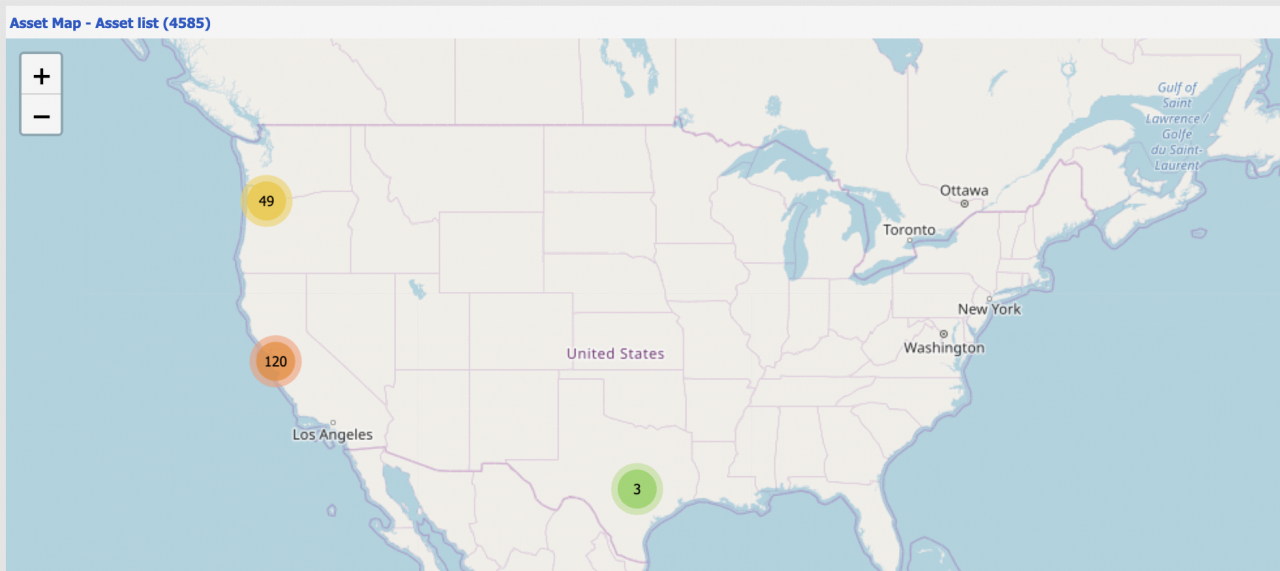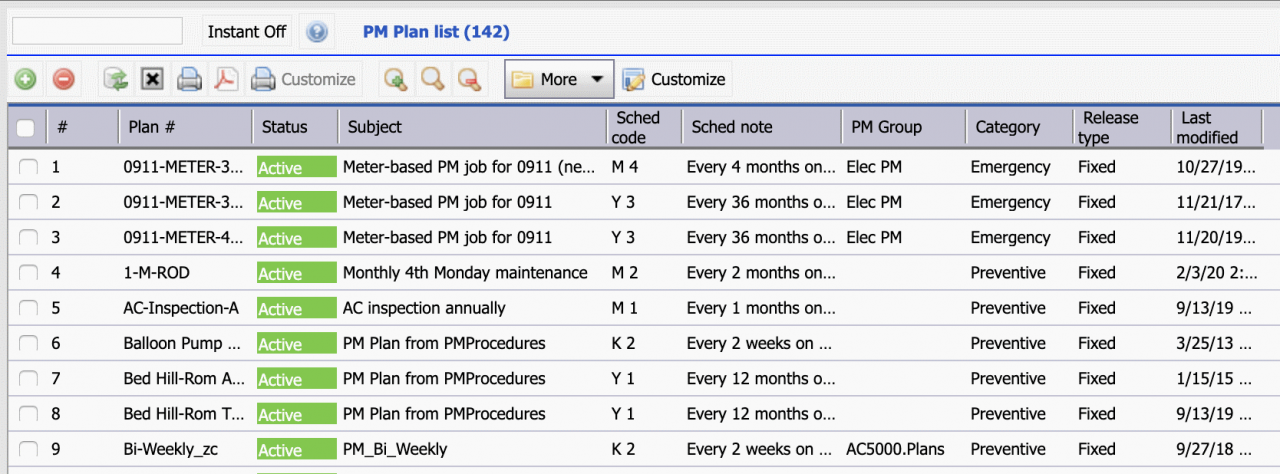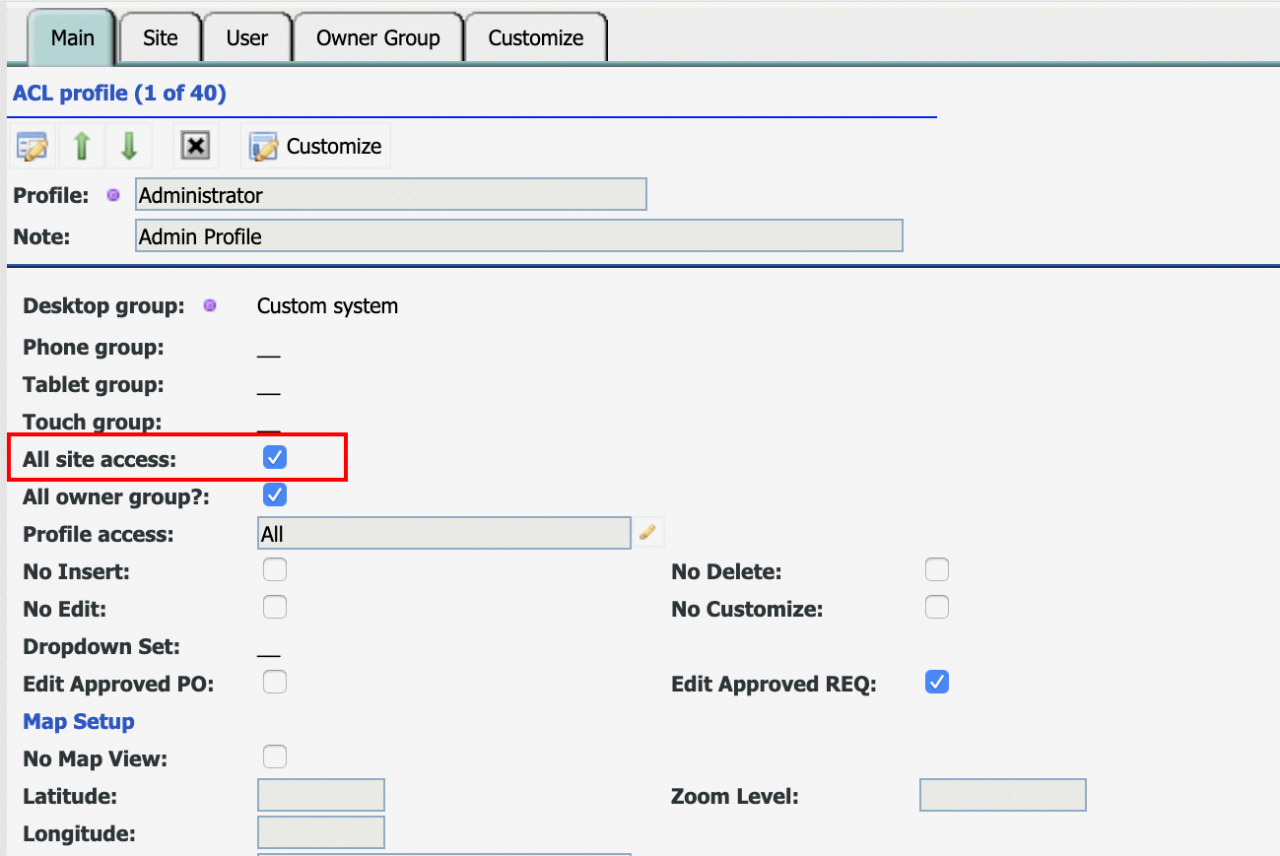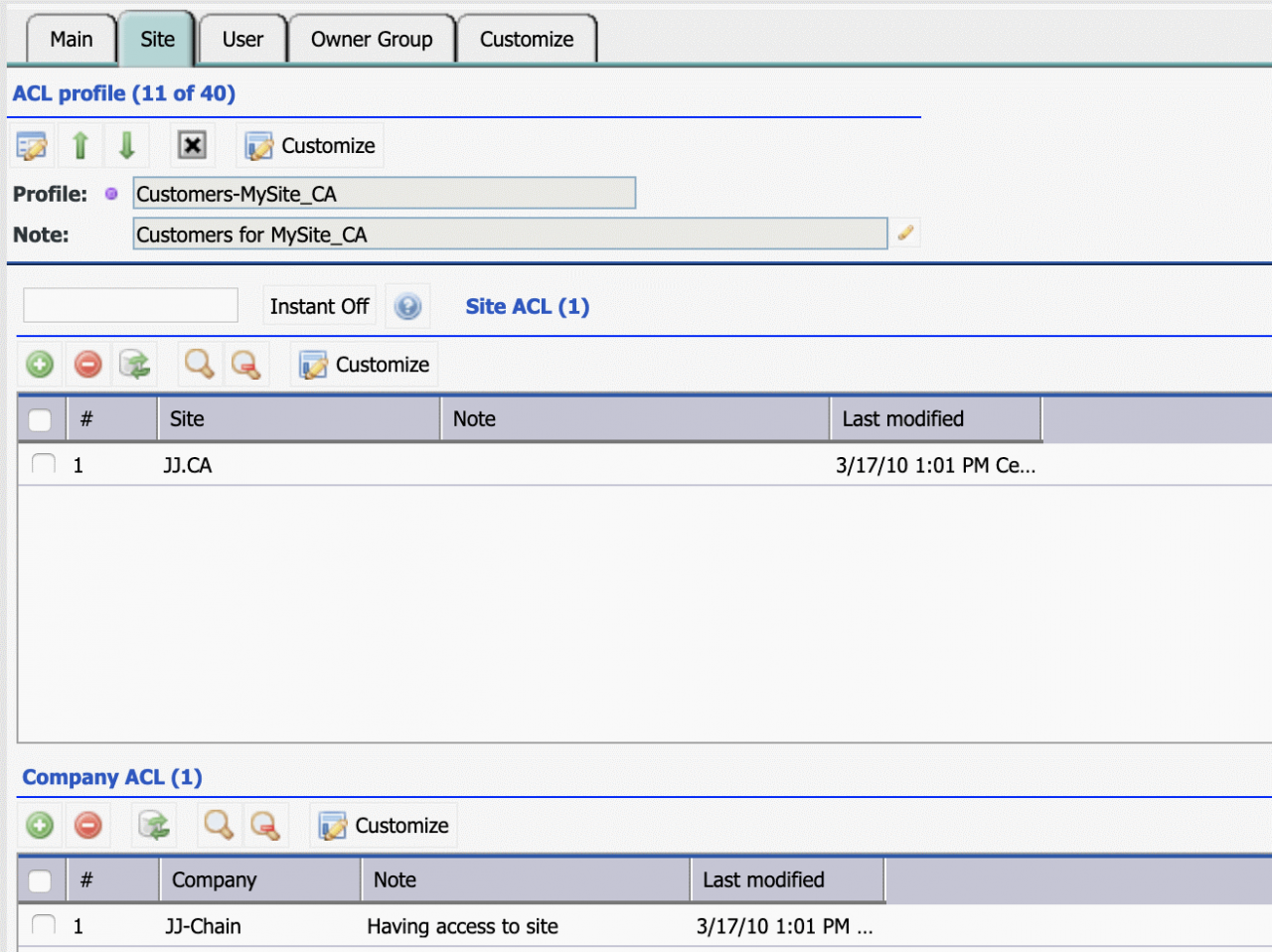Calem Blogs
How to Set up Calem to Provide Maintenance Services
Calem has been used by organizations to manage their maintenance services. Sample use cases include:
- A manufacturer uses Calem Cloud Service to manage the maintenance of equipment, and spare parts.
- A hospital uses Calem Cloud Service to manage the inventory and maintenance of medical equipment.
- A transportation department uses Calem On-Premise deployment to manage the maintenance of traffic devices, and the inventory of devices and spare parts.
This blog focuses on the setup of Calem by service providers to manage the maintenance of equipment of their customers. Sample use cases include:
- A maintenance service provider uses Calem Cloud Service to manage the maintenance of equipment in customer facilities.
- A manufacturer uses Calem Cloud Service to manage the maintenance of equipment deployed at customer sites.
Step 1. EAM Company
The first step is to set up the service provider as EAM company and sites.
- Menu path: Organization | EAM Company
- The company screen includes information about the company and system configuration.
Step 2. EAM Sites
Each EAM site represents a regional office that provides maintenance services to their customers.
- Menu path: Organization | EAM Company | Site Tab
- A default site "MySite" is populated out of the box. You may rename it.
- If there is only one office in your organization you are done. Otherwise, add a site for each regional office that provides maintenance services to their customers.
Step 3. Customer and Customer Sites
Add customers and their sites to Calem.
- Menu path: Organization | Open | Customer List
- Create a customer for each customer. A default site is created of the same name of the customer.
- Set a default service site for each customer site added. The service site is one of the EAM site defined above.
- If a customer has more than one regional offices or facilities, add each additional office as a site of that customer in the Site tab of the customer form.
Step 4. Customer Location and Asset
Add location and asset for each customer site.
- Menu path: Asset | Asset list and Location list
- Use Calem excel templates to upload location and asset
- The customer location and asset can be viewed in asset/location tree or map.
Step 5. Set up PM Plans
Add PM Plans for scheduled maintenance of the customer asset/location. A PM Plan is a job template that includes a repeat schedule, labor and material requirement, job steps and security measures.
- Menu path: Preventive Maintenance | PM Plan
Step 6. Setup PMs
Add PMs for each asset/location and its PM Plans. A PM is a maintenance work order template to be generated as PM work orders when due by its schedules. It includes a PM Plan (the job template) and an asset/location the job template is to be applied. A PM has a next due date that is initialized by setting an initial due date. A PM work order is generated by the initial due date, and then released by Calem based on its repeat schedule.
- Menu path: Preventive Maintenance | PMs
Step 7. Set up ACL Profiles
Add ACL profiles to manage access to the customer sites. An ACL profile defines permissions including access to customer sites.
- Menu: Organization | ACL Profiles | ACL profile list
- Set all-site access for profiles to allow users to access all sites in Calem
- Otherwise, add selective sites to an ACL profile so that only data of selected sites are accessible.
- For instance, one may build ACL profiles based on customer site. So, when a technician is visiting a customer site, the customer site's profile can be used to sign into Calem to view work orders for that site.
- You may also add users from your customers so they can log into Calem and view their own assets and work orders.
The following profile has only access to the selected sites.
These steps are good starting points in configuring your Calem to manage multiple customer sites. You may review other blogs and manuals to continue the setup of your Calem.
Additional Resources
By accepting you will be accessing a service provided by a third-party external to https://eam.calemeam.com/