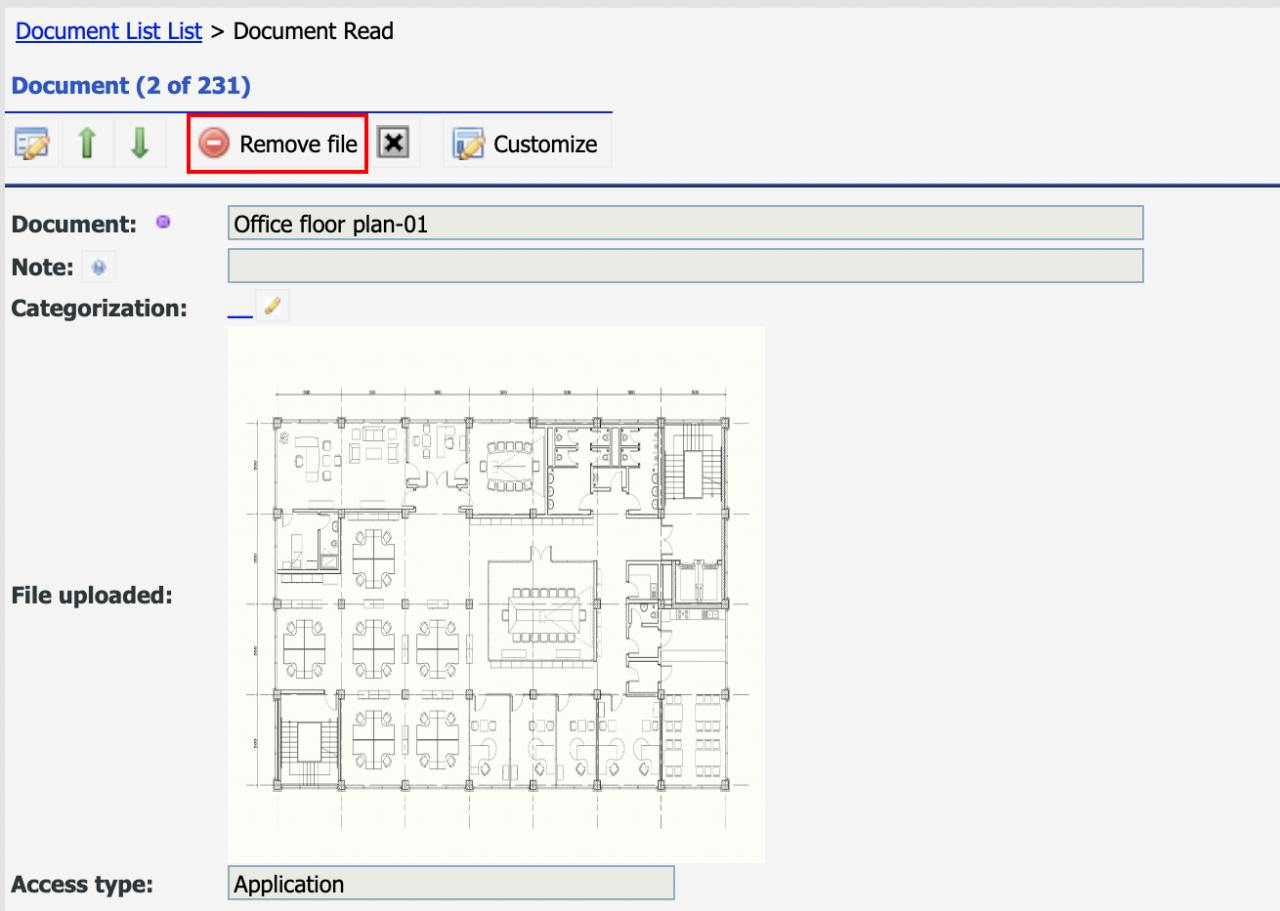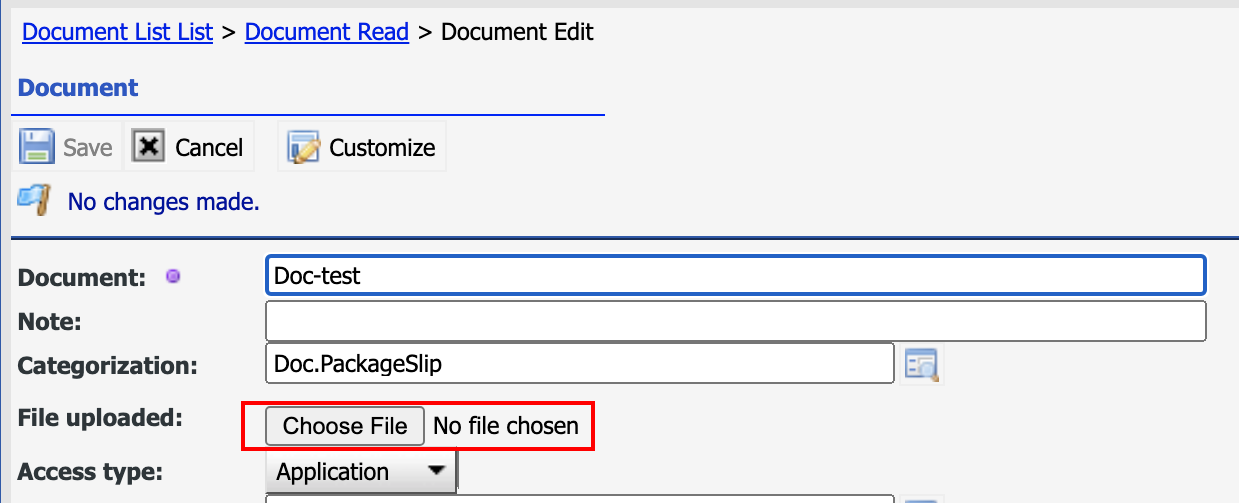Calem Blogs
How to Update Files in Documents in Calem
A document in Calem can have a file attached to it. A document can be referenced by other objects in Calem including assets, locations, and work orders. If a new version of a file is available, one can use the following steps to update the file of a doc. All objects referencing the doc will see the updated file.
Step 1. Remove File
The first step is to remove the current file from the document.
- Document | Document list
- Go to the doc and click "Remove file" to remove the current file associated with the doc.
Step 2. Attach New File
Next, click "Edit" to edit the document record. Then, click "Choose File" to attach a new file. Save the change. The file in the doc is updated to the new file.
Step 3. File System Method
Steps 1 to 2 above are sufficient to replace files in documents. There is an alternative method to replace files based on how the files are stored in the file system of your Calem server. You may choose this method if there are many files to be replaced.
- Document files are stored in Calem_Home/server/upload_files/app (for App access type).
- You may replace files in this directory directly.
- The file names are identified by the "File uploaded" field in document records.
Additional Resources
- How to Add Thousands of Images to Calem
- How to Upload Multiple Docs to Calem
- Bulk Load and Update Data in Calem
- User Guide and Admin Guide (customer account required)
- Calem Enterprise Training Site
- Calem Enterprise Blogs
- Calem Enterprise demo
By accepting you will be accessing a service provided by a third-party external to https://eam.calemeam.com/