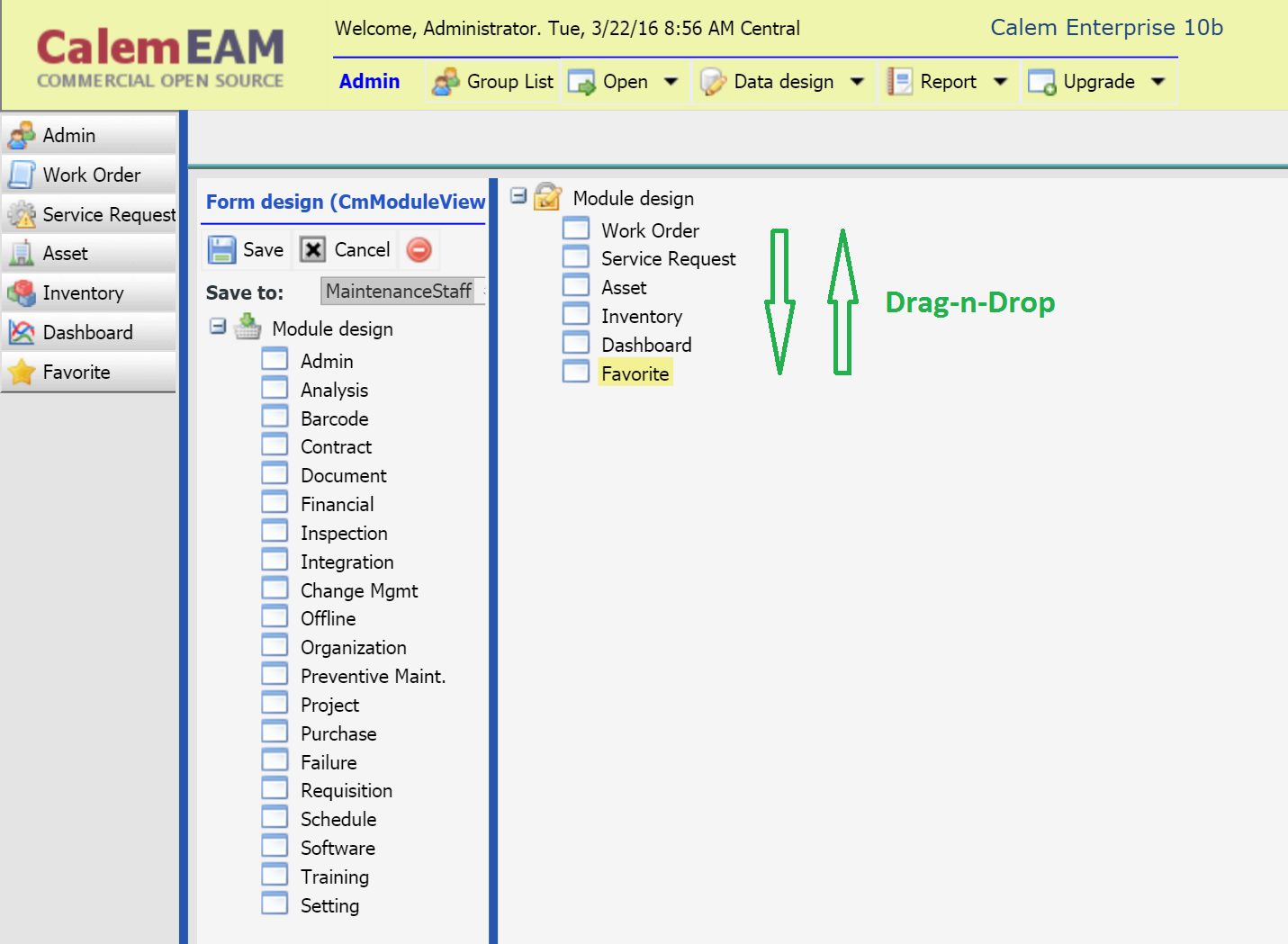Calem Blogs
Module List Order
Modules are list in alphabetical order by default with Favorite module showing up at the top.
You can turn off the alphabetical ordering and order modules the way you wanted through the following steps:
- Turn off alphabetical ordering for the module list
- Add a default module ordering
- Customize module ordering through drag-and-drop per group
Step 1. Turn off the module ordering by adding the following entry to your custom client configuration CmConf.custom.js:
//Module list with a custom order
CmConf["registry_module"]['loader']='loadModules'; //loadModulesSort - default sort.
Step 2. This step is optional. You may add default module ordering to your client configuration (CmConf.custom.js). If you do this step, copy the full module list from the Calem_Home/client/conf/CmConf.js to your CmConf.custom.js and customize the ordering.
CmConf["registry_module"]['names']=[
'modCmWo', 'modCmDash', 'modCmSr', 'modCmSched', 'modCmAsset',
'modCmSw', 'modCmContract', 'modCmPm', 'modCmIn', 'modCmReq',
'modCmPo', 'modCmOrg', 'modCmAdmin', 'modCmRcm', 'modCmDoc',
'modCmFn', 'modCmProject', 'modCmIns','modCmTrn', 'modCmOf',
'modCmBc', 'modCmOlap', 'modCmInt', 'modCmMoc', 'modCmMb', 'modCmFav'];
Step 3. With the non-sort module loader, you can customize module orders through drag-and-drop in the module list when customizing module list for a group.
By accepting you will be accessing a service provided by a third-party external to https://eam.calemeam.com/