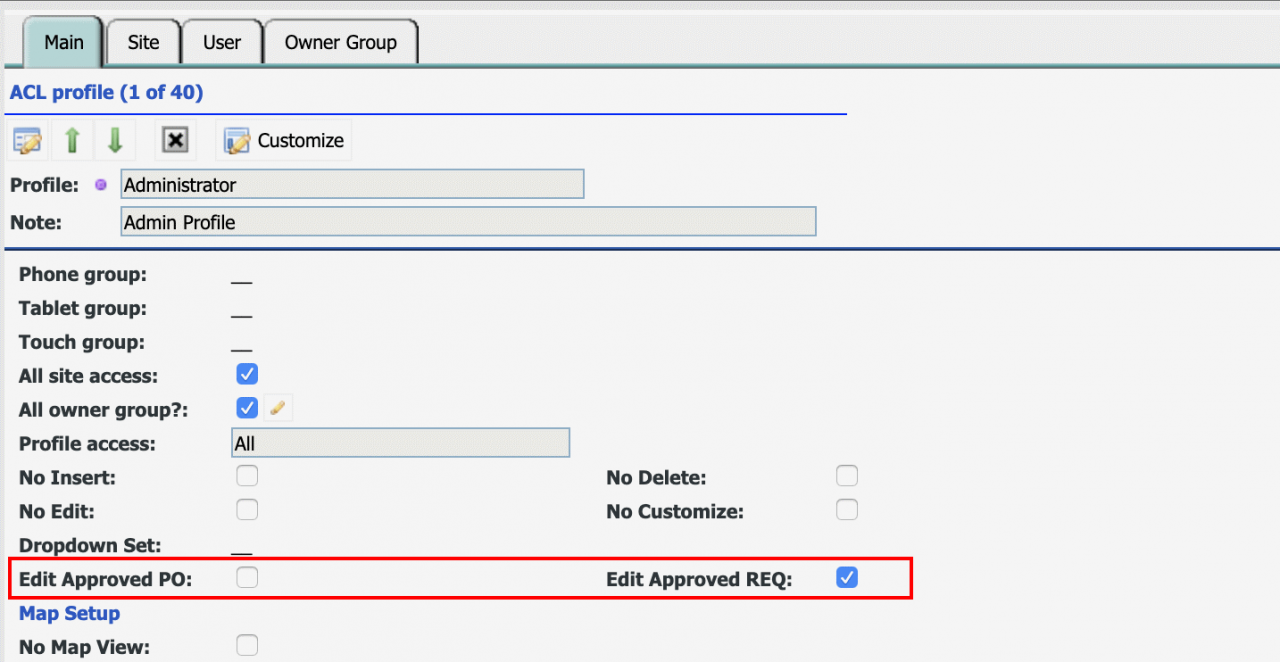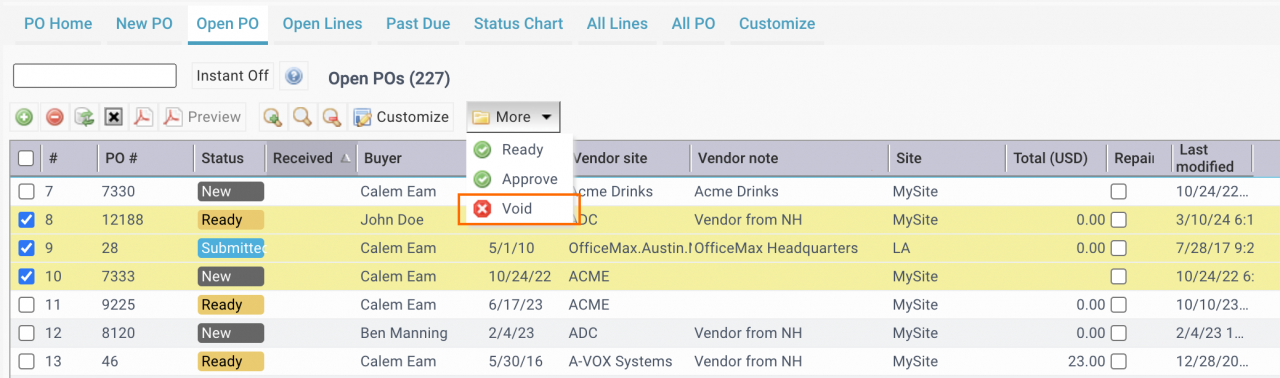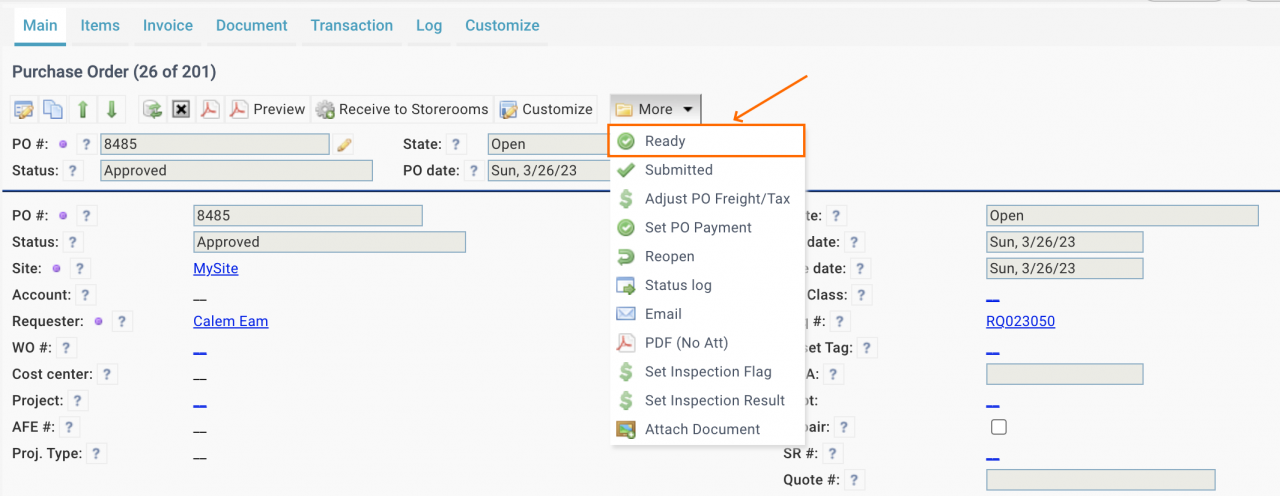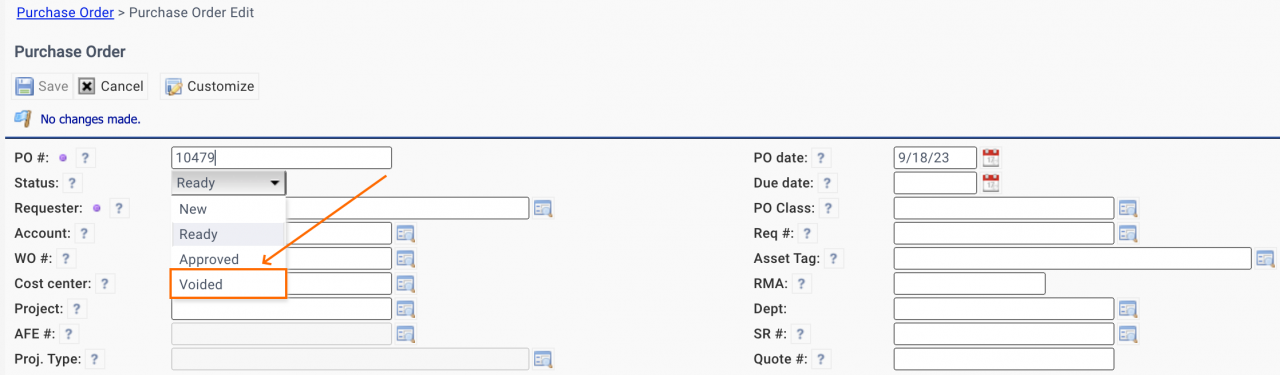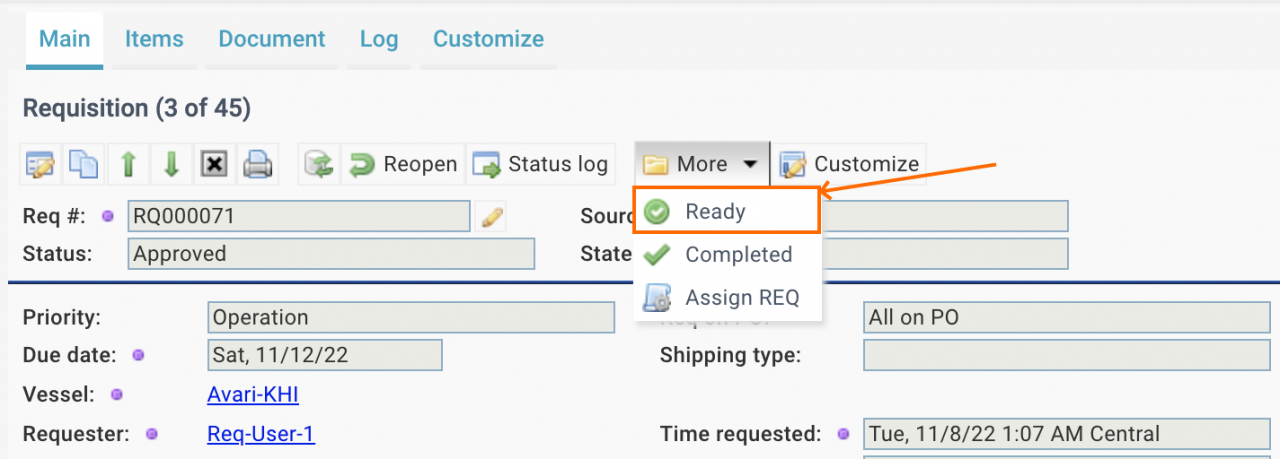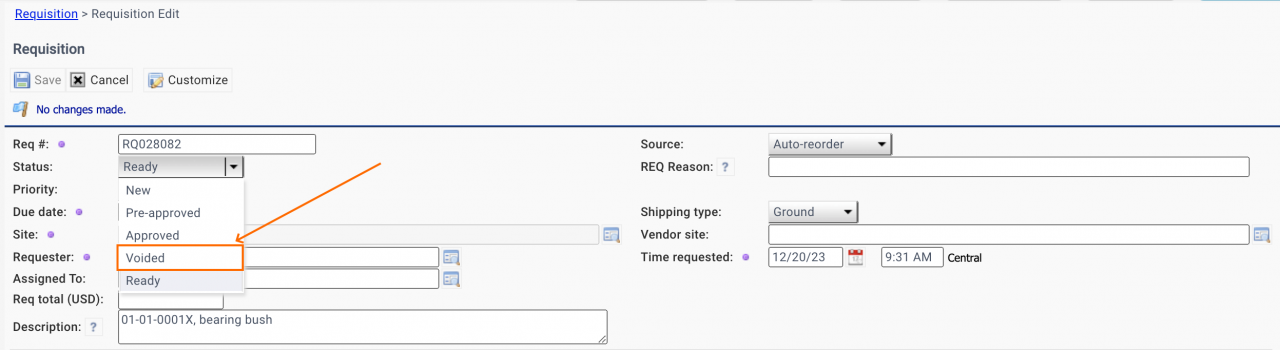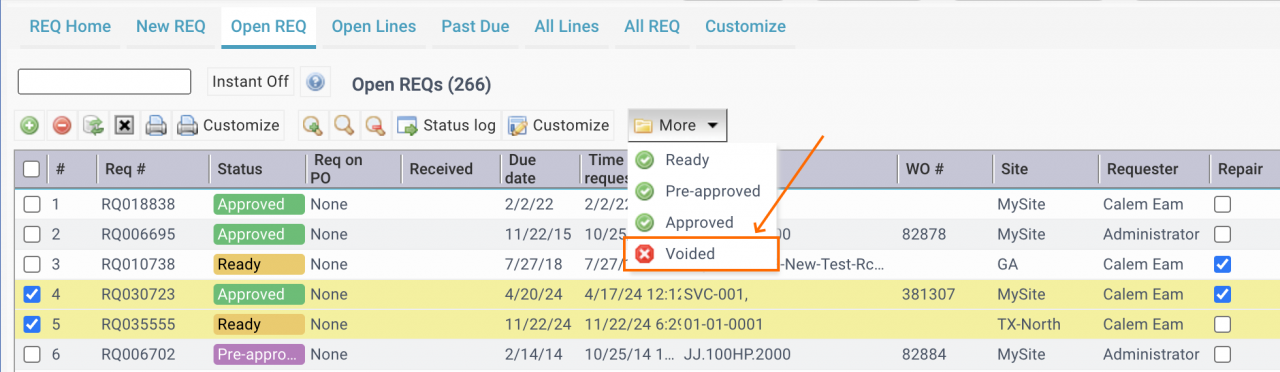Calem Blogs
How to Edit and Void Approved POs and REQs
Editing of an approved requisition or purchase order is not allowed out of the box. A new configuration is available in release R2019e to enable editing of approved REQs or POs. This is useful if a buyer needs to add comment to an approved PO.
- The permission to edit approved REQs and POs can be granted per ACL profile.
- Menu path: Organization | ACL Profiles | ACL Profile list
- Edit an ACL profile and have the "Edit Approved PO" and/or "Edit Approved REQ" checked.
1. Void POs by Batch Menu
A PO can be voided with the batch menu from PO list. Multi-select POs to be voided and select "Void" menu from "More" dropdown, provided that the "Void" menu is enabled for the user profile.
- POs with receipts cannot be voided
- POs in the following statuses can be voided: New, Ready, Approved, Submitted and Acked.
- The PO # will be renamed with a prefix "zz".
- A voided PO is closed for editing.
- A closed PO can be reopened (Menu: PO form | More | Reopen) for editing.
2. Void a PO from Record View
Approved POs can be edited through the configuration above. The following status can be done to void a PO.
- Edit an approved PO to modify its status.
- To void a PO of Approved or below status (such as New, Ready and Pre-Approved), edit the PO, change Status to voided.
- To void a PO above Approved status (such as Submitted, Acked, Received, Completed, Invoiced), edit the PO, change its status backward till Approved. Then, void the PO.
- For instance, a PO is at status "Received", edit the PO to change the status to "Submitted" (Approved is not an option from Received status). Edit the PO again to set its status to "Approved". Then, void the PO.
- To void a closed PO, Reopen the PO first. Then, change the status backward till approved. Finally, void it.
3. Void a PO without Editing Permission
A PO can be voided without editing permission for approved POs. This is done through the "More" dropdown. For instance, an approved PO can be voided by More | Ready to move the PO's status from "Approved" to "Ready".
- "More" menu dropdown may be used to transition a PO from an advanced status (like Approved, Submitted, and Acked) downward (like Acked -> Submitted -> Approved -> Ready).
- Editing permission is allowed at "Ready" status.
- Edit a PO to set its status to voided.
- "Voided" status is available from the status dropdown in edit screen.
4. Void a REQ
A REQ can be voided like a PO with editing permission for approved REQs. However, once a REQ is on a PO, it cannot be voided. One may void a PO regardless of approved REQs.
5. Void a REQ without Editing Permission
A REQ can be voided without editing permission for approved REQs. It is similar to the PO process above.
- "More" menu dropdown may be used to transition a REQ from Approved status downward Ready.
- Editing permission is allowed at "Ready" status.
- Edit a REQ to set its status to voided.
- "Voided" status is available from the status dropdown in edit screen.
6. Void a REQ from Open REQ List
Reqs can be voided by the "Voided" batch menu of the "More" dropdown menu of Open REQ List.
- Check Reqs to be voided.
- Click "More" dropdown to launch "Voided" menu to void the selected Reqs.
Additional resources
Related Posts
By accepting you will be accessing a service provided by a third-party external to https://eam.calemeam.com/