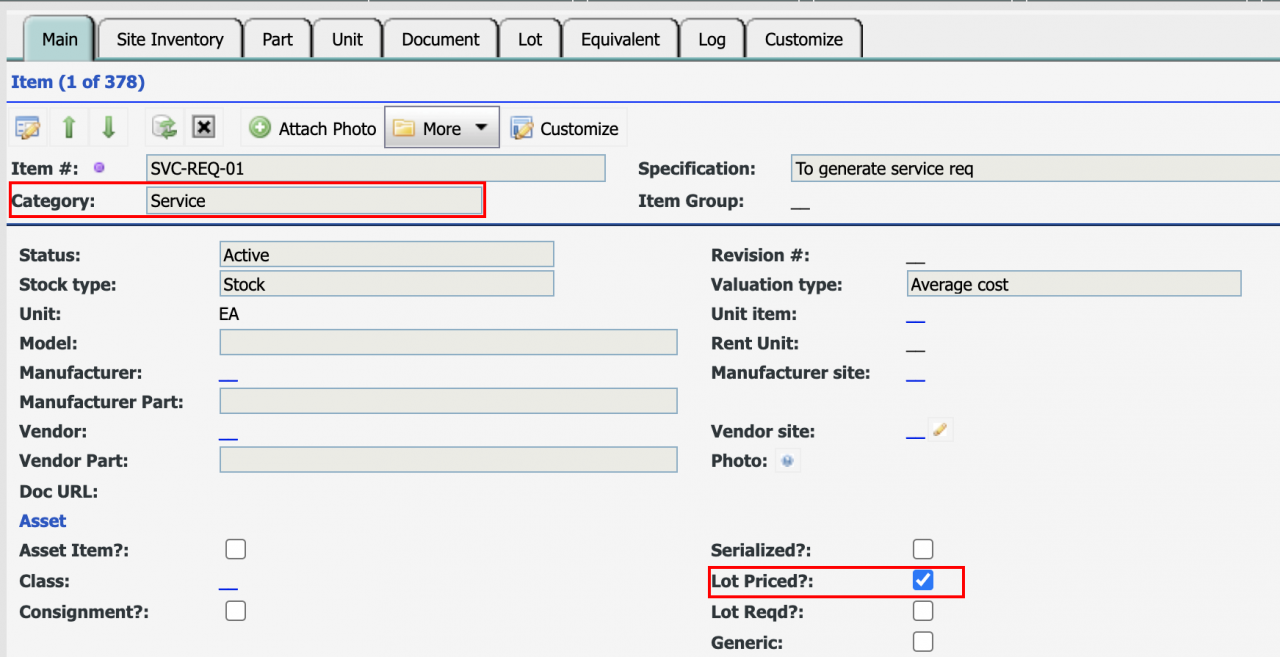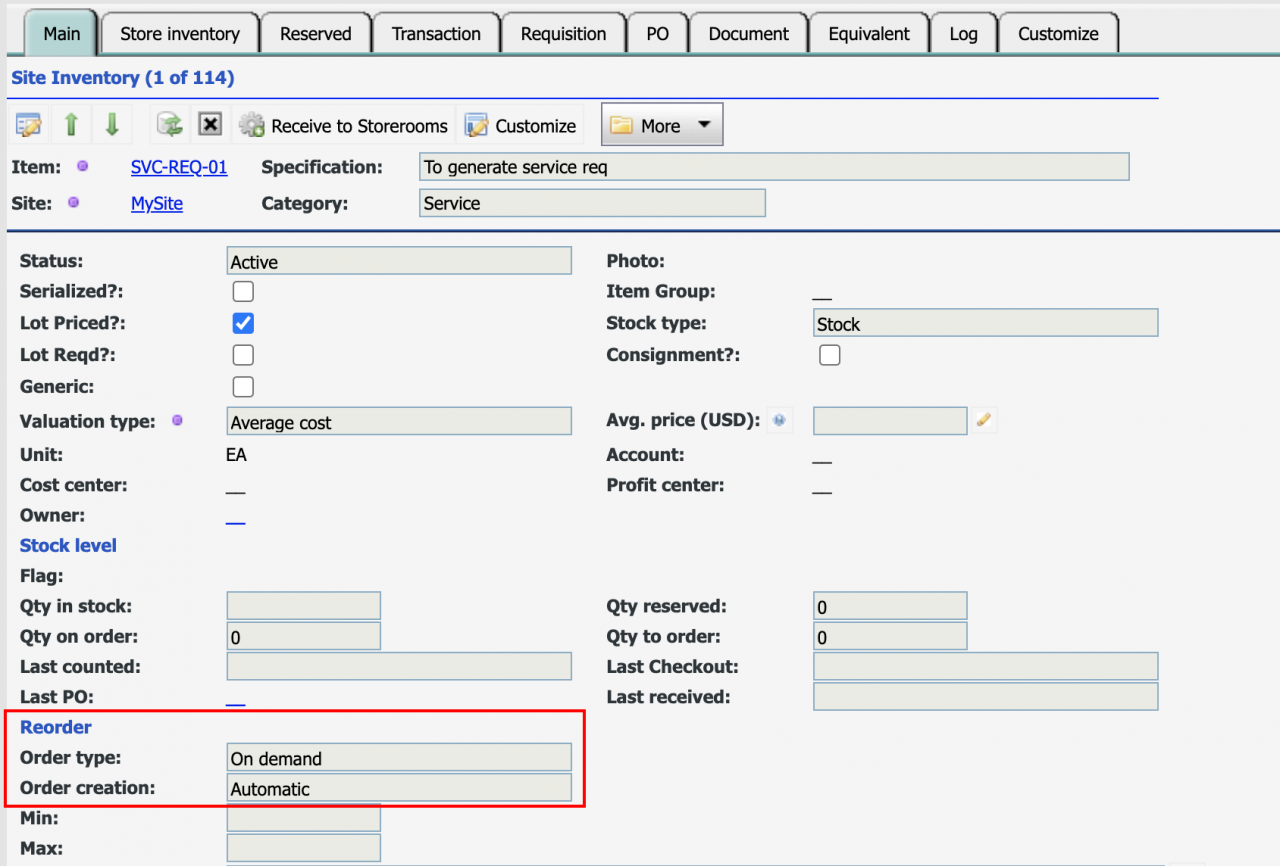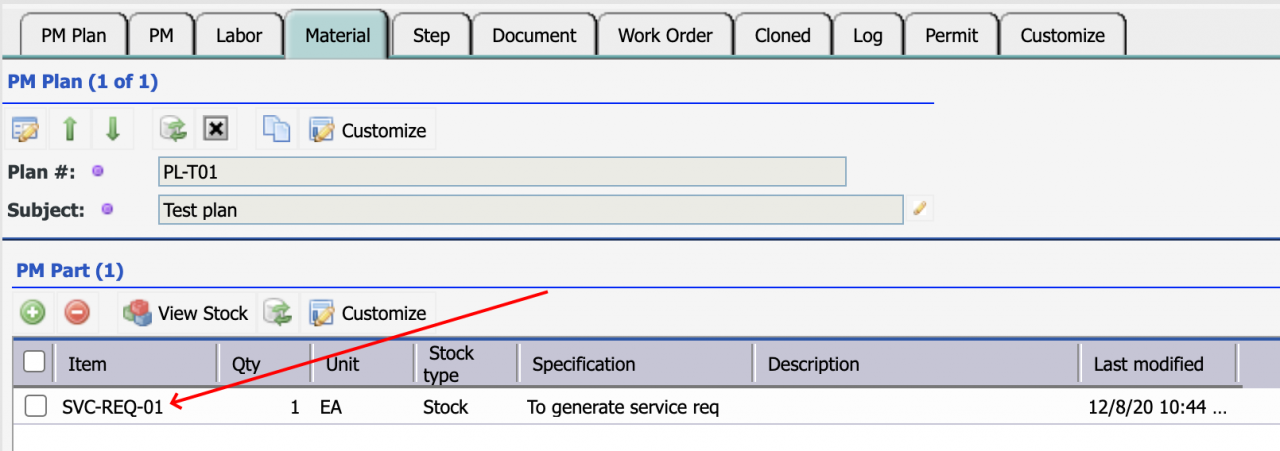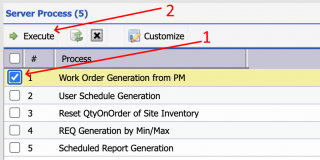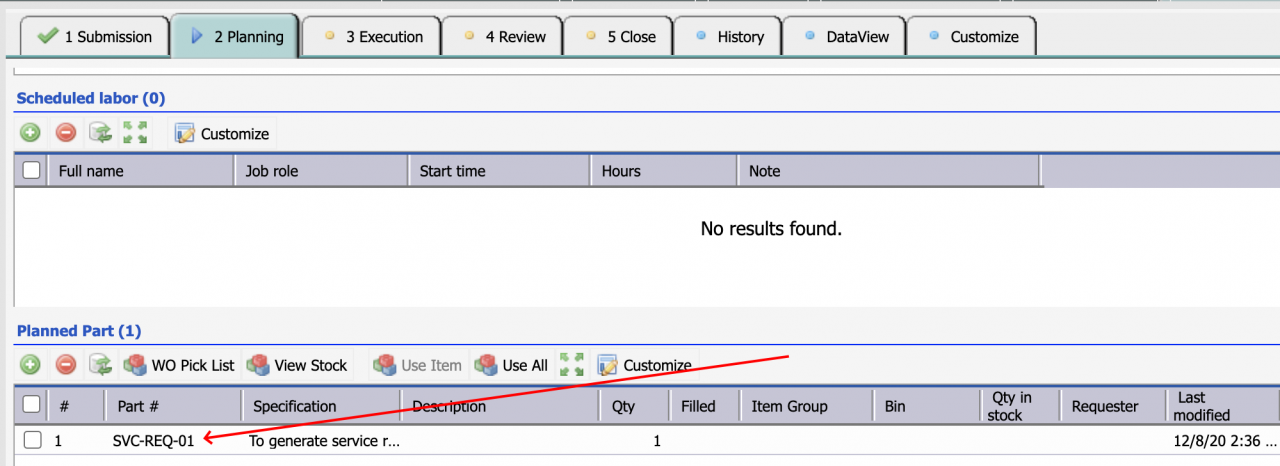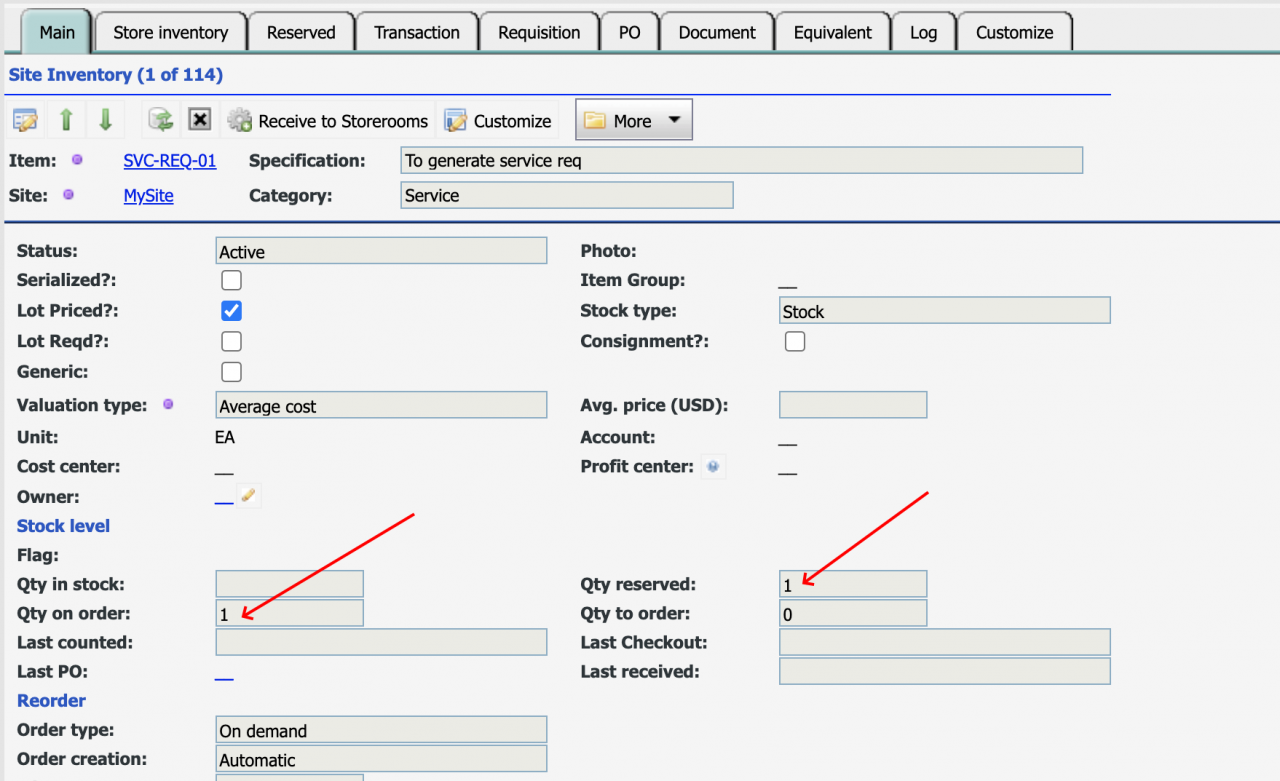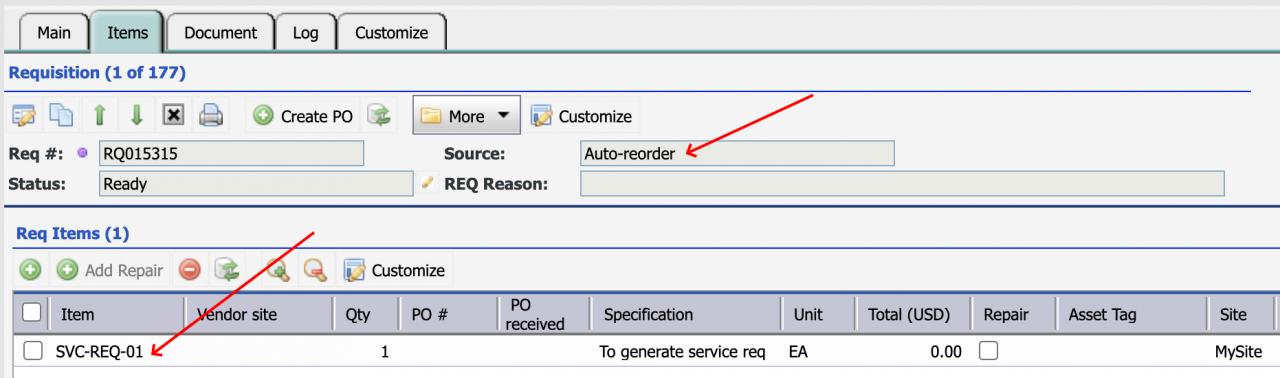Calem Blogs
How to Generate Requisition for Service from PMs
You can configure a PM (a scheduled preventive maintenance work order) to generate requisition for service in Calem when a PM is released as a work order. Here are the steps to achieve it.
1. Create a Service Item
A service item is an item for a service. If not created yet, you may create one for the service you will require for a PM.
- Menu path: Inventory | Items - Part/Tool
- Set "Category" to Service
- Optionally set "Lot Priced" checked to track service cost in work orders individually. If not checked, the average service prices will be charged to work orders.
2. Site Inventory
The next step is to create a site inventory for a site where the service will be used.
- Menu path: Inventory | Items - Part/Tool | Site Inventor Tab; or Inventory | Site Inventory
- The item information is copied to the site inventory when you set site and item.
- Set "Order type" to on-demand - service item will be requisitioned when needed. For spare parts, you may set the order type to min-max along with min/max stock levels for reorder.
- Set "Order generation" to automatic.
3. Use Service in PM Plan
Next, go to your PM Plan (which defines a PM job) and add your service item to the PM Plan.
- Menu path: Preventive Maintenance | PM Plan list.
- Find your PM Plan and add the service to the part list.
4. Set up PM for Requisition Generation
Create a PM for the PM Plan above and configure status for Requisition generation.
- Menu path: Preventive Maintenance | PM list
- Set "Next due" to ensure that the PM is generated as a work order initially and thereafter.
- Set "WO Status" to "Approved" which makes the PM work order generated from the PM to be of the "Approved" status. Approved work orders will have their parts reserved automatically. It is critical for requisition generation.
5. WO Generation
The steps above are all you need to have a requisition for service generated automatically when a PM is due and generated as a PM work order. Here is the process flow in Calem:
- A work order generation process is run daily to scan the PMs and generate PM work orders for PMs due by time or condition.
- If a PM work order is created with "Approved" or "Released" status, the part or service in the PM Plan of the PM work order is reserved in inventory. If the part does not exist in stock for on-demand order type, or its stock level is low per min/max order type, and the order generation is automatic, a requisition is generated to reorder a part reserved.
6. Test Run
- Admin | Open | Server Process
- Check the WO generation process and execute it
- Find generated work orders at Work Order | Open WO and order by "Last modified" ascendingly.
- Open the work order and verify that the service is included in the work order.
- Go to site inventory and verify that the service is reserved and reordered.
- Go to requisition and verify that a requisition for the service item is generated.
- Finally, your requisition approver team will be looked up by Calem and emails are sent to them that a REQ is ready for approval.
Additional Resources
Related Posts
By accepting you will be accessing a service provided by a third-party external to https://eam.calemeam.com/