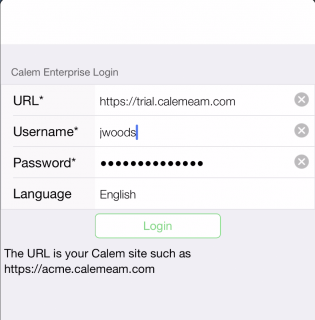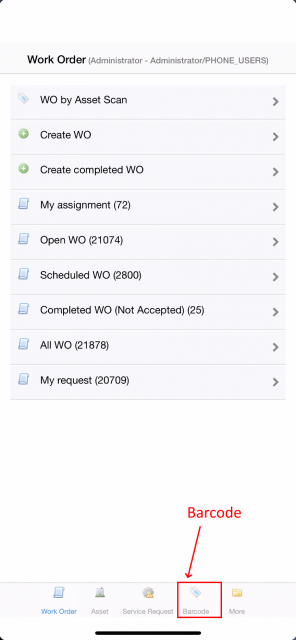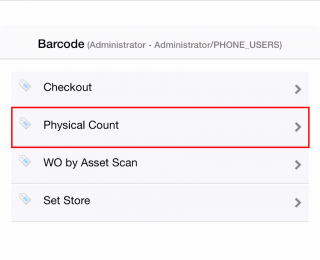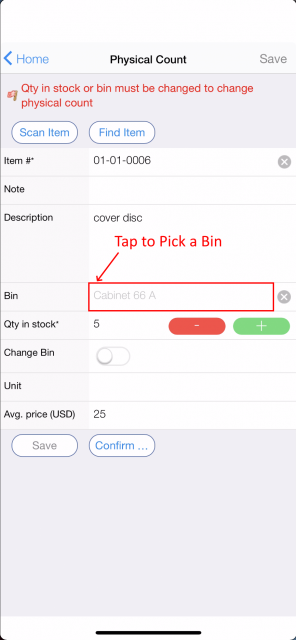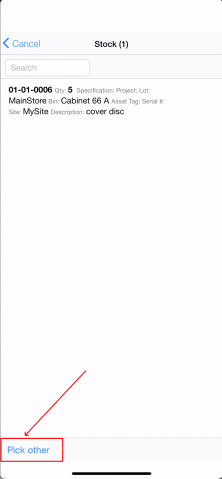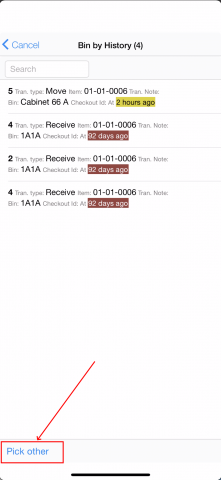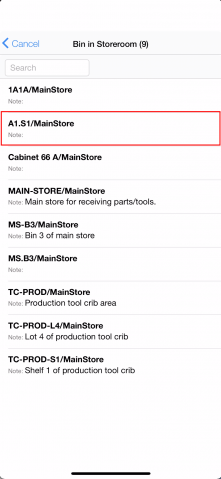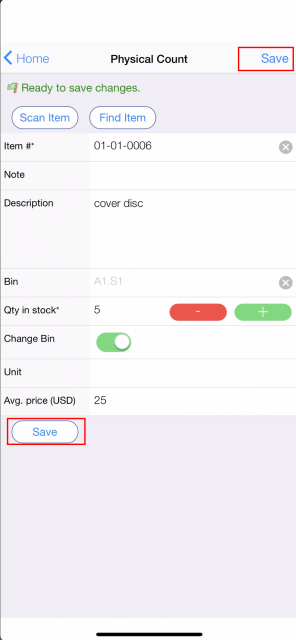Calem Blogs
Blogs of CalemEAM
How to Move Inventory from a Phone
Moving an inventory item is available in Calem Touch. Here're the screen flows to move an inventory item from a phone. The same can be achieved from a tablet or desktop.
- The barcode module is also available from Calem Ajax Web.
- The same screen flows are supported.
1. Install Calem Touch
The first step is to install Calem Touch in your phone from App Store, or Google Play. See this blog.
2. Login from Calem Touch
Next, launch the Calem Touch and log into your service. Populate the "URL" with your service address.
3. Barcode Physical Count
Go to Barcode module by tapping the "Barcode" module in the bottom of the screen.
- Launch Physical Count Transaction to scan, or find an inventory to move.
- Tap the "Bin" field to pick a bin to move the stock to.
- The current stock screen is shown. Select a stock row to move to the bin of that stock.
- Otherwise, click "Pick Other" to select other bins.
- If there are history transactions of receive, move, the history transactions screen is shown.
- Select a history transaction to use the bin of that transaction.
- Otherwise, click "Pick Other" to view all bins in the storeroom.
- All the bins in the storeroom of the current stock is shown. Pick a bin to move the item to.
- Tap "Save" to complete the stock move.
By accepting you will be accessing a service provided by a third-party external to https://eam.calemeam.com/