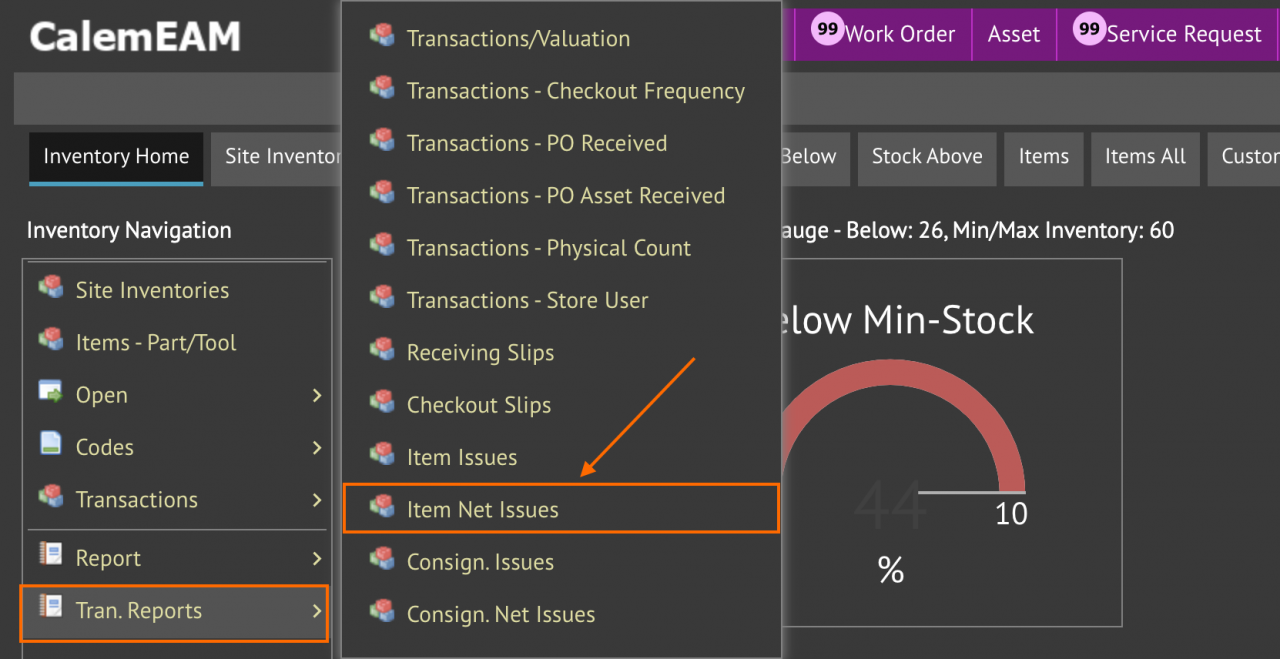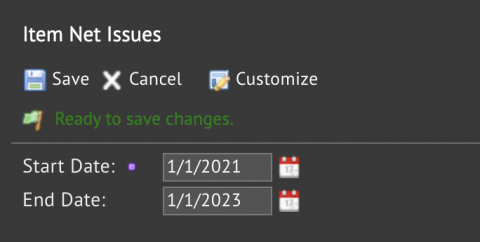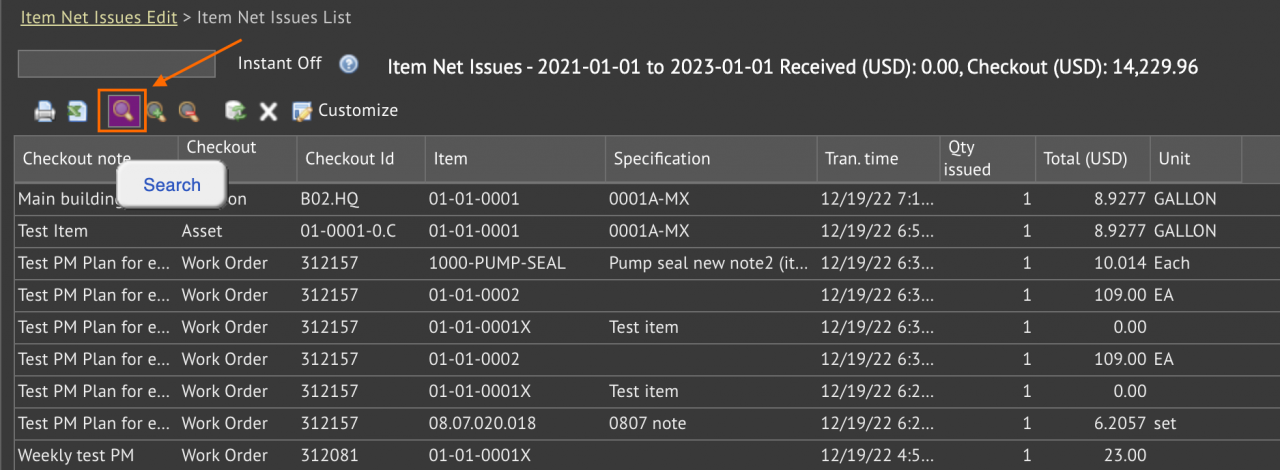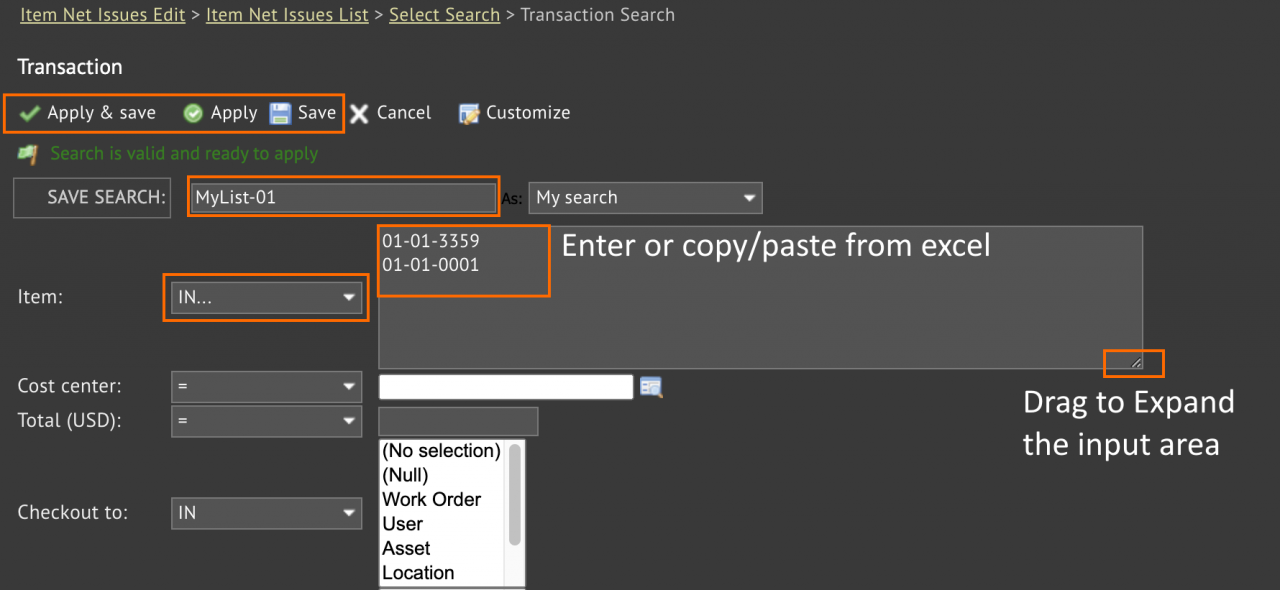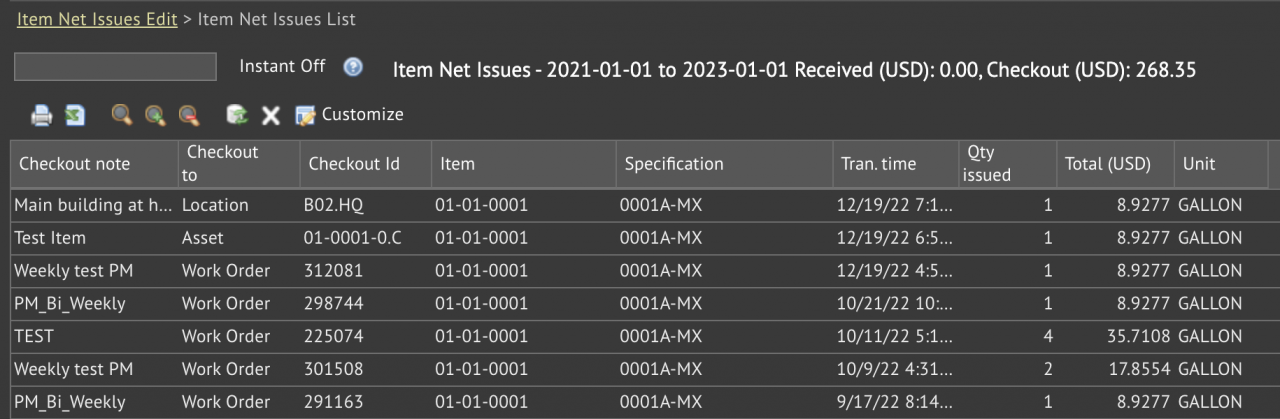Calem Blogs
How to Report a List of Items Checked Out
This blog demonstrates the use of lookup search by a list of values in inventory reports. For instance, one wants to find out inventory checkouts for a list of items.
1. List Report
The first step is to launch "Inventory | Tran. Reports | Item Net Issues. This report shows all the net checkouts (i.e., checkouts minus returns).
Select a date range to report the checkouts. Click "Save" to view the report.
2. Search Filter
Click "Search" button to launch saved/advanced search. Choose an existing private or shared search if available. We will create a new search to demonstrate the search by a list of item codes. Click "+" to create a new search.
3. Create a Search
A search may include fields, operator and values to search.
- In the "Item" field row, select "IN..." operator to use a list of values to search.
- You may drag the bottom-right corner of the field input to expand the input area.
- Copy/paste a list of values into the field input area. Each item code takes a row.
- You may a) Apply & Save the search if "SAVE SEARCH" is populated. In this example, the saved search is "MyList-01"). Click "Apply & Save" (for saved search) to save the search and apply it to the list report.
- Or, click "Apply" to launch the search without saving it with a name.
4. Report List Filtered
The report is updated to show the checkouts by the list of items searched.
Additional resources
- How to Search a Lookup Field by List of Values
- Data Filtering/Search in Calem
- Add Free Text Search to a List View
- Expression in Free Text Search
- Saved Search in Calem
- List View Customization
- User Guide and Admin Guide (customer account required)
- Calem Enterprise Training Site
- Calem Enterprise Blogs
- Calem Enterprise demo
Related Posts
By accepting you will be accessing a service provided by a third-party external to https://eam.calemeam.com/