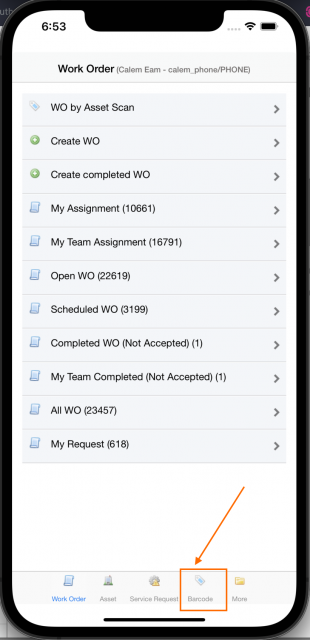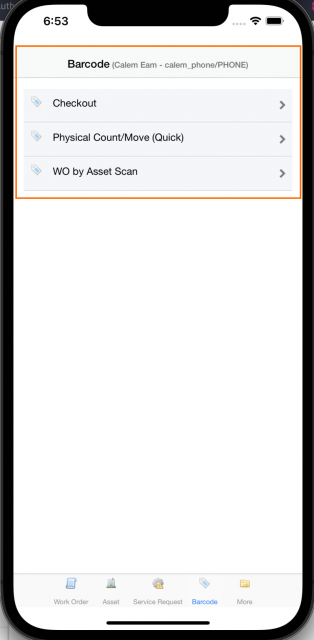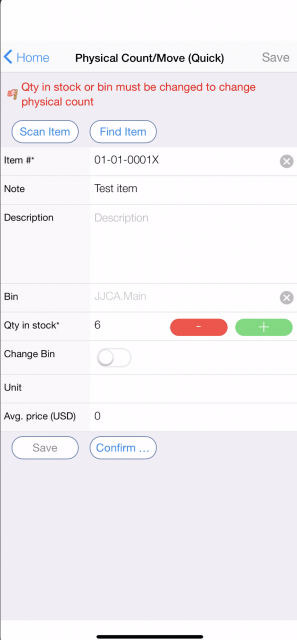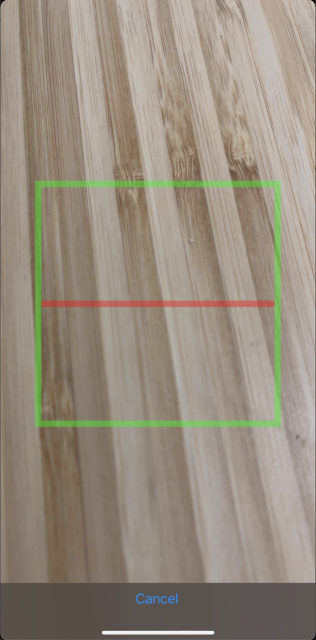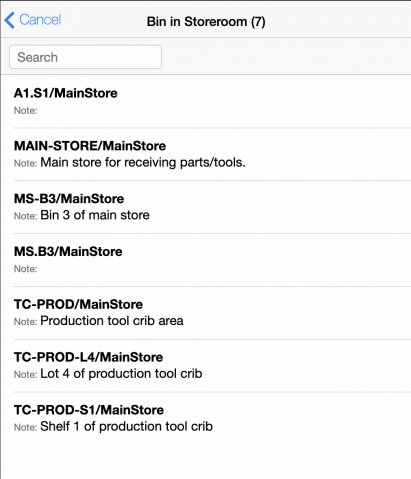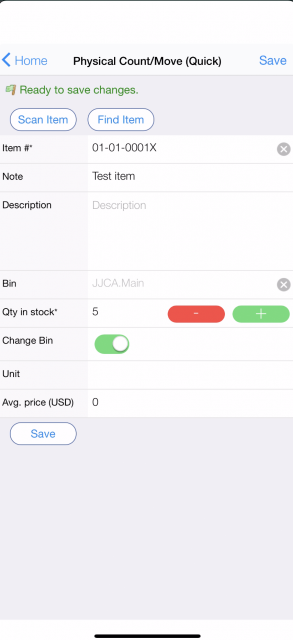Calem Blogs
How to Do Inventory Physical Count in Barcode Module
Inventory physical count transactions are performed to synchronize stock quantities in Calem with storerooms. In the coming release of R2019c users can set stock quantity and change bin in a single physical count transaction in barcode module.
1. Calem Touch
Calem Touch is the mobile solution for Calem. It is available from App Store, or Google Play. Search for "CalemEAM Inc" in the App Store or Play. See this blog for more information.
2. Barcode Module
Log into your Calem Mobile with your username and password. Barcode module is shown at the bottom of the page.
3. Physical Count and Bin Move
Use the "Physical Count/Move" menu to perform physical counting or moving stock.
- Prior to R2019c a bin change has to be done with two physical count transactions: a) Transaction 1: set the quantity of an old bin to 0; b) Transaction 2: set the new bin with the quantity of the old bin.
- In R2019c, a "Change Bin" checkbox is added to streamline the operation.
Use "Scan Item" to scan a barcode or QR code of an item to start physical count.
One may touch-click the "Bin" field to select a new bin from the bins of the storeroom.
Select a new bin from the lookup list to set the current quantity at the new bin. The "Change Bin" flag is checked by Calem. When the form is saved the stock quantity is set to 6 at the new bin selected.
Related Posts
By accepting you will be accessing a service provided by a third-party external to https://eam.calemeam.com/