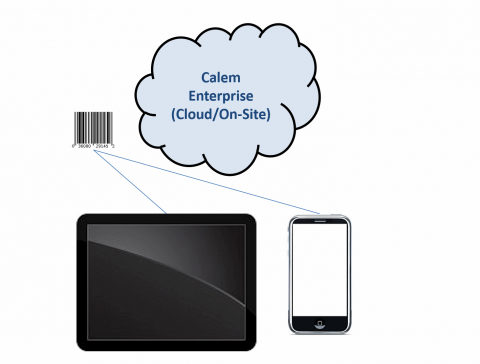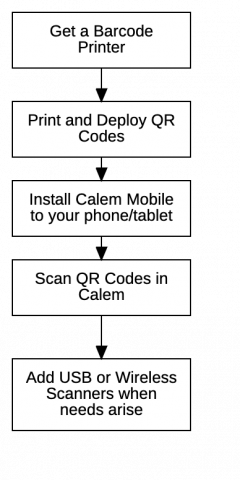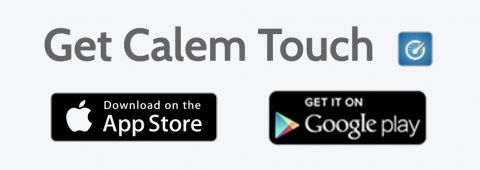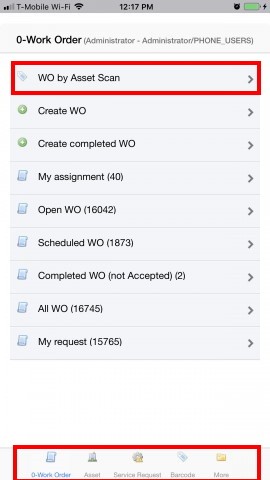Calem Blogs
How to Barcode with Your Phone/Pad in Calem?
You can use barcode in Calem inventory, asset and work orders. You will need the following to get started with barcode:
- Your iPad/iPhone, or Android Phone or Tablets
- Install Calem Touch to your pad or phones
- Have a label printer or have existing barcode labels.
1. Barcode Setup
The diagram below shows the steps to implement barcode in Calem. The hardware for barcode setup includes:
- A barcode printer to print and deploy QR code.
- QR code is preferred for its reliability in the field.
- 1D barcode may be used instead.
- Use your mobile phone and tablets as barcode scanners.
- Install Calem Mobile (also called Calem Touch) from App Store or Google Play.
- Start scanning barcode in Calem.
- You may add USB and wireless scanners when needs arise.
- See this blog for sample printers and scanners.
1. Calem Touch
Calem Touch is the mobile application for Calem. You can install Calem Touch in your iPad/iPhone from AppStore, or in your Android tablets/phones from Google Play.
- Search for "CalemEAM" from AppStore or Google Play Store to get the app installed in your devices.
- Barcode and other device functions including photo album are available.
- Launch the Calem Touch app and enters your service URL, username and password to sign into your Calem service.
2. Barcode Labels
You may order barcode labels from barcode printing vendors if you have small number of barcode labels. Otherwise, it is more economical to purchase a barcode printer and barcode label rolls, and generate barcode labels by yourself.
- You may google barcode label vendors, and search for barcode printers in Amazon.
- You may need barcode labels for asset tags and inventory items.
Once your barcode labels are in place you can start barcoding with Calem.
- Scan asset barcode to perform work orders
- Scan asset to view asset information
- Scan inventory barcode to perform transactions
- In the Calem Touch application you can access barcode application from:
- Work Order module
- Asset module
- Barcode module
- See this blog for more screenshots.
4. Use Barcode Scanners with Calem
You may use barcode scanners with Calem:
Additional resources
- Barcode Printers/Scanners and Inventory Physical Count
- Why Adopting QR Barcode in Calem
- How to Perform Work Orders by Asset Scan
- Barcode for Physical Count
- Barcode for Part Checkout
- Youtube Demo of WO by Asset Scan
- Clock WO by Asset Scan
- Inventory Checkout by Barcode
- Work Order Module Training
- User Guide and Admin Guide (customer account required)
- Calem Enterprise Training Site
- Calem Enterprise Blogs
- Calem Enterprise demo
Related Posts
By accepting you will be accessing a service provided by a third-party external to https://eam.calemeam.com/