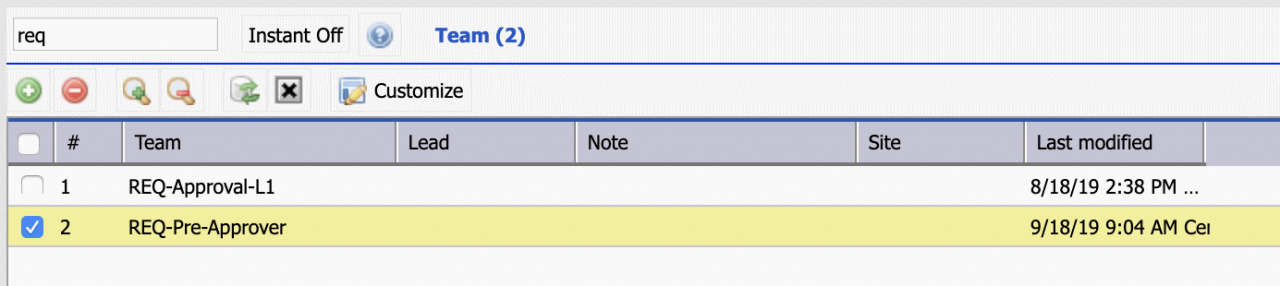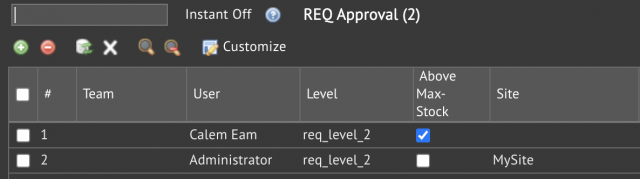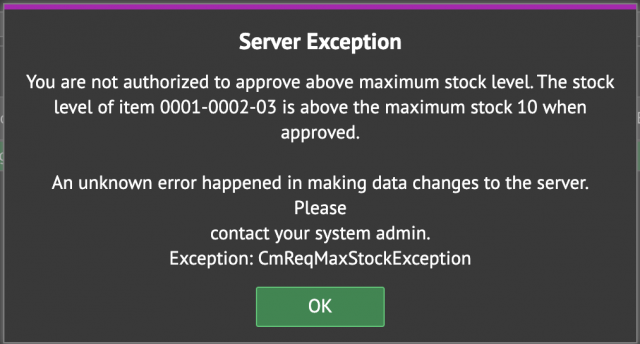Calem Blogs
How to Set Up Pre-Approvers for Requisitions
Pre-Approvers for requisitions are supervisors or warehouse gate-keepers who validate spare part requests by pre-approving them. Pre-approvers are not mandatory. They are configured individually or in teams for sites.
1. Teams for Requisition Approval
Set up teams to manage requisition pre-approver and approver.
- Menu path: Organization | ACL Profiles | Teams
- Create one or more teams as pre-approvers
- Add users to each of the teams added
- The teams can then be configured as pre-approvers for different sites in the next step.
2. Pre-Approvers in Monitor User
"REQ Pre-Approver" role in Monitor User is the one for requisition pre-approvers.
- Menu path: Organization | ACL Profiles | Monitor User
- Set up teams or individual users.
- Sites are selected to assign a team or a user as pre-approvers
- Optionally edit a team or user in the monitor user list to set "Site" to null so that a team or a user can be pre-approver for all sites.
- Calem will use supervisor (defined in user record at Organization | ACL Profiles | User list) to find a supervisor or team. If none is found, Calem will find a supervisor user or team by site at "Monitor User".
3. Pre-Approvers by REQ Approvers
REQ approvers can pre-approve requisitions regardless of their approval levels.
- Menu path: Organization | ACL Profiles | REQ Approval
- Add teams or individual users as REQ approvers. Set "Site" field to null to approve for all sites.
4. Approval and Max Stock Level
REQ approval may be subject to maximum stock level restriction for items with min/max stock levels configured. When an approver or approval team is configured, the checkbox "Above Max-Stock" (screenshot below) may be checked to grant approval even if an item's max stock level is exceeded. Otherwise, an approver user or team cannot approve a REQ with and item exceeding max stock levels, and Calem displays an error dialog below.
- The same restriction applies to PO approval (Organization | ACL Profiles | PO Approval)
- Having the checkbox of "Above Max-Stock" checked for a REQ or PO approver or approval team will get rid of the error dialog below.
Additional Resources
- See this blog to mandate pre-approval: How to Mandate Pre-Approval for REQs
- See this blog for approval flows and supervisors in approving: When to Use Supervisors in REQ Approval
- See this blog for more information for approval routing, and supervisor setup: Requisition Approval Routing.
- See this blog for approval flow for quotation items: Use Quotation in Requisition Approval
- Requisition Module Training
- Inventory Module Training
- User Guide and Admin Guide (customer account required)
- Calem Enterprise Training Site
- Calem Enterprise Blogs
- Calem Enterprise demo
By accepting you will be accessing a service provided by a third-party external to https://eam.calemeam.com/