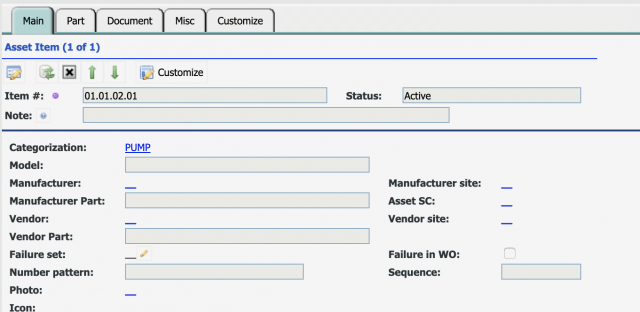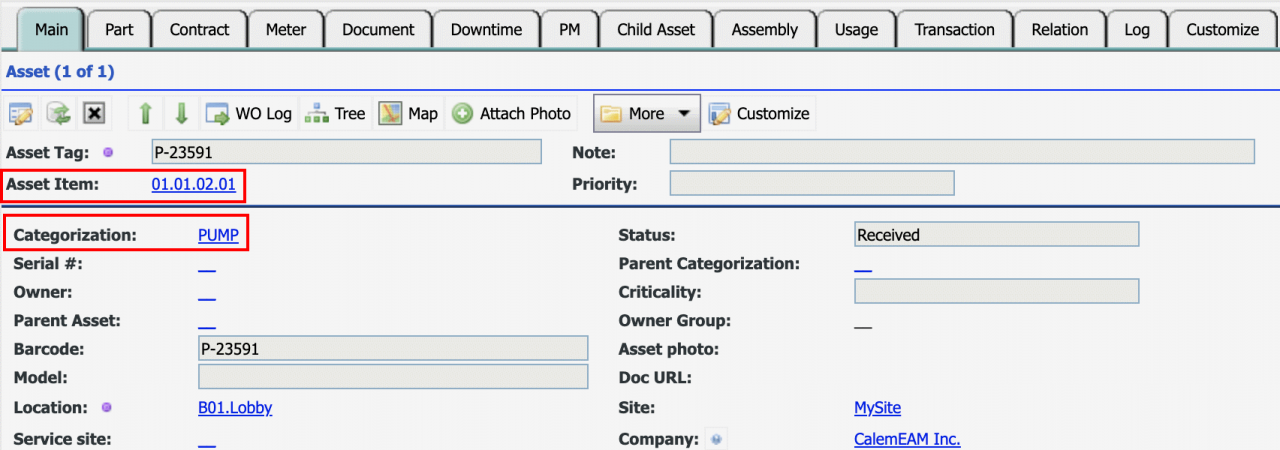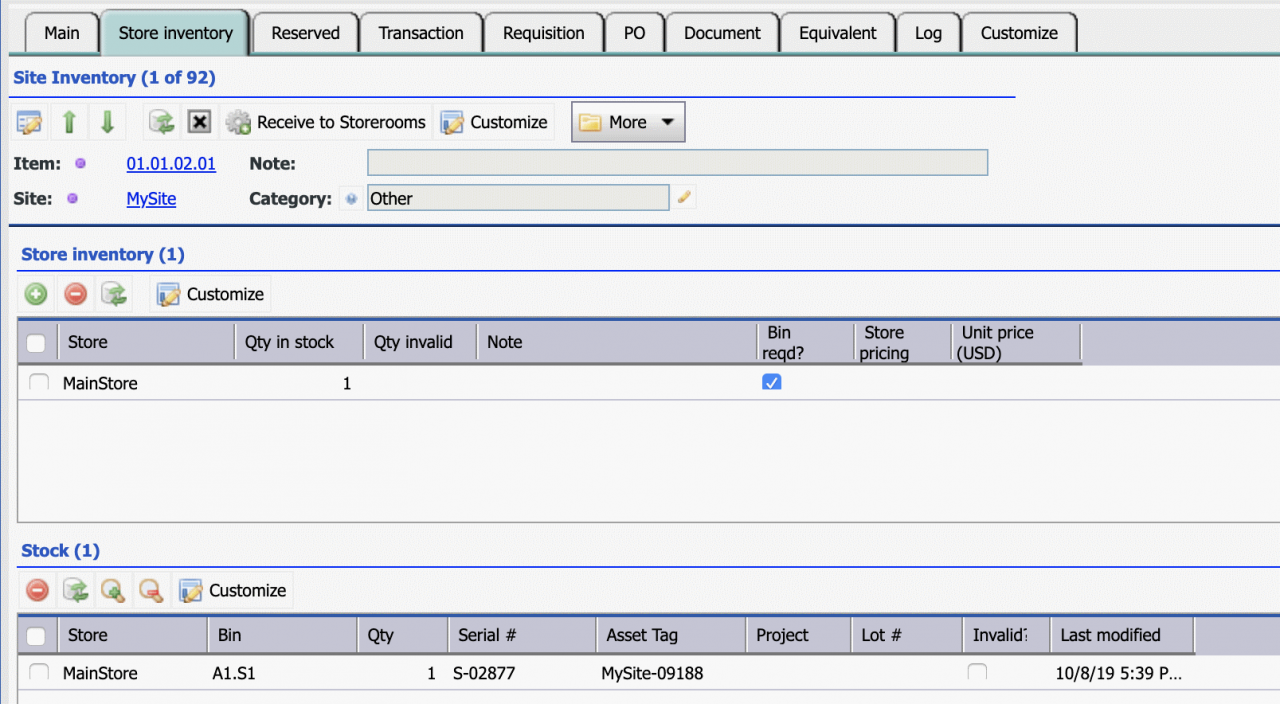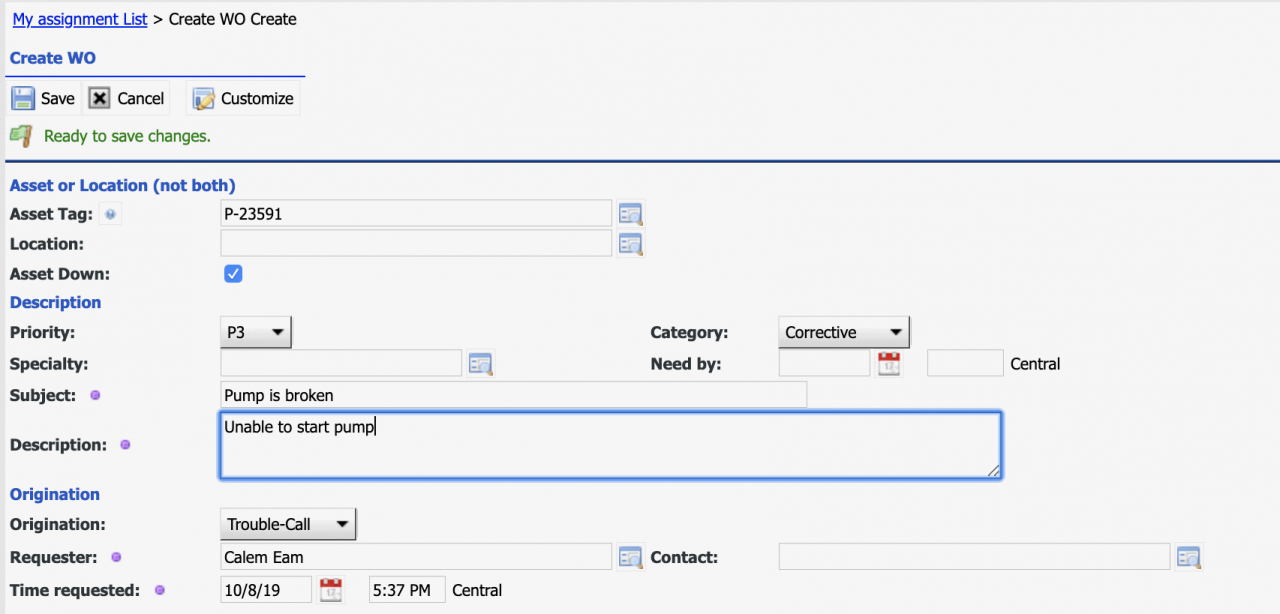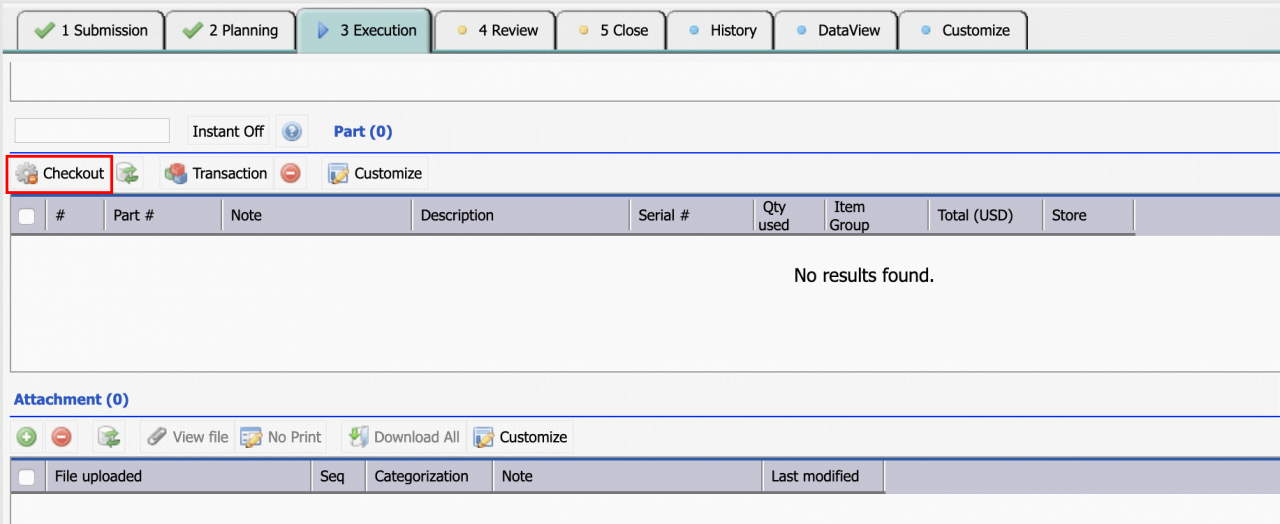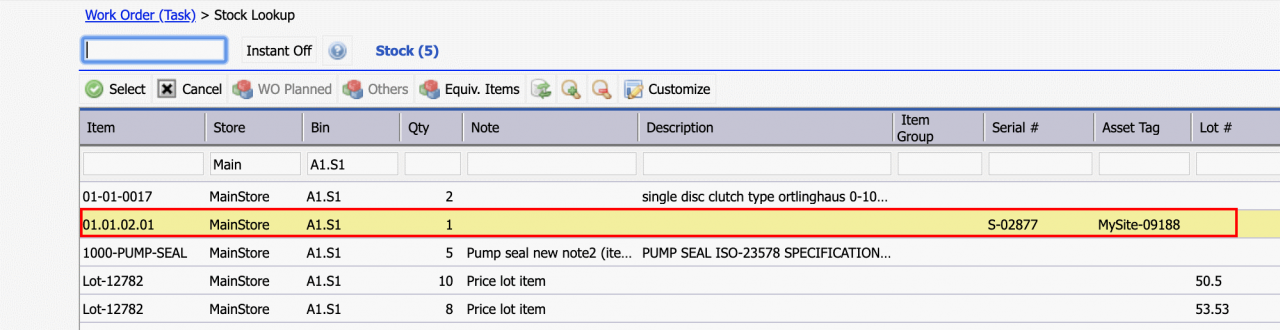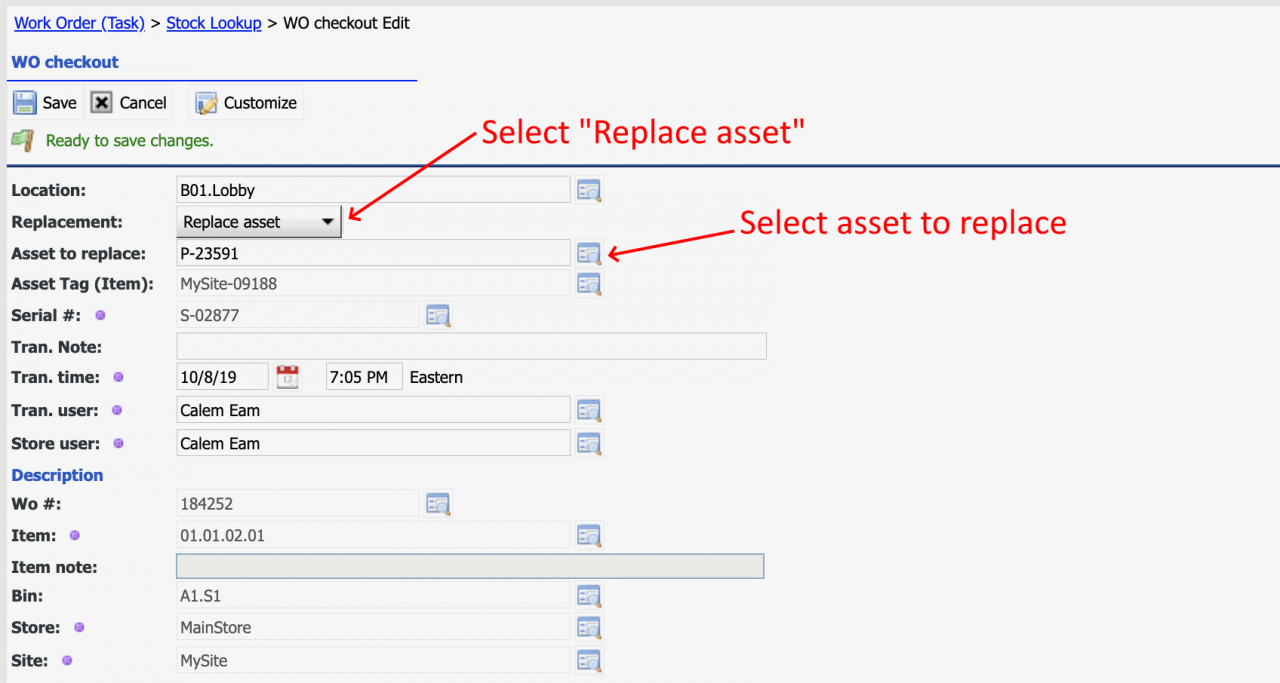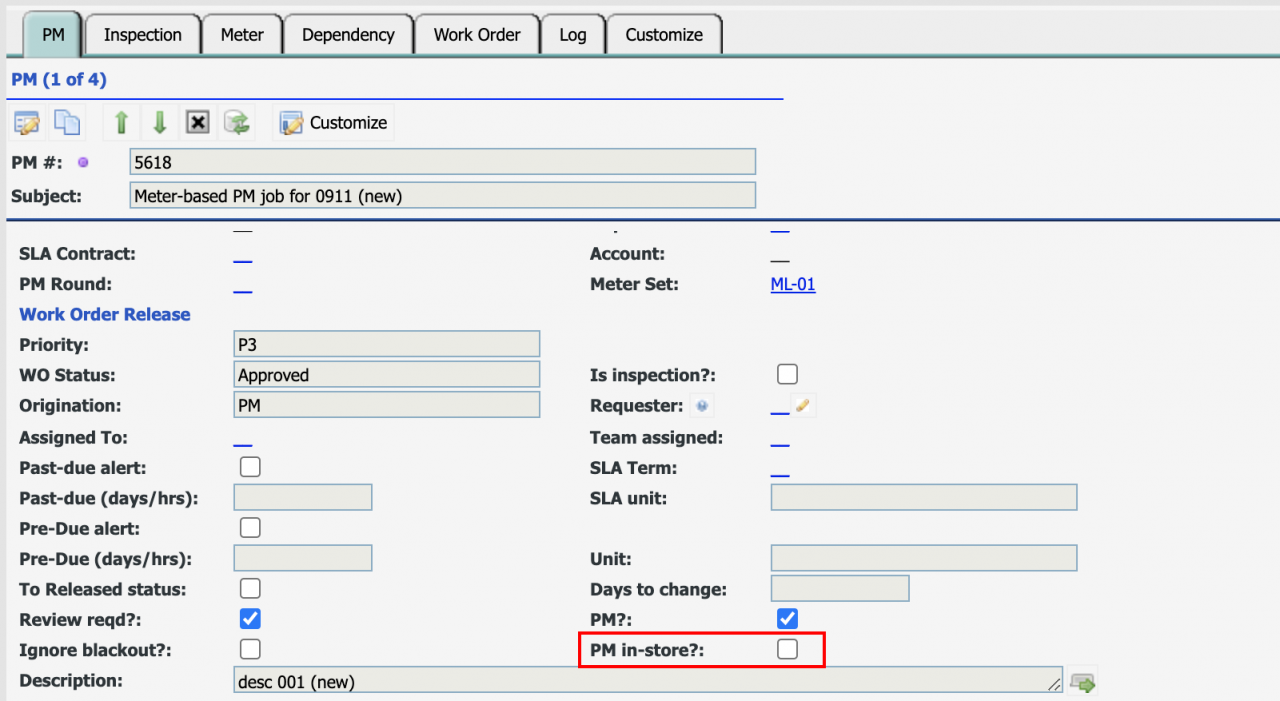Calem Blogs
How to Perform Asset Replacement in Work Order
Replacing an asset at fault with a working asset is one of the work order processes supported by Calem. I will cover the steps necessary to set up assets for replacement.
Step 1. Categorization
Asset categorization is used to identify assets of the same functionality. For instance, a pump is an asset categorization. Calem requires that an asset can only be replaced by an asset of the same categorization. See this blog to set up categorization. Category attributes are not required for asset replacement. You may skip category attributes till needs arise.
Step 2. Asset Items
Asset items are items representing the same assets. An asset needs to have asset item field populated to be stored in inventory.
- Menu path: Asset | Codes | Asset Items | Create asset items
- If you assets have been created already without asset item, or you need to modify asset item, see this blog.
- Set a categorization (defined in step 1) in an asset item if available.
Step 3. Asset with Asset Item and Categorization
For an asset to be used in asset replacement make sure it has asset item and categorization configured.
Step 4. Assets in Inventory
The first step is to set up site inventory with storerooms and bins. See this blog to set up inventory. Next, get assets into inventory. There are two ways to have assets in inventory:
- a) Create an asset and receive the asset to inventory by asset receiving transactions: Inventory | Transactions | Receive Existing Assets
- b) Receive assets from vendor by receiving transactions: Inventory | Transactions | Receive to Storerooms
5. Work Order
Create a work order for a broken asset and optionally set the asset status to "Down". Have the work order "Approved", then "Released" so it is ready to be worked on. See this blog about work order life-cycle statuses.
6. Replace Broken Asset
From work order's "Part" list, launch "Checkout" menu to check out an inventory asset to the work order.
Find the asset in stock from the stock lookup screen and click the stock row to select it to check out.
Next, in the checkout screen, select to "Replace asset" and pick the asset on the work order to replace. If you are performing a PM work order with assets to be inspected, you may select one of the asset from the inspection list.
The broken asset "P-23591" is replaced by "MySite-09188". You may repair the broken asset in-house, then, receive to inventory; or send it for offsite repair. See this blog.
7. PM Cloning
Calem performs additional actions behind the scene to complete the replacement transaction.
- Calem will checkout the replacement asset from inventory to this work order.
- The new asset takes the location and parent asset of the replaced asset
- There are options to copy from additional fields to the new asset from the replaced asset, and also values to set in the replaced asset. See Admin guide for more information.
- PMs for the replaced asset are replicated to the new asset
- PM Meters of the replaced asset are replicated to the new asset by meter groups. If meters do not have groups defined, the replication will not be performed
- Parent meters for the replaced asset are replicated to the new asset by meter groups.
- The replaced asset is unlinked from the installed environment including parent asset, parent meters, etc.
The replaced assets are turned into "No-In-Service" status.
- The PM work orders are generating for this asset. You may configure work order generation to exclude assets of "Not-In-Service" statuses - see Admin Guide for more information.
- If the replaced asset is returned to inventory as part of the replacement process, the PM work orders can be configured by the flag "PM in Store". If the flag is not checked, PM work orders will not be generated for assets moved to storerooms.
Additional resources
Related Posts
By accepting you will be accessing a service provided by a third-party external to https://eam.calemeam.com/