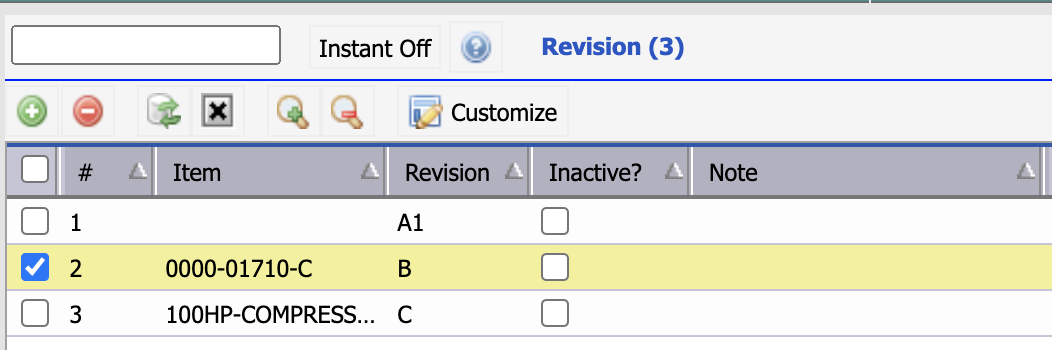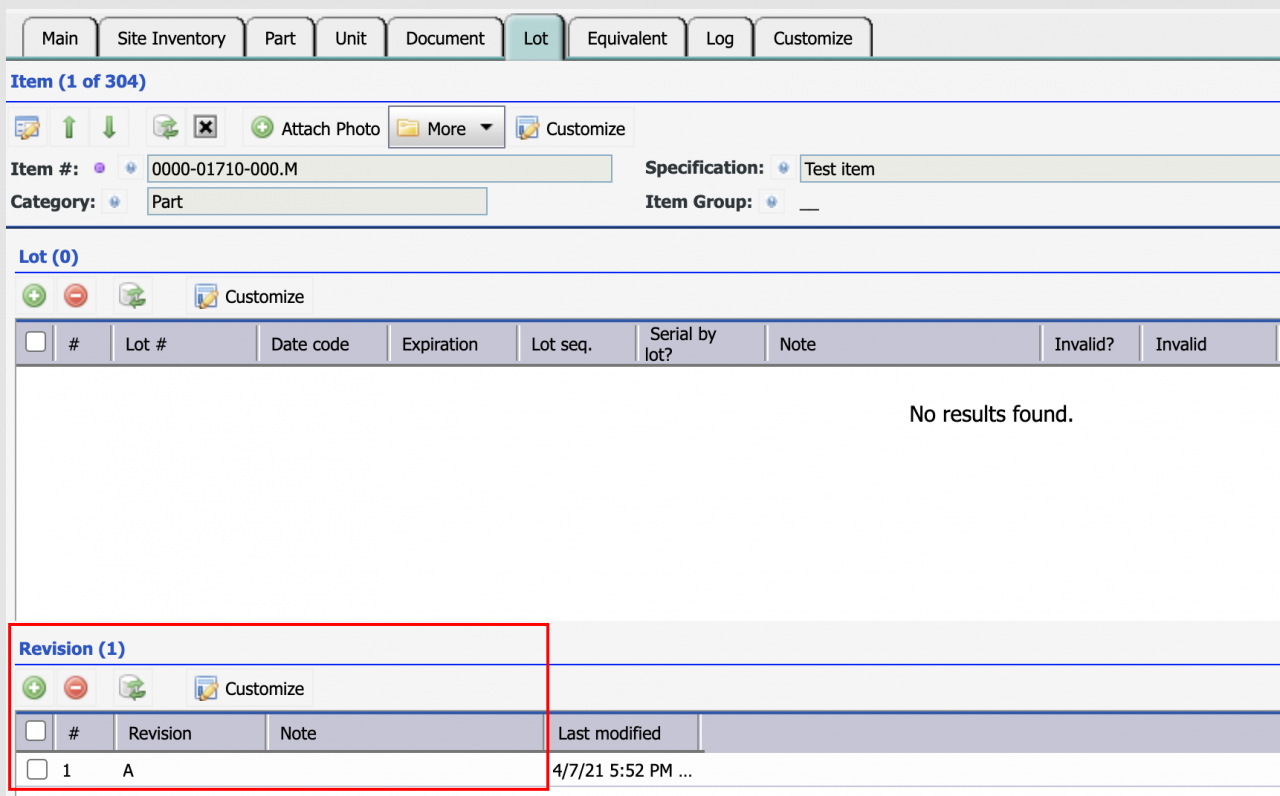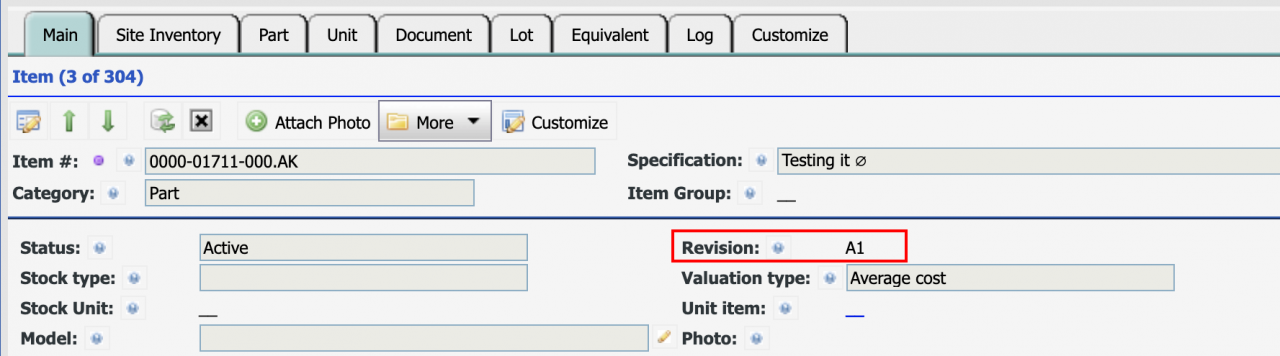Calem Blogs
Blogs of CalemEAM
How to Use Item Revision in Calem
Item revision is introduced in the coming release of R2019c. It is used to track the latest revision of an item.
- It is defined at global items and copied to site items.
- It is copied over to the lines of requisition and purchase orders
- The current revision number of an item is copied to inventory transaction.
- It is not tracked in inventory stock.
- To track stock with revisions one should use a new item number including revision number.
- The "Revision?" flag is an internally maintained field by Calem. If an item has a revision number configured, the flag is checked. When the revision is cleared, the flag is turned off.
1. Create Revision
An item revision can be for a single item, or for all items.
- For global revision, use menu: Inventory | Codes | Item Revision. When a revision is created, leave the item number blank.
- For an item specific revision, use menu: Inventory | Items - Part/Tool.
2. Set Item Revision at Item Form
Item revision can be configured at Item form.
- Menu path: Inventory | Items - Part/Tool
- A global revision, or a revision for the item can be set at the item edit screen.
3. Use Item Revision in REQ and PO
Item revision will be copied to REQ and PO lines when items are added to REQ or PO.
- Admin can enable item revision in REQ and PO lines as well as PO and REQ print.
Additional resources
Related Posts
By accepting you will be accessing a service provided by a third-party external to https://eam.calemeam.com/