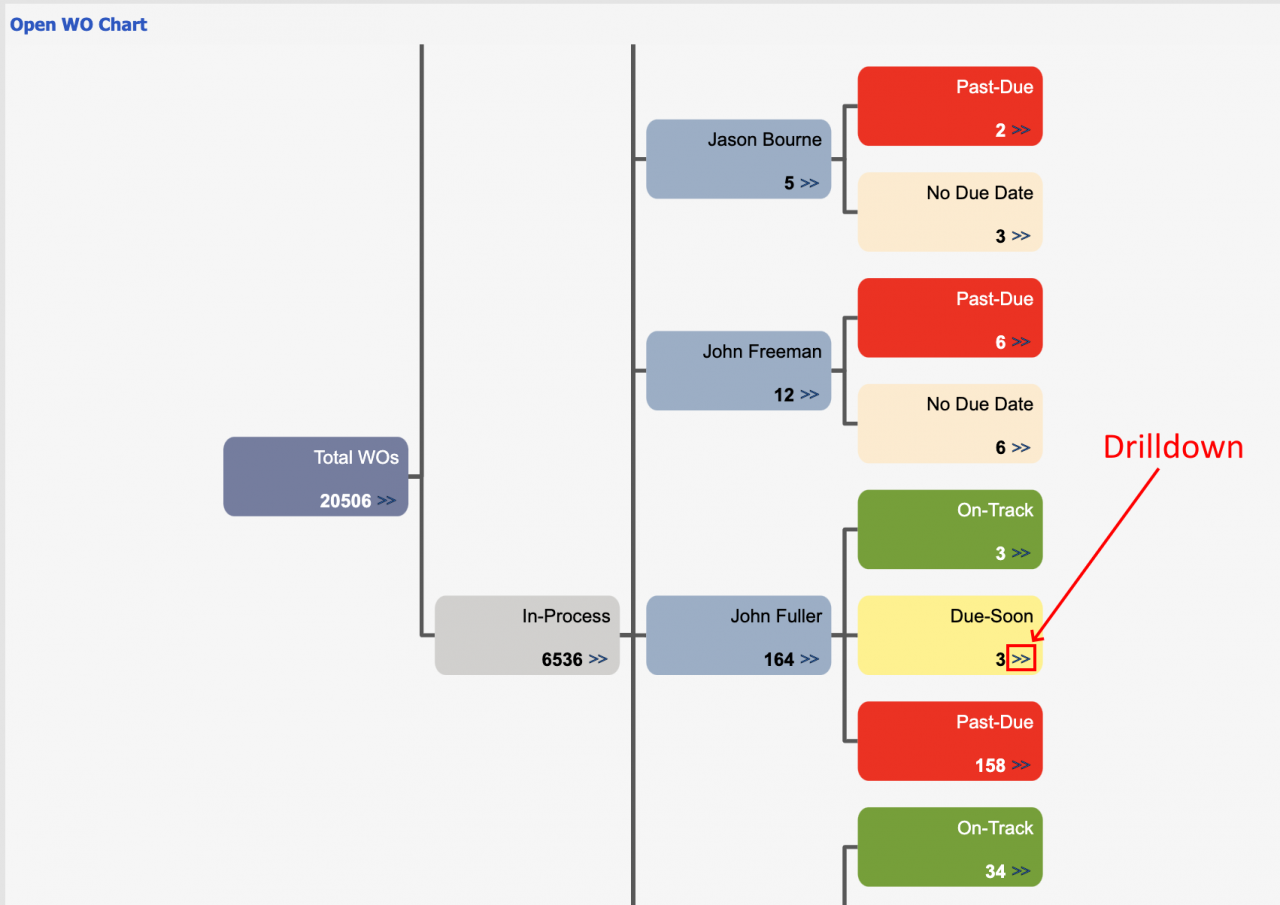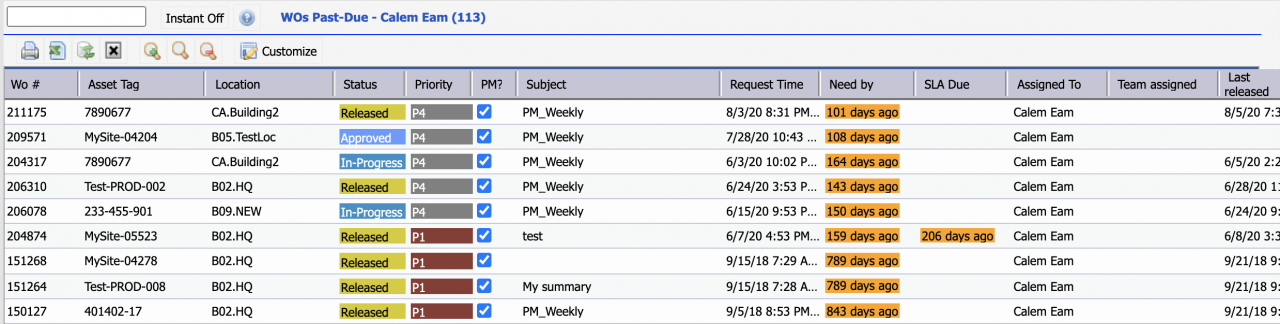Calem Blogs
Blogs of CalemEAM
How to Visualize Work Orders by Open WO Chart
Available in the coming release of Calem R2021 in January 2021, Open Work Order Status Chart shows the assignment and status for WOs that are being processed. WOs that are of terminal statuses (i.e., Accepted, Closed, Canceled, Disapproved and Incomplete) are not included in the chart. Management and technicians can visualize work orders based on their time requirements ("Need by" time, or "SLA Due" time by contracts), and take actions to minimize downtime by prioritize work orders.
The diagram below is a sample Open WO Chart.- The chart is a left-to-right tree diagram. You may drag-and-move or scroll the tree by a mouse.
- The "Total Lines" node shows all the work orders that are not of terminal statuses (Accepted, Closed, Canceled, etc.).
- The "Completed" node shows all the WOs completed, but not accepted or closed.
- "To-Process" node shows WOs that are new and have not been approved, or disapproved/canceled.
- "On-Hold" shows WOs that are in On-Hold status.
- "In-Process" node shows all the WOs that have been approved, but not completed.
- The "In-Process" lines are groups by assigned user, or team.
- The WOs are further grouped based on due date ("Need by" or "SLA Due" field of work order).
- On-Track for WOs that are not due
- Due-Soon for WOs that are within a window of due date. The default window is 4 days.
- Past-Due for WOs that have passed the due date.
- "No Due Date" for WOs that due date is not set.
Click ">>" in a tree node to drill down to the list of work orders to view or modify them.
Additional Resources
- How to Streamline Work Order Processes by SLA
- How to Track Outbound Emails in Calem
- Work Order Life-Cycle Diagrams
- Work Order Status Access Control
- Work Order Step Enforcement by Status
- Work Order Required Fields by Status
- Work Order Open Alert
- User Guide and Admin Guide (customer account required)
- Calem Enterprise Training Site
- Calem Enterprise Blogs
- Calem Enterprise demo
Related Posts
By accepting you will be accessing a service provided by a third-party external to https://eam.calemeam.com/