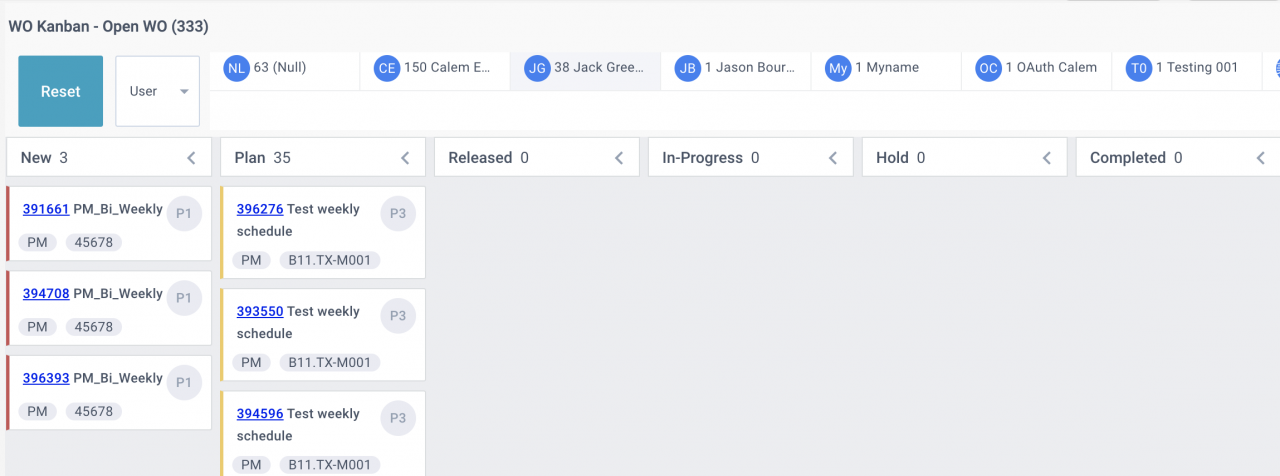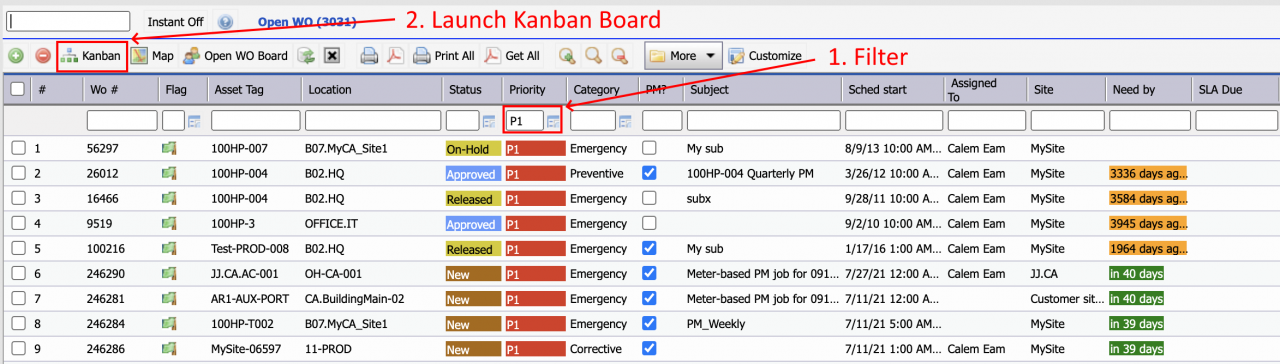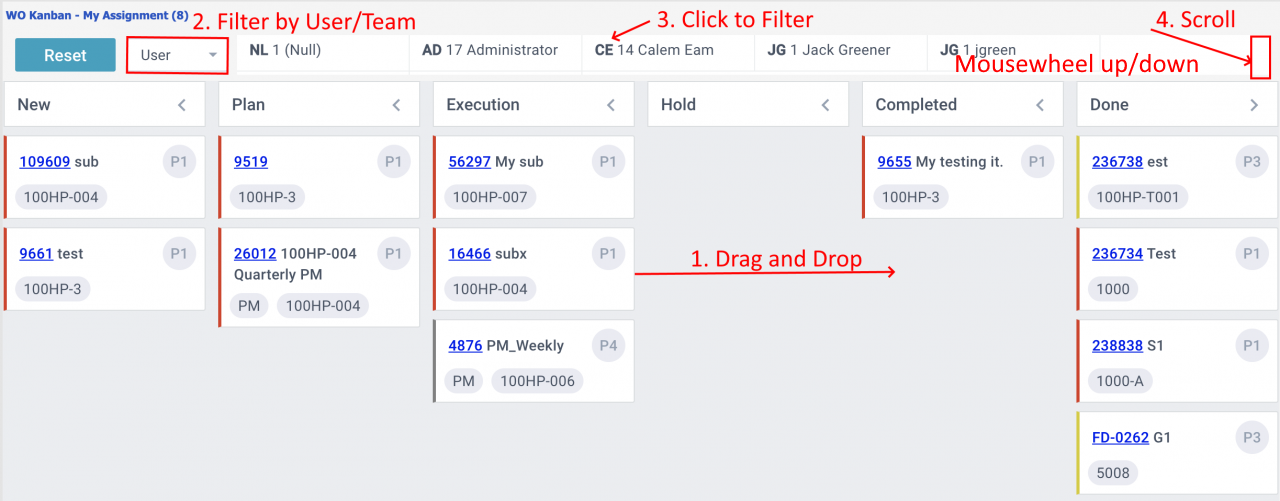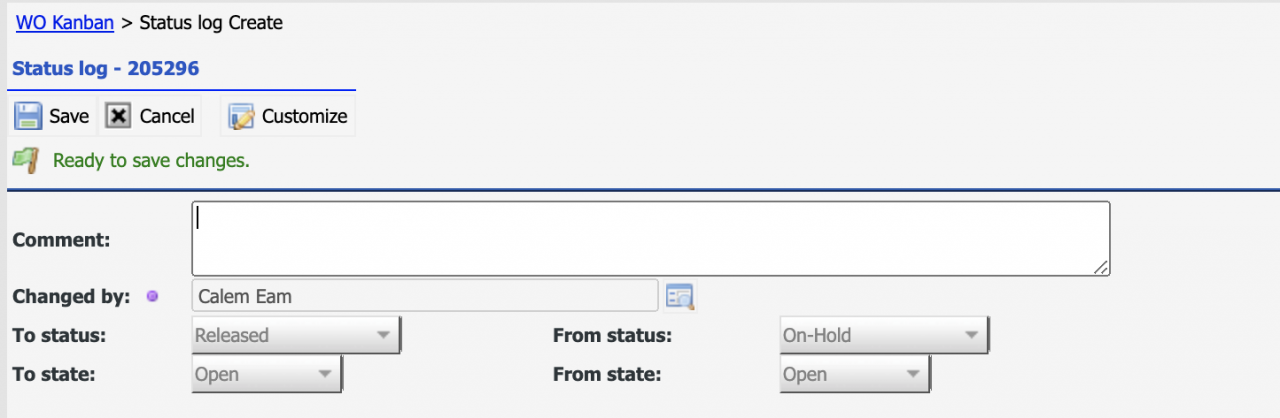Calem Blogs
Tips for Work Order Kanban Board
WO Kanban Board is available in the coming release of R21c in July 2021. It provides a visualization of work order process flows.
- The Kanban board can be launched from Work Order | Open WO, My Work | My Team Assignment, and My assignment.
- A user may filter work orders to narrow down to work orders to show in a Kanban.
- A maximum of 3000 work orders are fetched into a Kanban for performance management.
- See Calem Enterprise Admin Guide for more info.
- Two lines of users/teams are shown in the Kanban for better visibility and scrolling. The "Assigned To" of a work order is shown in the user list. The "Team assigned" is shown in the team list.
- If a Kanban is launched from "My Team WO", and the "Assigned To" of a work order is a team member, the user will show in the user list; otherwise, the "Assigned To" will show as "Others" in the user list. For instance, a work order is assigned to a user Jack and Jack is not of the login user teams. The work order will show as "Others" in the Kanban user list.
- Work orders of completed statuses (Completed, Accepted, and Closed) might be included in Kanbans of open work orders - see Calem Enterprise Admin Guide for more.
1. Filter WO List
The Kanban board is better used with a subset of work orders. This can be achieved by filtering the work order list (Open WO, My Assignment, or My Team Assignment) first. For instance, one may filter the open WOs to show Priority 1 work order first before launching its Kanban Board.
2. Filter Kanban Board
Once launched a Kanban board can be filtered by users or teams assigned to.
- Use the dropdown to select to filter by user, or team (#2 in the screenshot)
- Click a user or a team to apply filter (#3)
- Click "Reset" to remove filter.
- Scroll the list of users or teams to select additional users or teams if applicable (#4).
- Scroll with mousewheel up or down, or by the vertical scrollbar of the user/team area (#4).
- Click "<" in a Kanban header (such as New) to collapse a column.
3. Process Flow via Drag and Drop
One can drag and drop a work order card from one lane to its next lane (or from Execution to Completed) to move a work order through its process flow (#1 in the screenshot above). A prompt screen is shown for an optional comment. Click "Save" to complete the status move.
4. Other Visualization of Work Orders
The Kanban board is great in managing process flows of work orders. There are other visualization of work orders shown below.
| WO Visualization | Note |
| 1. Work Order Map View | View work orders, assets and locations in a map |
| 2. Work Order Floor Plan View | View work orders in your floor plan image |
| 3. Work Order Weekly Schedule | Schedule work orders by team or users with a weekly schedule |
| 4. Open WO Status Chart | Status diagrams of open work orders and completion |
| 5. Work Order Calendar View | View work orders in a calendar |
| 6. Work Order Assignment Board | View work order assignment by team or view |
| 7. Work Order Tree View | View/perform work orders in the asset/location tree |
| 8. Work Order Pivot Visualization | Analyze work orders in charts |
Additional Resources
Related Posts
By accepting you will be accessing a service provided by a third-party external to https://eam.calemeam.com/