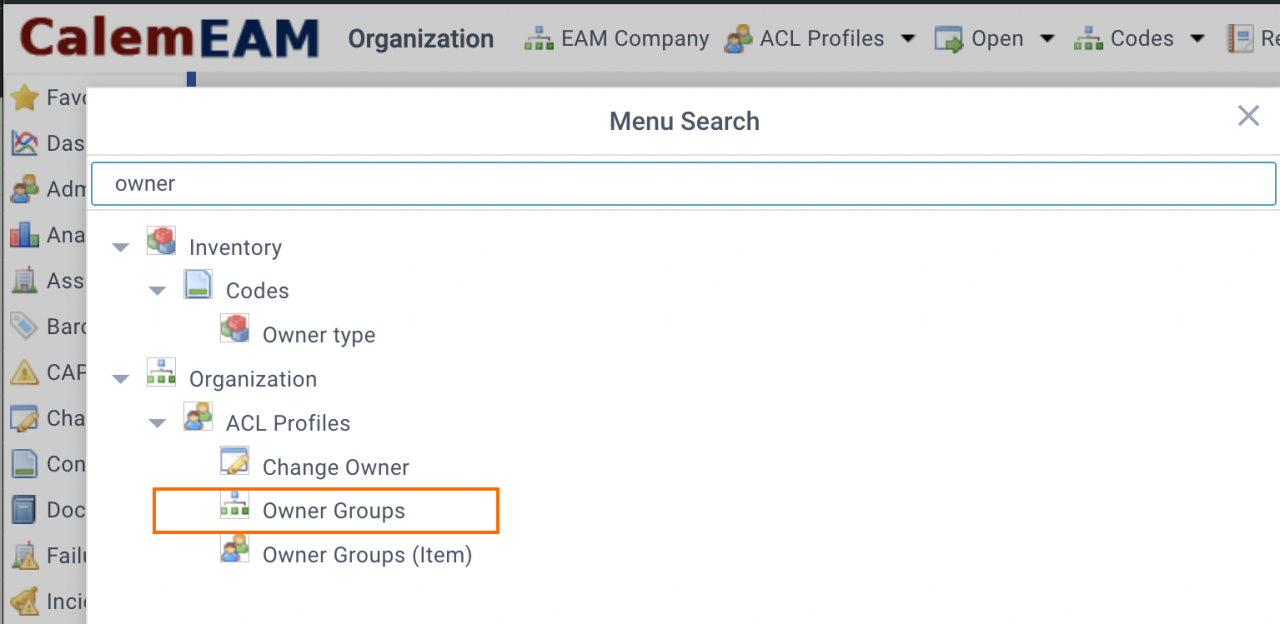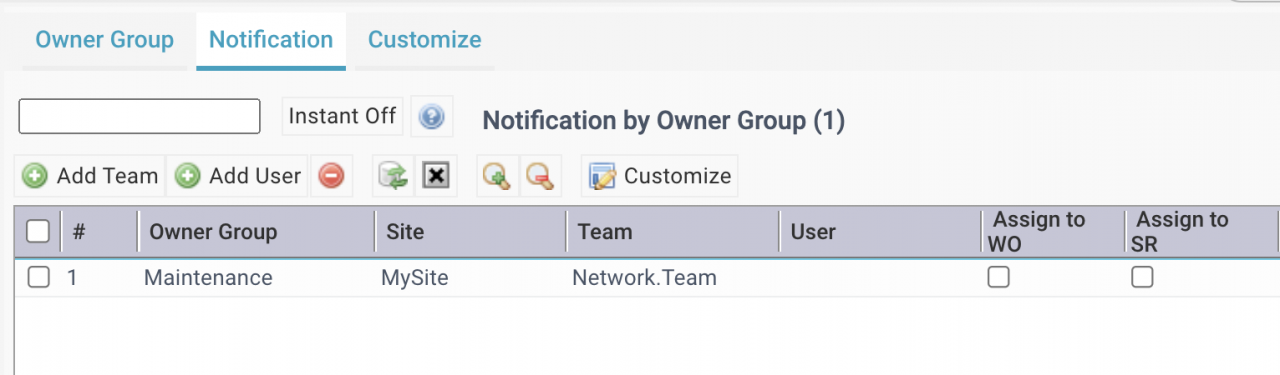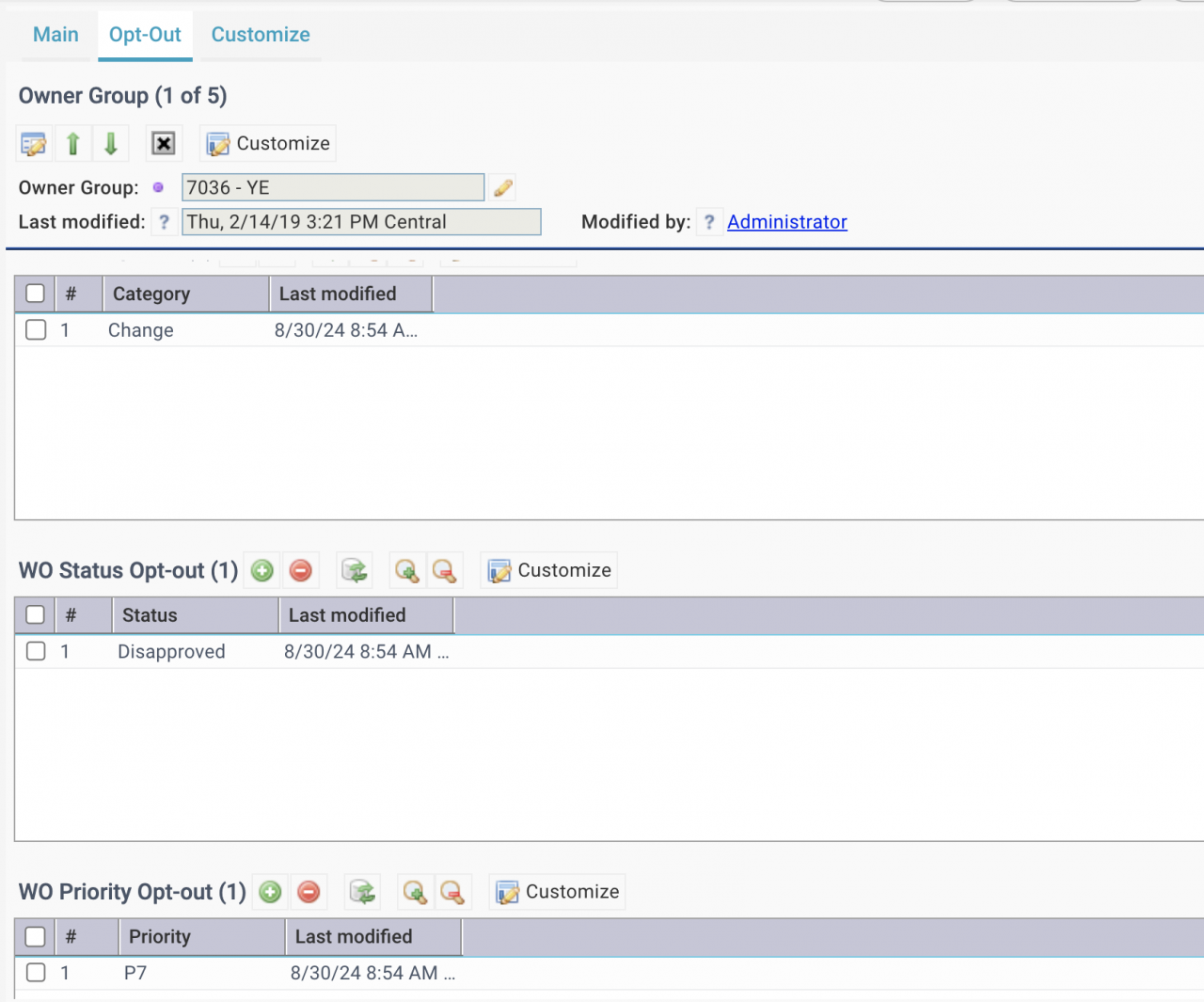Calem Blogs
WO/SR Notification and Auto-Assignment by Owner Group
Notification and auto-assignment can be enabled by asset owner groups for work orders (WO) and service requests (SR). For instance, a problem is reported as a work order for a pump, teams of the pump owner group receive email notification about the work order. A team may be auto-assigned to the new work order if configured so.
1. Find the Menu
Use the menu tree to find the menu for owner group notification and auto-assignment (screenshot below).
- Menu: Organization | ACL Profiles | Owner Groups
- The menu is the the place to manage owner groups, its teams, notification and auto-assignment.
2. Set up Auto-Assignment
Define auto-assignment from the menu of "Notification" Tab of the Owner Group form.
- Click the button "Add User" of the notification list to add a user by class and site.
- Edit the user row to set "Assign to WO" or "Assign to SR" to Checked.
- If "Assign to WO" is not checked, the auto-assignment will not be activated for this user.
- If "Assign to SR" is not checked, the auto-assignment will not be activated for this user.
- Click the button "Add Team" button to configure a team for auto-assignment.
- That is all for the setup. Calem will do the auto-assignment when 1) a WO/SR is created with an asset with owner group code; or 2) the owner group code of a WO/SR is modified.
3. Notification Opt-Out
Workflow notification for an owner group can be filtered by work order category, status, or priority codes. This is done through opt-outs.
- Go to Owner Group tab
- Click an owner group to open its form
- Add codes to exclude from notification by work order category, status, and priorities.
4. Notification and Assignment: Specialty | Owner Group | Class
Auto-assignment by specialty and class are available - see this blog, and this blog.
- Specialty auto-assignment takes precedence when available.
- Owner Group takes the second precedence when available.
- Class settings are used if settings of neither spcialty nor owner group is available.
- For instance, a work order has a specialty code assigned, the team associated with specialty code will be assigned to the WO when applicable. Otherwise, the teams configured for asset owner groups will be selected when applicable. Finally, asset class settings are used.
Related Posts
By accepting you will be accessing a service provided by a third-party external to https://eam.calemeam.com/